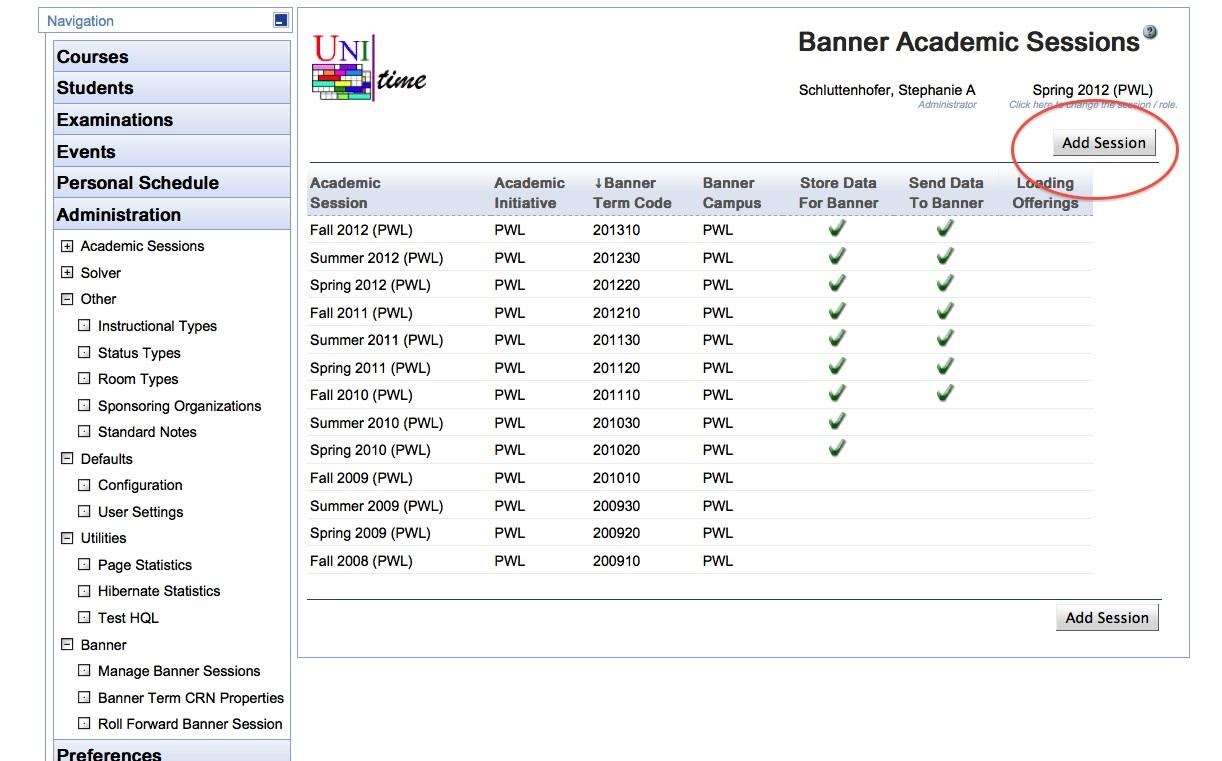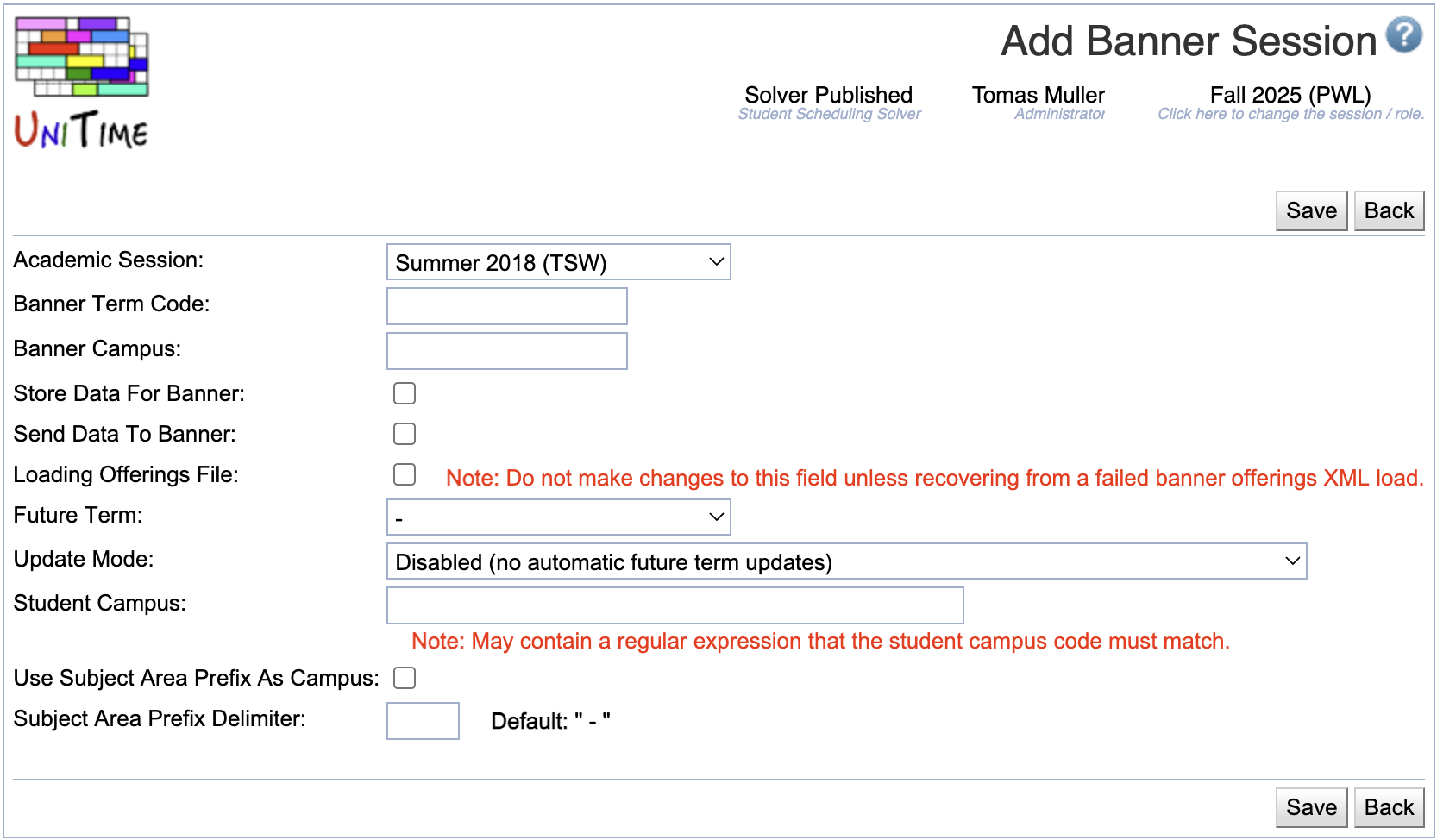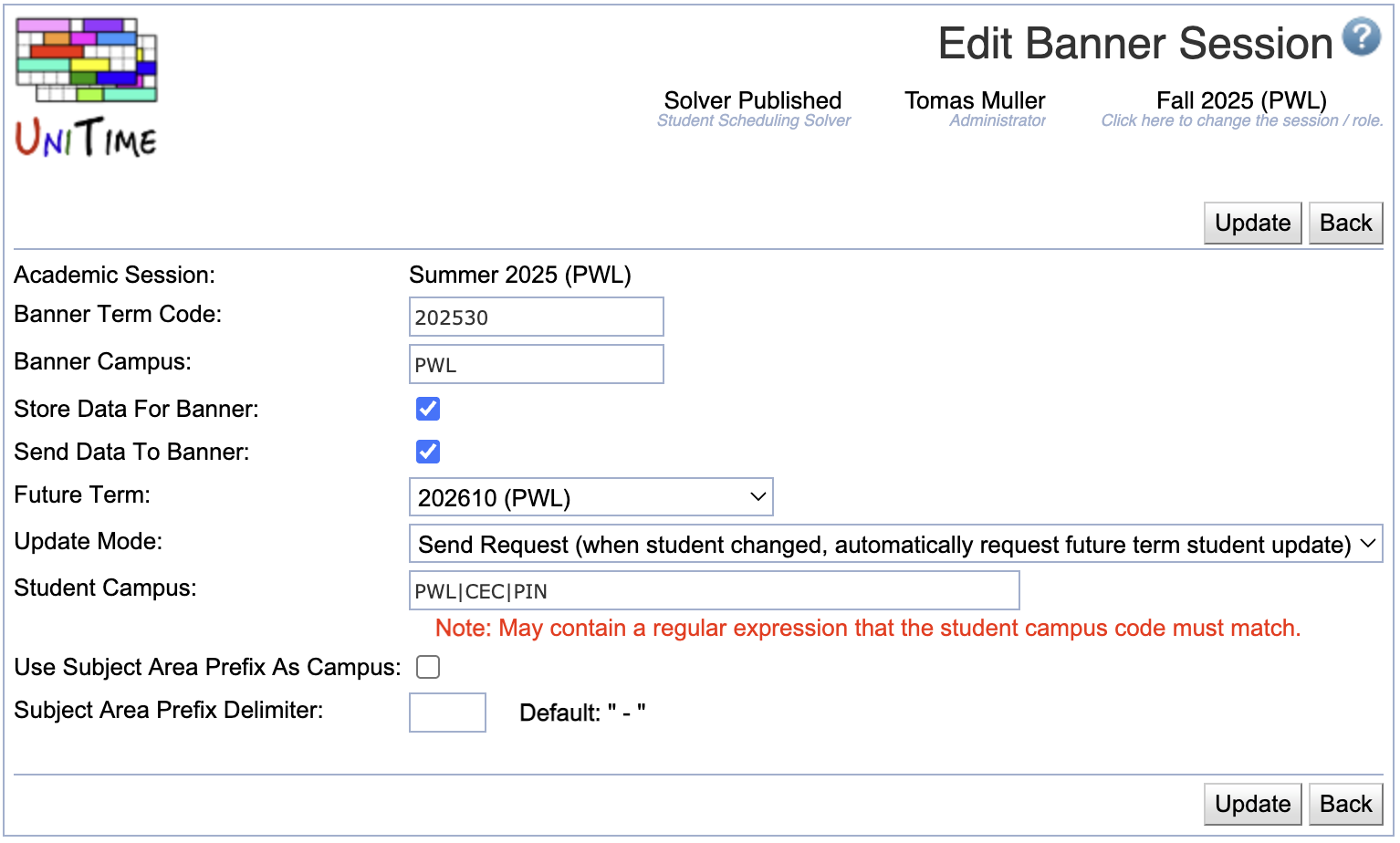Banner Academic Sessions
Screen Description
The Banner Academic Sessions page allows defining Banner-related data for each academic session.
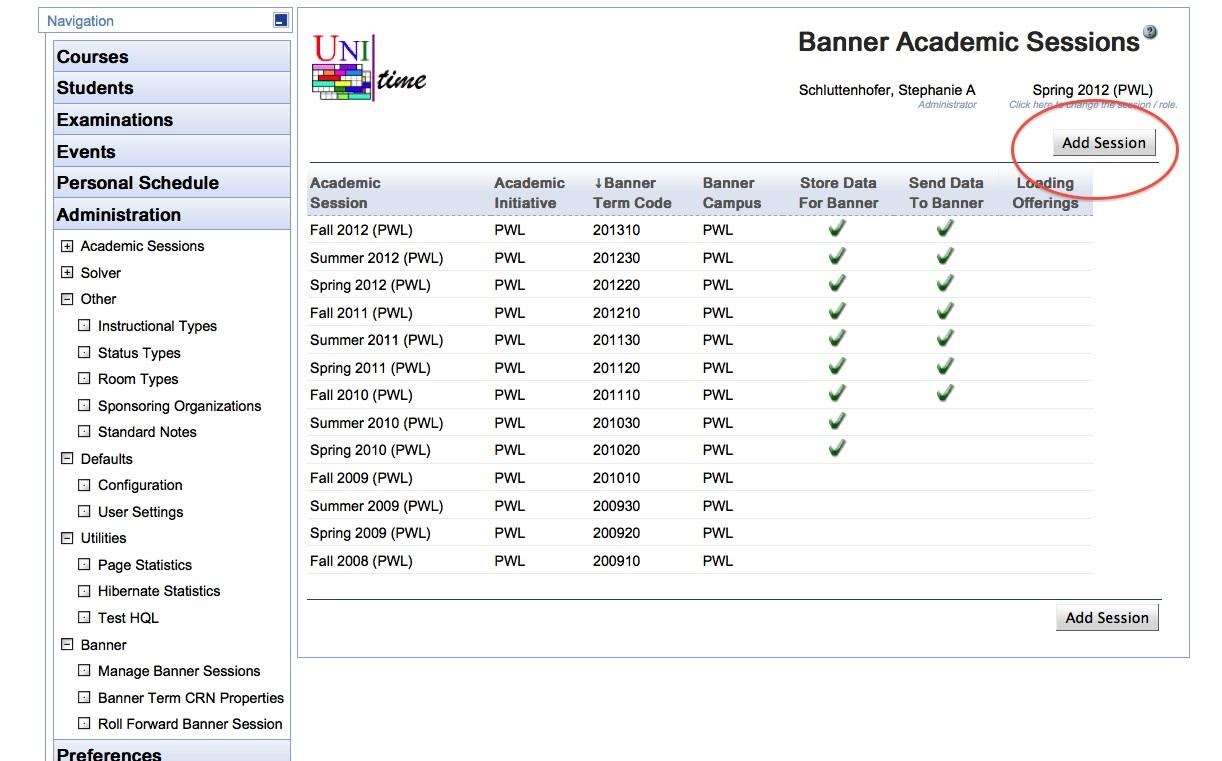
Once a session is set to store data for Banner, whenever a change is made to a course, CRNs are automatically generated for all classes within the course. If the courses are structured, the appropriate link identifiers are automatically created to tie the Banner sections together. If a course is cross-listed, multiple banner sections are created for the course, and they are automatically tied together with appropriate cross-list identifiers.
Details
For each UniTime session you wish to store data for Banner you will need to add a corresponding Banner session.
- Academic Session
- The UniTime academic session
- Banner Term Code
- The code used in Banner to identify a session, i.e. 201220
- Banner Campus
- The string used to identify the campus in Banner
- Store Data for Banner
- Whenever a change is made to a course in UniTime, store the appropriate data that is needed for Banner.
- Send Data to Banner
- Whenever a change is made to a course in UniTime, send the appropriate data to Banner.
- This is often turned off during session setup until Banner is ready to receive data for a session.
- Future Term
- When a student update message is received, indicate the future Banner session that is also to be notified about the student change
- It is possible to chain future terms, so for instance if a student is updated for Summer 2025, both Fall 2026 and Spring 2026 may get updated as well.
- Update Mode
- When future term is selected, use one of the following:
- Disabled no automatic future term updates
- Direct Update student changes are automatically propagated into the future term
- Send Request when student is changes, automatically request an update for the future term
- Student Campus
- Empty when all students are to be accepted
- Otherwise, a regular expression that the student campus code must match
- Use Subject Area Prefix As Campus
- Check when one UniTime academic session is used for classes from multiple Banner campuses
- The subject area is than prefixed with the campus code (e.g., PNW - ENGL)
- Subject Area Prefix Delimiter
- When Use Subject Area Prefix As Campus is checked, indicate the delimiter between campus code and subject area code
- Defaults to “ - “ when left empty
Operations
Click a table header to sort the table by the given column. Second click on the same header will reverse the order.
Add Banner Session
Click Add Session button to create a new record (for a new academic session).
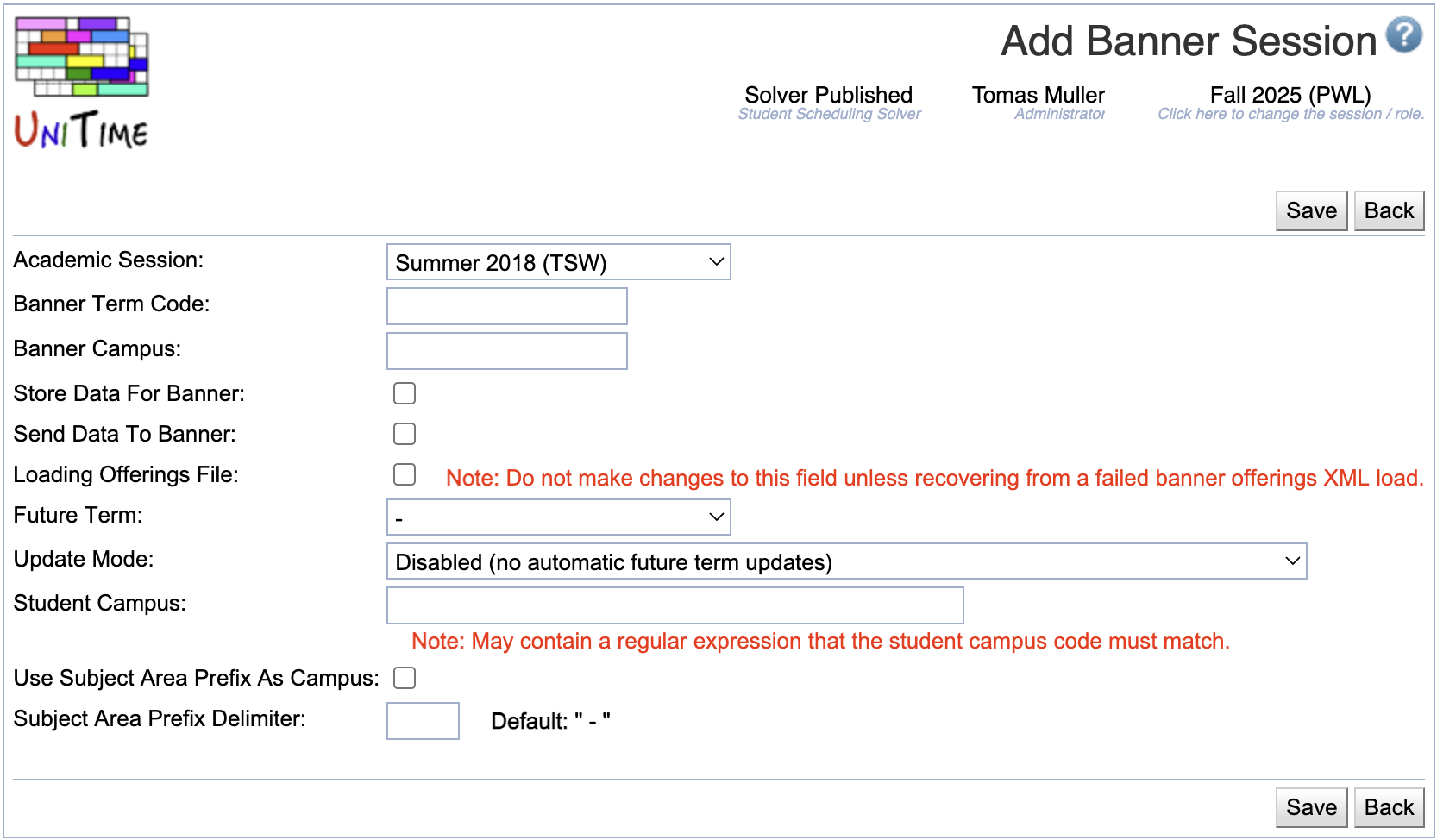
- Only existing academic session for which a Banner session does not exist are available in the Academic Session drop-down
- Only check the Loading Offerings File when recovering from a failed Banner Offerings XML load. Uncheck once the Banner offerings have been successfully imported.
- Click Save to create a new Banner session
- Click Back to go back to the list of Banner sessions without making any changes.
Edit Banner Session
Click a line to edit information about the existing academic session.
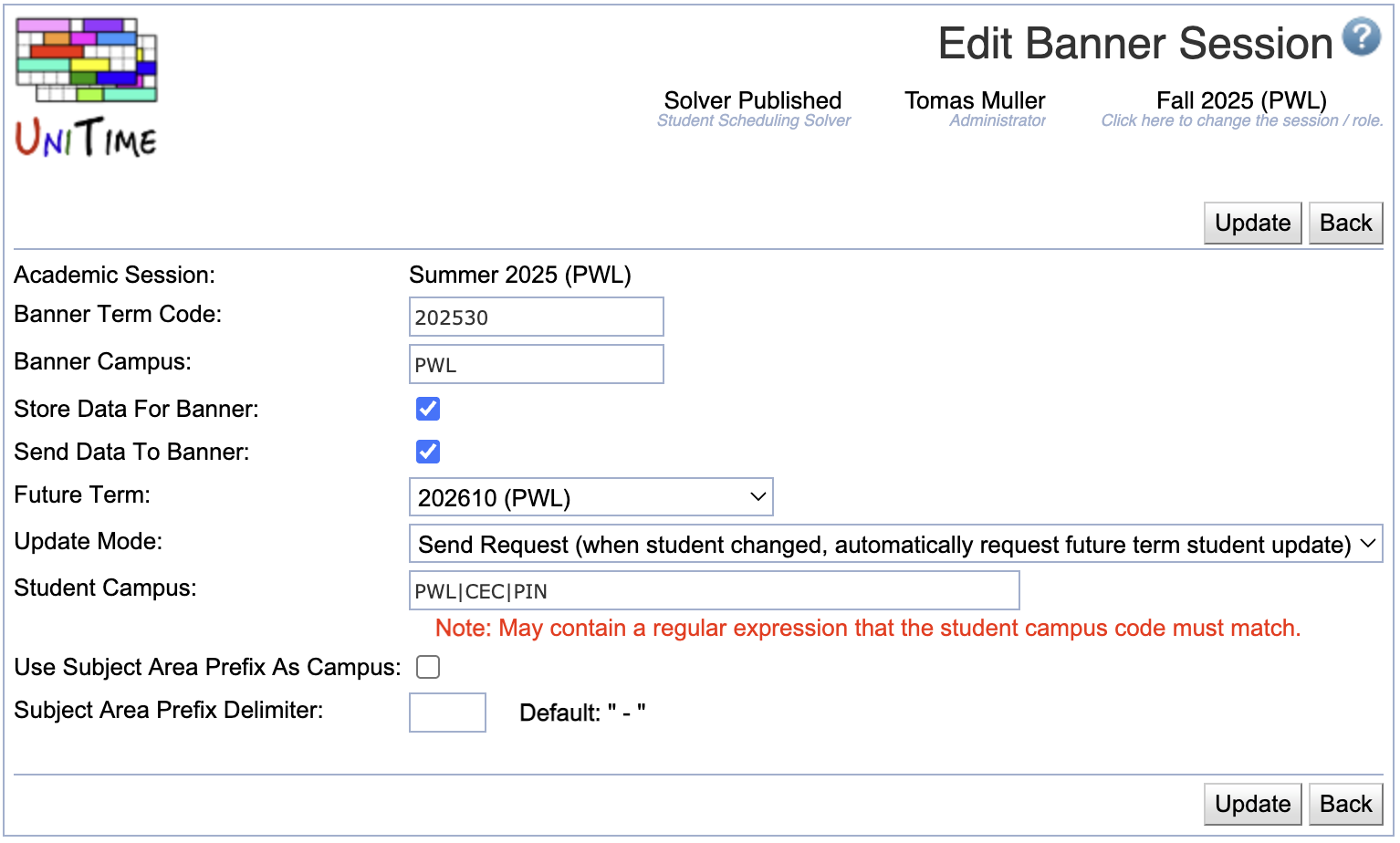
- Click Update to update the Banner session properties
- Click Back to go back to the list of Banner sessions without making any changes.