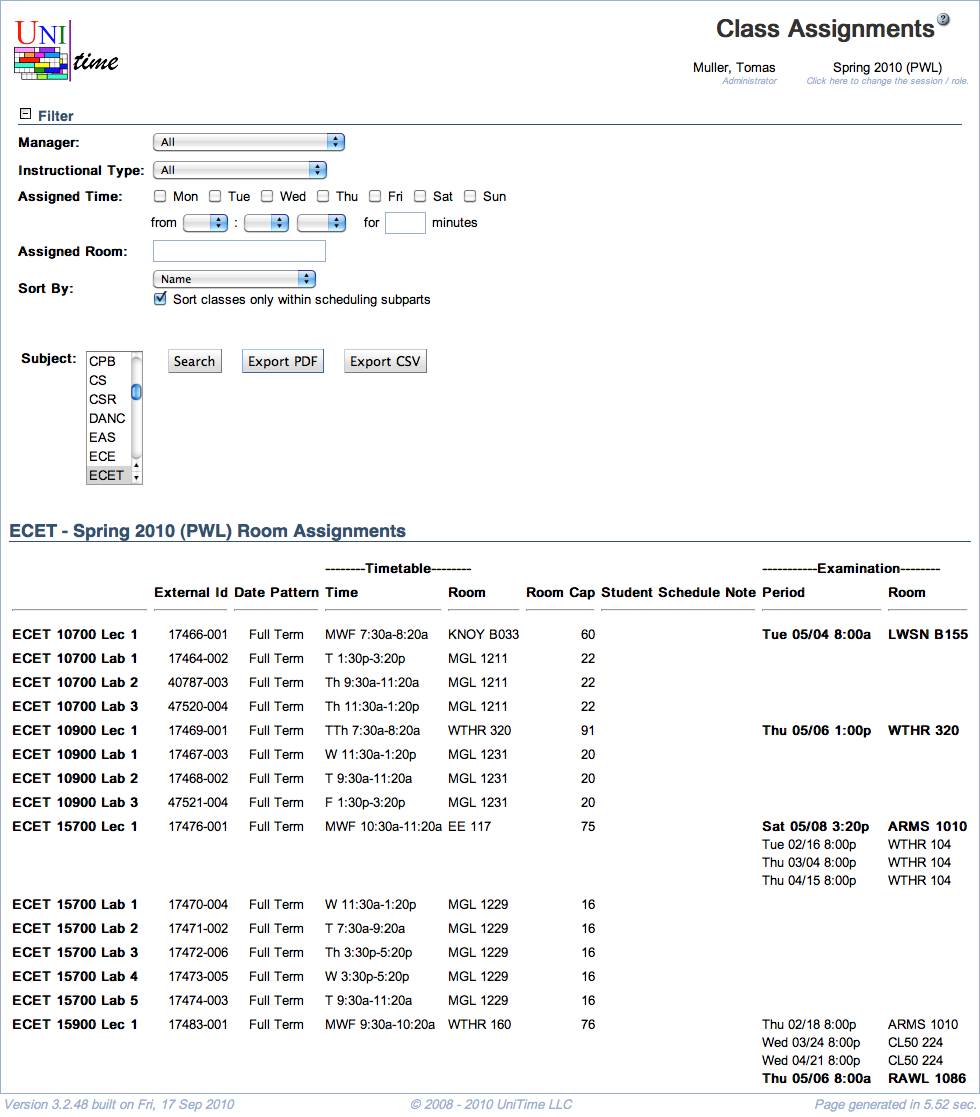Class Assignments
Screen Description
The Class Assignments screen is the only place where you can see classes from other departments. For example, you can find the times and rooms of large lecture room classes for Physics, computing labs for English, or departmental classes in the Visual and Performing Arts. The filtered results of your search are sorted by subject area. If you export the results into a PDF, each subject area will begin on a new page in the resulting document.
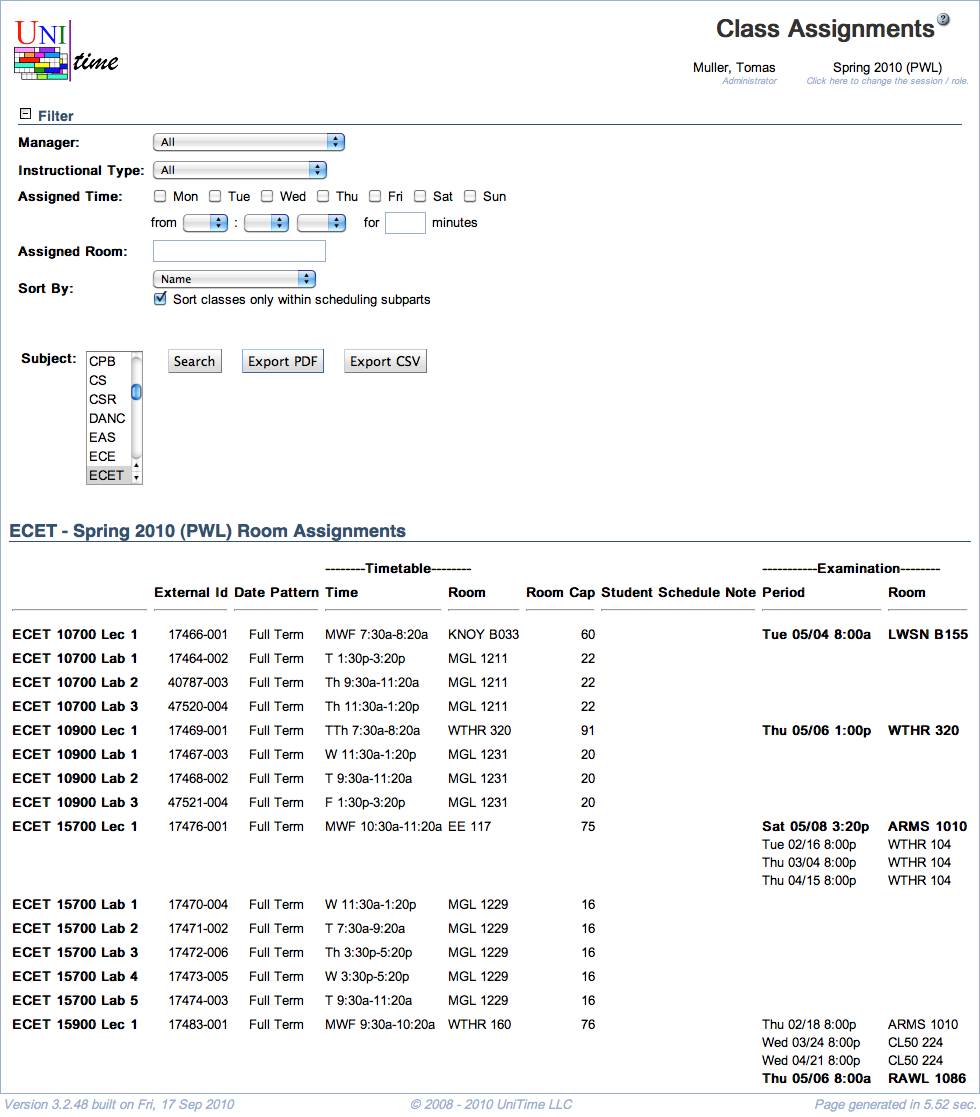
Details
Filter
In the Filter, you can select what kind of classes you want to see and what information to display about each of the classes. You must always click the Search button to apply the changes you have made to the filter.

- Manager
- Select a manager to display only classes that that manager is timetabling
- For example, select “Large Lecture Room Manager” to see all the classes that require a large lecture room (for the subject area(s) you select in the Subject field)
- Instructional Type
- Select whether you want to see all types of classes or only ,e.g., Lectures
- Assigned Time
- Indicate whether you want to see only classes taught at a specific time and/or on specific days (if nothing is entered for Assigned Time, all times/days are considered - you do not need to check all days)
- The assigned time is time assigned during timetabling
- Assigned Room
- Filter by room assigned to a class during timetabling
- Sort By
- Select how you want to sort the resulting list of classes
- If you check “Sort classes only within scheduling subparts”, the “Sort By” parameter will be applied only within each scheduling subpart - the classes will first be sorted by course number, then by scheduling subpart, and then by the criterion you selected
- Cross Lists
- If “Show cross-listed classes” is checked, the classes of courses that are cross-listed but are not the controlling courses will also be displayed (within their subject areas)
- If “Show cross-listed classes” is not checked, the courses that are cross-listed but not controlling will not be displayed at all in the list of classes
- Cancelled Classes
- If “Show canceled classes” is checked, the classes that have been canceled are included in the list
In the line below the filter part, select a subject area (or multiple subject areas by holding the Ctrl key and clicking on the subject areas you want to select) in the Subject field and click on the Search (Alt+S) button to apply the filter on the classes of chosen subject area(s).
The search results will be displayed as a list of classes for each subject area that you selected. The columns in the list are
- External Id
- Enrollment
- Current enrollment count (number of students enrolled in the class)
- Limit
- Date Pattern
- Indicates which weeks during the semester the class is taught
- Instructor
- Instructor(s) assigned to the class (only displayed when the Display Instructors flag is set on the class)
- Timetable
- Applicable only if a timetable has been committed for a given class
- There are three parts of the timetable: (assigned) Time, (assigned) Room, and Room Capacity of the assigned room (Room Cap)
- Student Schedule Note
- The class note that will be displayed in the online Schedule of Classes and the student schedule
- Examination
- If the class is associated with an examination, the assigned period and room of the examination
Operations
- Export PDF (Alt+P)
- Export the search results into a PDF document (read more about the export in the description of the Instructional Offerings screen)
- In the resulting document, each subject area will start on a new page
- Export CSV (Alt+C)
- Export the search results into a “comma separated value” (CSV) document that can easily be opened, e.g., in Microsoft Excel
- Export XLS (Alt+X)
- Export the search results into an XLS document that can easily be opened, e.g., in Microsoft Excel