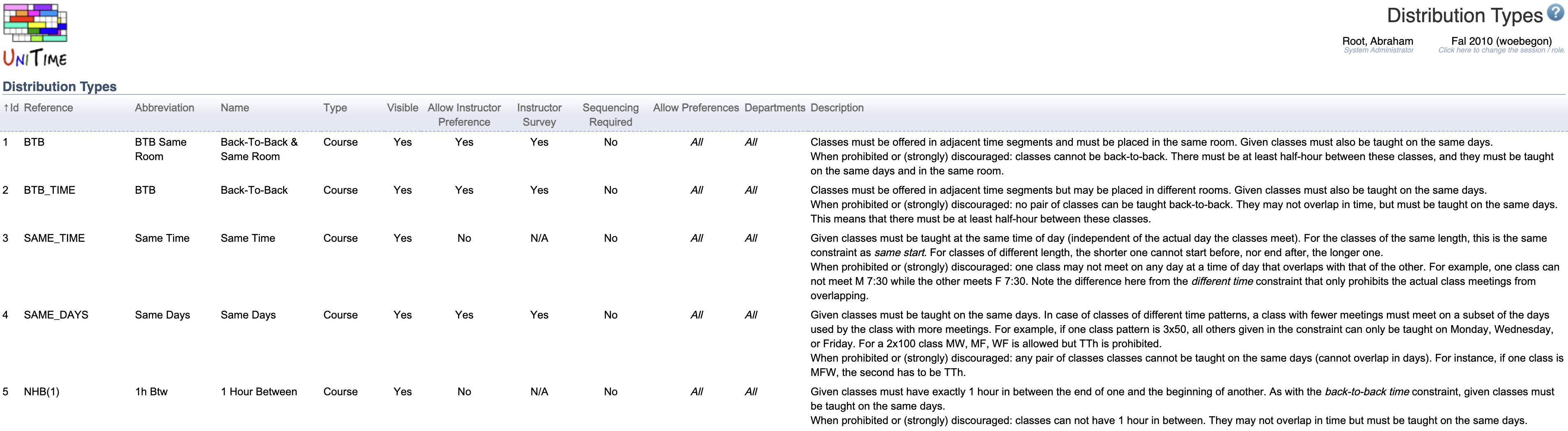Distribution Types
Screen Description
The Distribution Types screen lists all the distribution types that can be used in the Distribution Preferences screen. Click on any type to edit information, which is then displayed in the Distribution Preferences screen.
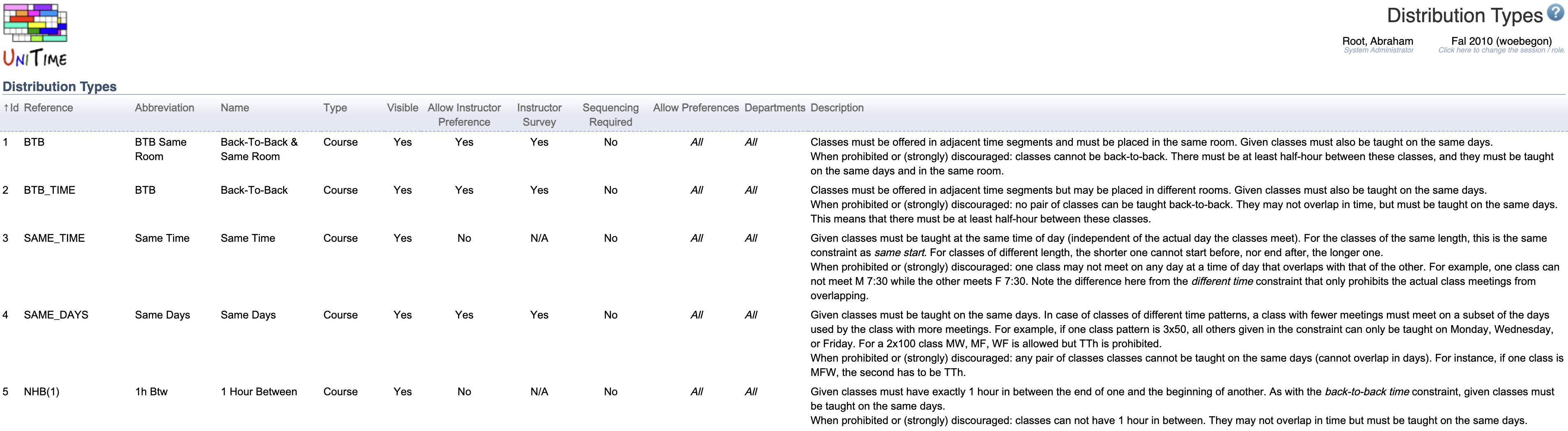
Details
The list of distribution types contains the following information about each type
- Id
- ID of the distribution type
- Reference
- The name under which the solver recognizes the distribution type (cannot be edited via the user interface)
- Abbreviation
- Name
- Name of the distribution type
- Type
- Type of the problem for which the distribution is implemented (Course or Examination, cannot be edited via the user interface)
- Distribution types of the Examination type are used for the examination timetabling and do appear on the Examination Distribution Preferences screen instead of the Distribution Preferences screen
- Visible
- “Yes” if the constraint is visible (can be used on the Distribution Preferences when a new distribution preference is being created)
- Allow Instructor Preference
- If “Yes”, this distribution type can be used for setting up distribution preferences for an instructor in the Instructor Preferences screen
- When changed to “No”, existing preferences of this type will remain on the instructors, but it will not be possible to add a new distribution preference of this type
- Instructor Survey
- Sequencing Required
- Yes - the order of classes in the distribution preference with this distribution type matters (for example, for the type Precedence)
- No - the order of classes does not matter (for example, for the type Same Room)
- Cannot be edited on the Edit Distribution Type screen
- Allow Preferences
- The level(s) of preferences that should be allowed for this distribution type
- Departments
- Departments that have access to a given distribution type
- If no departments are provided, the distribution type is available to all departments
- Description
While new distribution types can be created directly through the user interface, they can also be imported. See Additional Distribution Constraints for the list of additional distribution types that can be imported.
Operations
Click on the column name to sort the table by that column. The second click on the same column will reverse the order.
Edit Distribution Type
To change properties of a distribution type, click on the appropriate line.

On the Edit Distribution Type screen, you can edit the information displayed about the type of distribution preference and/or limit access to that preference to certain departments. You cannot redefine what a distribution preference does.
Restrict Access
- If no department is listed, all departments can use this distribution type
- Select a department from the drop-down list and click Add Department to indicate to which department the access should be restricted (more than one department can be added)
- Select a department from the drop-down list and click Remove Department to remove a department from the list of departments with restricted access
Operations
- Click Update to save changes and go back to the list of distribution types
- Click Back to go back to the list of distribution types without saving any changes