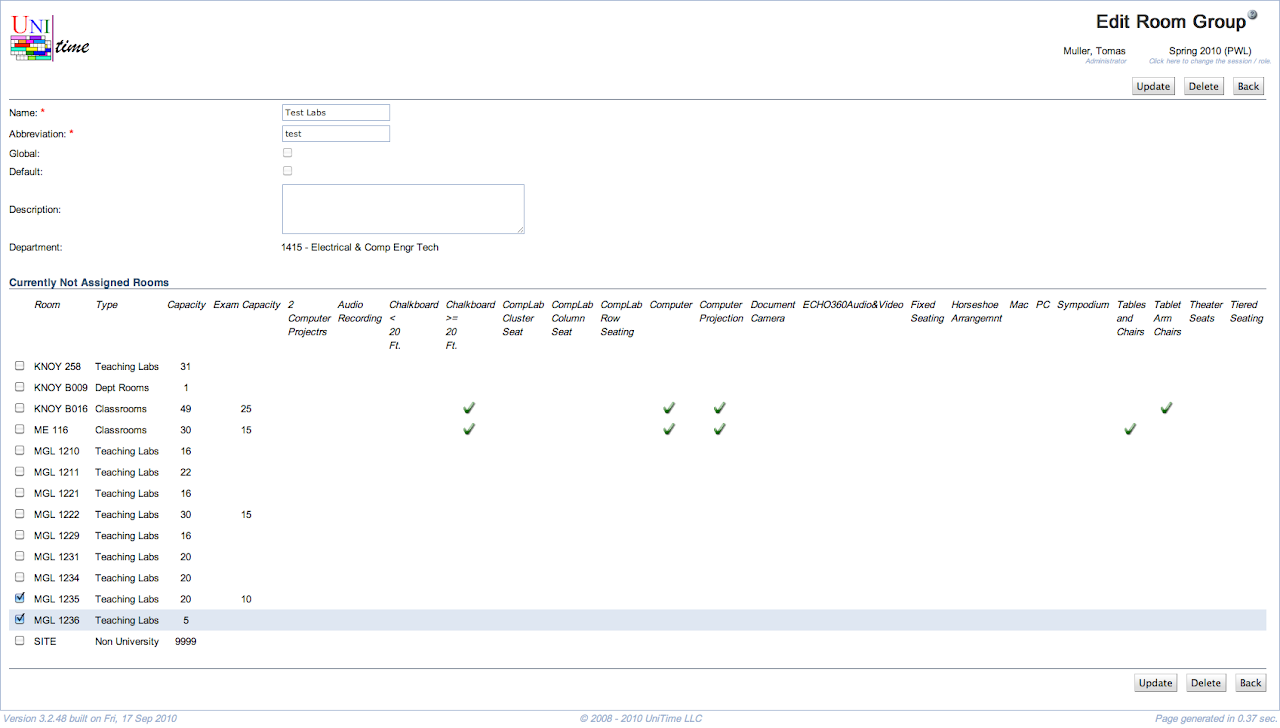Edit Room Group
Screen Description
In the Edit Room Group screen, you can change the room group’s properties that you entered in the Add Room Group screen and you can indicate which rooms belong to this group.
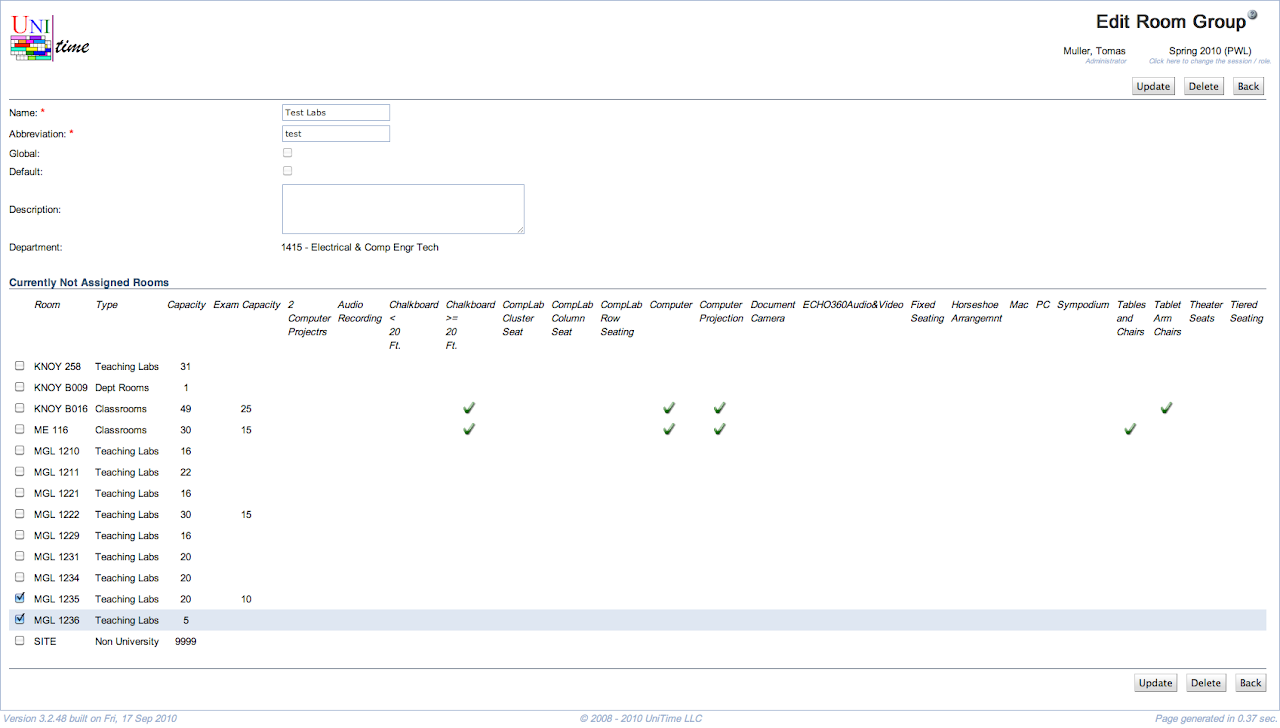
Details
The first part of the screen is the same as the Add Room Group screen:
- Name
- A name that is helpful to you
- Abbreviation
- Abbreviation that will be displayed in the Rooms screen
- Default (admin)
- The administrator can decide whether this room group is default or not
- Only global rooms can be default
- A default room group is automatically required for all newly created scheduling subparts (e.g., Required Classroom)
- Global (admin)
- The administrator can decide whether this room group is global or not
- Description
- The description should help you remember your intentions with this group; you can enter anything that is helpful to you
- Department
- Indicates which department should be able to work with this room group
- Displayed only for departmental room groups
- Rooms
- The list of rooms (following the Filter from the Room Groups screen page)
- Check the rooms that belong into this room group
- Checking a room will add it to the group, unchecking will remove the room from the group
Operations
- Update Room Group
- Delete Room Group
- Delete this room group and go back to the Room Groups screen
- Back
- Go back to the Room Groups screen without saving any changes