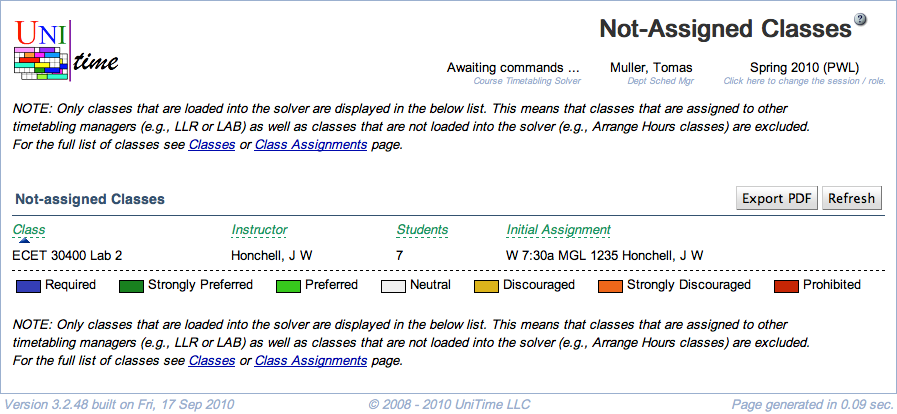Not-Assigned Classes
Screen Description
The Not-Assigned Classes screen lists classes of the selected/loaded timetable that currently do not have time and room assigned. When a timetable is loaded, it is possible to click on any of them to see more information about the class and/or to assign time and room manually.
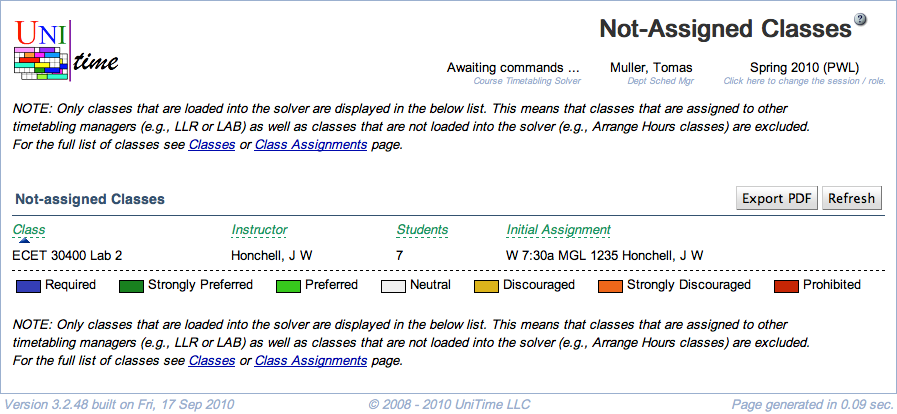
Filter
- Subject Area
- Select the subject area for which the not-assigned classes should be displayed
- Note: only the classes of the selected/loaded timetable will be displayed - it is possible that there are classes of a given subject area that are timetabled by a different timetabling manager and therefore are a part of a different timetable
Click Search to apply a change in the filter.
Not-assigned Classes
For each class in the list, the following columns are displayed:
- Class
- Subject area, course number, instructional type, and class number within that type (for example, ECET 107 Lab 1)
- Instructor
- Instructor(s) assigned to this class for whom conflict checking is performed
- Students
- Number of last-like students that are sectioned into this particular class
- Initial Assignment
- Time and room assigned to this class before some change caused the class to lose this assignment
Click on any line with a class to get to the Suggestions screen for that class - you will be able to find reasons for unassignment and possible time and room placements there.
Operations
- Search
- Apply the changes made to the filter, refresh the list of Not-assigned Classes
- Do this, e.g., after you have changed a time/room assignment for a class in the Suggestions screen - the Not-assigned Classes screen may not be refreshed automatically in such a case
- Print
- Print the list of not-assigned classes
- Export CSV
- Export the list of not-assigned classes to a CSV document
- Export PDF
- Export the list of not-assigned classes to a PDF document