The Edit Point In Time Data Snapshots page can be used to update the information about the Point In Time Data snapshots. It can also be used to delete snapshots.
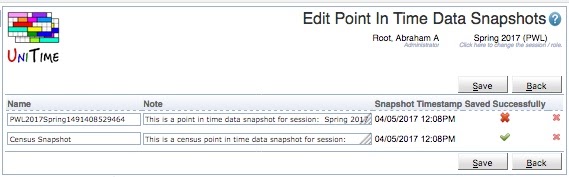
Name: The name of the Point In Time Data Snapshot that is displayed in drop down menus. UniTime creates a default name for each snapshot in the XML when it is exported. It is expected this page will be used to update the name to something more meaningful.
Note: A note providing more information about the Point In Time Data Snapshot. UniTime creates a default note for each snapshot in the XML when it is exported. It is expected this page will be used to update the note to be more descriptive.
Snapshot Timestamp: The date and time the snapshot was taken. UniTime sets this date in the xml file when the snapshot is exported. The snapshot timestamp is not editable.
Saved Successfully: Indicates whether or not the XML import of the Point In Time Data Snapshot completed successfully. If an import of a Point In Time Data Snapshot is not successful, the data is corrupt and the snapshot should be deleted.
Click Save to update the modified snapshots. Button Back will get you back to the Point In Time Data Snapshots page without making any changes. A line (and the appropriate snapshot) can be deleted by clicking the red x button.
Once the import of a Point In Time Data Snapshot has completed if the snapshot has not been “Saved Successfully” it should be deleted. The data is corrupt and will not produce accurate reports.
| Back to UniTime Online Documentation | © UniTime 2025 | Content available under GNU Free Documentation License 1.3 |