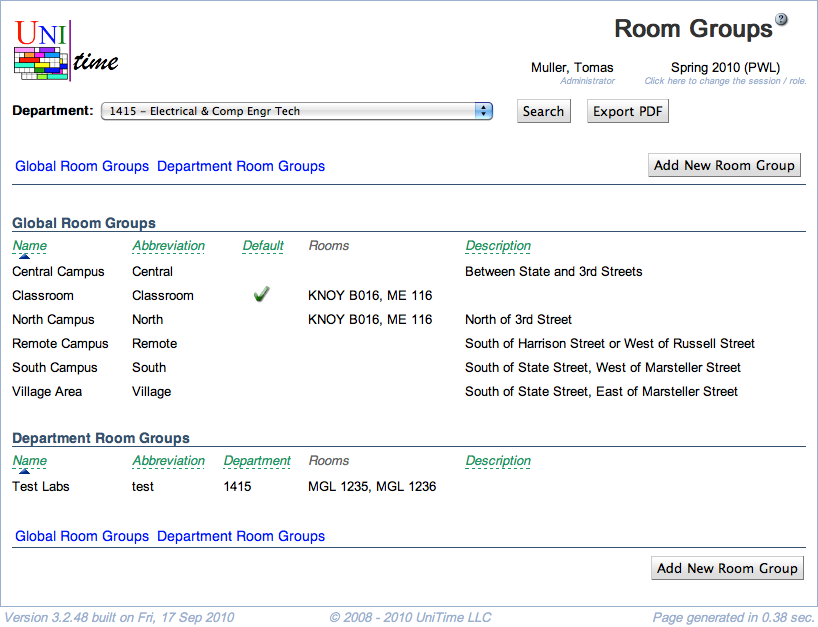Room Groups
Screen Description
In the Room Groups screen you have an overview of the groups of rooms applicable to the department selected in the upper part of the screen.
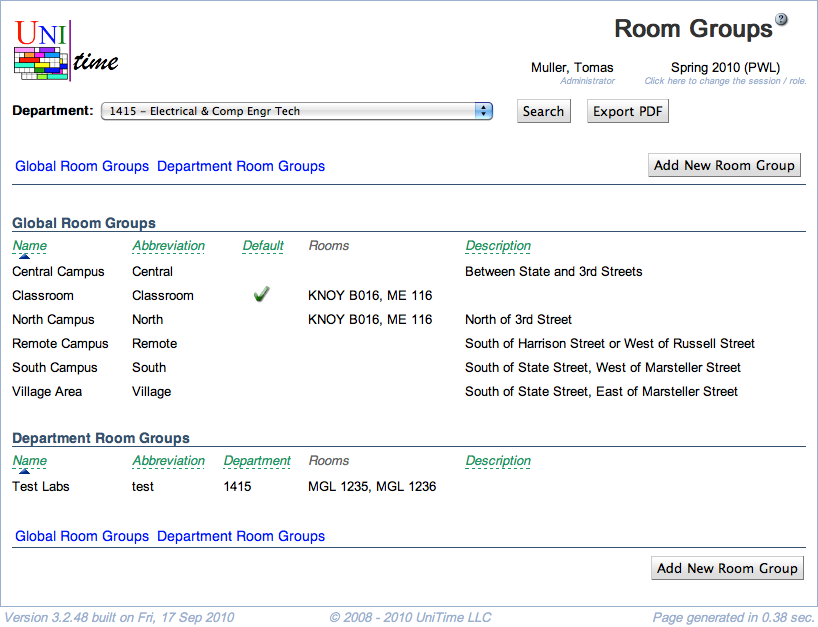
Details
Select the department for which you want to display its room features in the Filter. The other parameters in the Filter are used to filter the list of rooms visible on the page.
The list of groups is divided into two parts:
- Global Room Groups
- Groups that are populated by administrators
- This part can be edited by an administrator only
- Only global room groups can be used for midterm/final examination rooms (when you select “All Midterm Examination Rooms” or “All Final Examination Rooms” in the Department drop down list)
- Department Room Groups
- Groups added by the department schedule managers for a given department
- This part is displayed only if there are any groups created by the deputy
- To add a department room group, click Add New butoon
- To add or remove departmental rooms that belong to this group click on the line with the group - that takes you to the Edit Room Group screen
Operations
- Search
- Refresh the list of room groups after the Filter has been updated
- More
- Additional filtering and sorting capabilities
- Also includes the export to PDF and CSV formats
- Add New
- Go to the Add Room Group screen to add a new room group applicable only to the rooms of the department selected in the Room Groups screen