How do we assign classes to student groups?
This is usually handled with curricula. A curriculum defines groups of students (identified by their academic area, major, and classification), each with a list of courses they are expected to attend. While the classifications usually identify the semester or year in which the students are, they can also be used to split students (of a particular program) into smaller groups of a given size. By default, the solver can move students freely between alternative sections of a course (when there is a course, e.g., with multiple alternative Seminar sections attended by students of multiple curricula/classifications). It is possible to use curriculum reservations to fix students of a certain curriculum & classification to a particular section.
So, for instance, if you have three groups of students in a particular program, each with 30 students, you can create classifications A, B, and C and set up a curriculum with 30 students in each of these classifications.

Furthermore, if a course has three alternative lectures, you can use curriculum reservations to assign each group of students to the appropriate lecture.
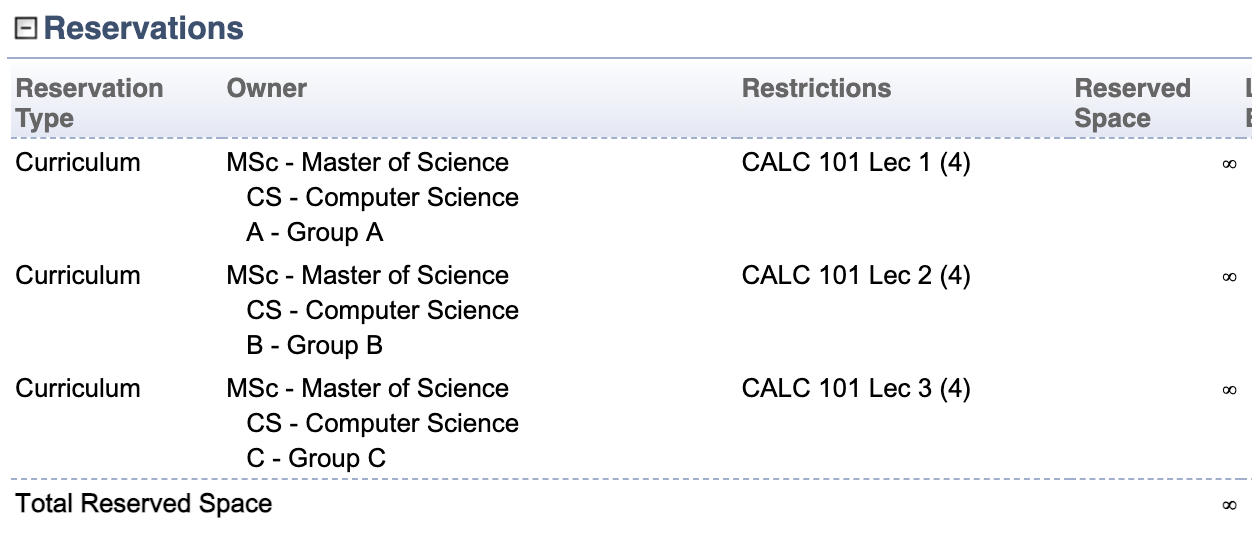
When running the course timetabling solver, please make sure that the “Student course demands” parameter is set to Curricula Course Demands before the solver is loaded on the Course Timetabling Solver page. This parameter indicates the source of the student course demand data.
Another option would be to use student groups, without any students but with their expected sizes filled in. You can use student group reservations to indicate which course (and possibly also class) each group of students should attend.
So, on the Student Groups page, you would set up the individual student groups, just with the expected sizes.
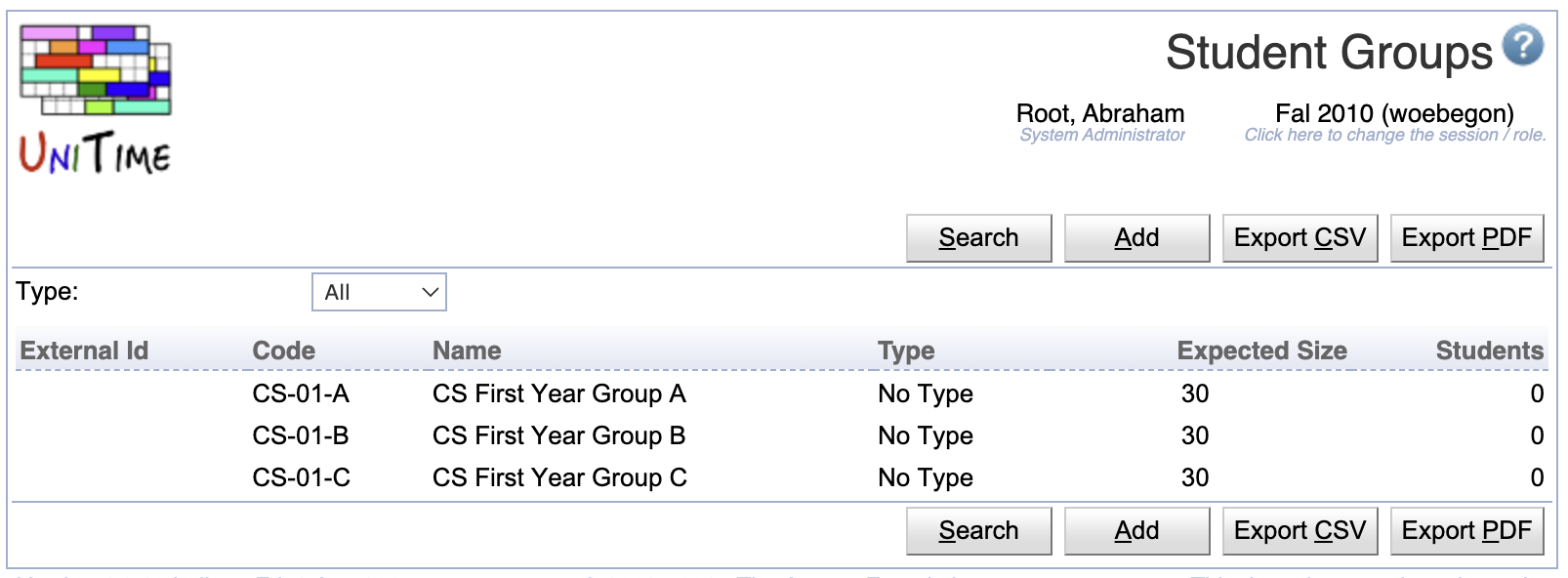
And for the course that students of these student groups would need to attend, you would need to set up Student Group Reservations for each of the groups and the section they need to take.
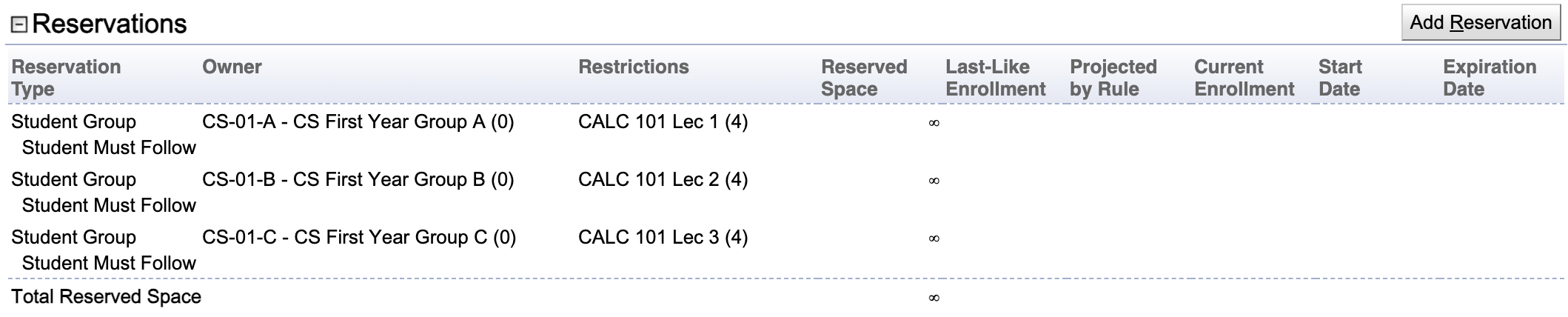
For the student groups to be considered by the solver, the General.StudentGroupCourseDemands solver parameter needs to be created and set to true. You can do that on the Administration > Solver > Parameters page, using the Add Solver Parameter button with the following parameters:
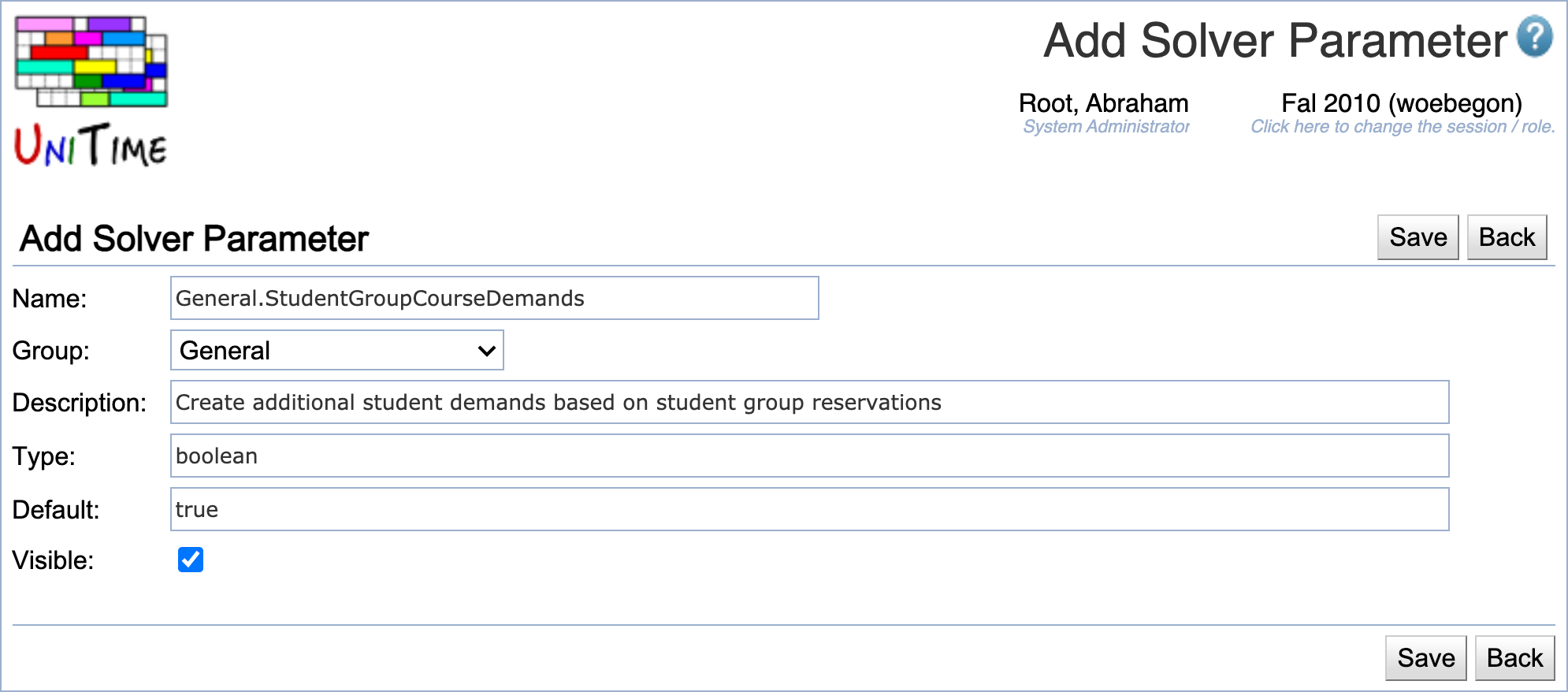
| Back to UniTime Online Documentation | © UniTime 2026 | Content available under GNU Free Documentation License 1.3 |