The Alternatives screen offers alternatives for classes in the Student Scheduling Assistant screen. Some alternatives may include changes in the times/rooms of other classes, but in that case, all changes are described as part of the alternatives.
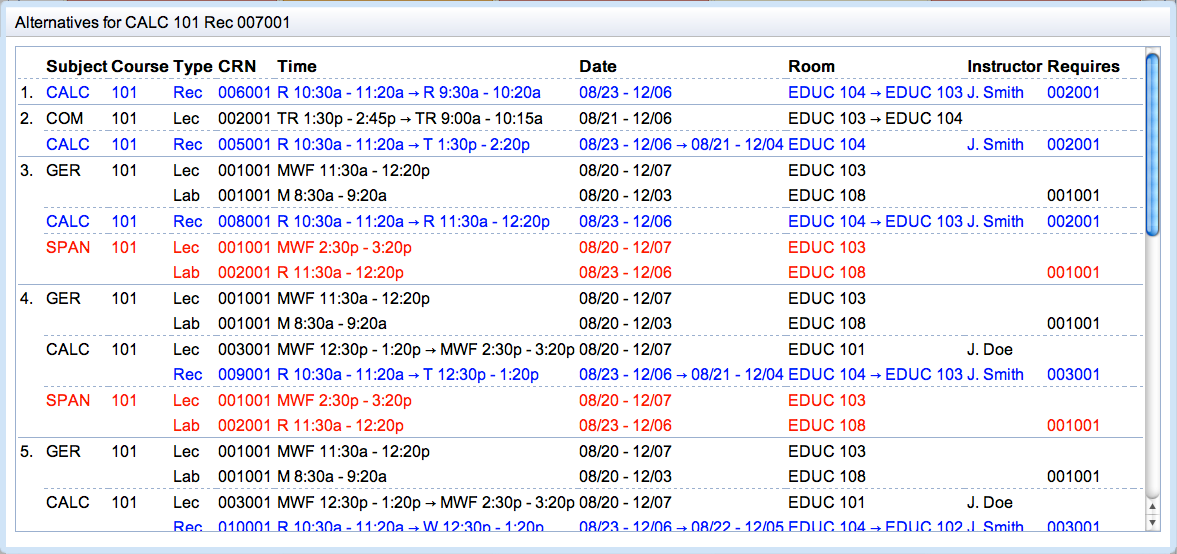
There is color coding for the proposed changes:
Filter assignments of the selected class by name, day, start time, date, room, or instructor. Hit Search to update the list of alternatives.
You can also use the following tags:
day: monday and (time: 730 or time: 830)
Click on the alternative that should be part of the timetable to apply the changes and return to the Student Scheduling Assistant screen. To leave the screen without applying any changes, click outside the Alternatives window. Hovering over an alternative will show what the new schedule would look like in a grid.
Click Drop to remove the course from the schedule.
When the course can be wait-listed, click Wait-List to wait-list the course. This is useful when the course is full (there are no alternatives available), or when you would like to wait-list for a particular section that is currently full.
| Back to UniTime Online Documentation | © UniTime 2026 | Content available under GNU Free Documentation License 1.3 |