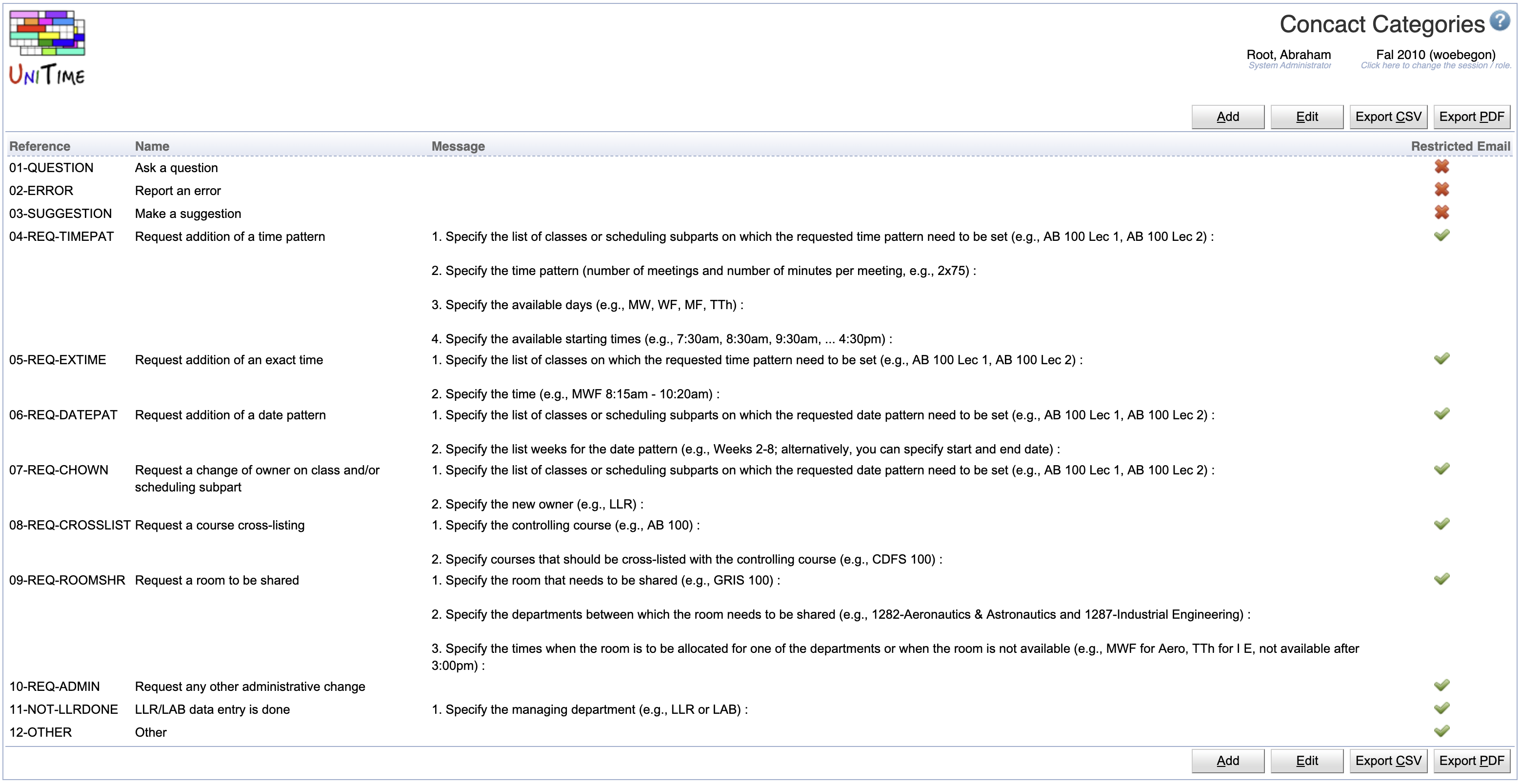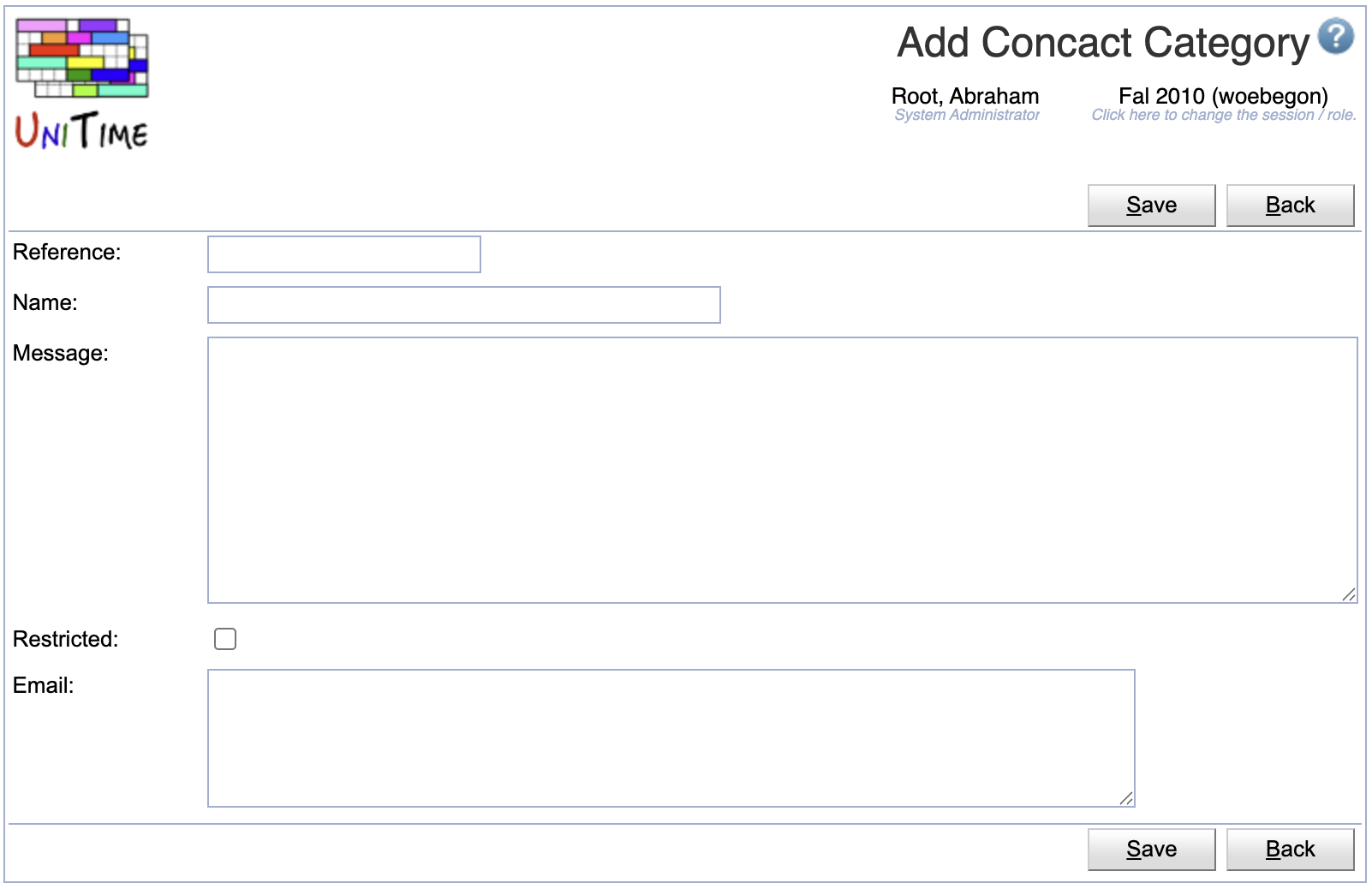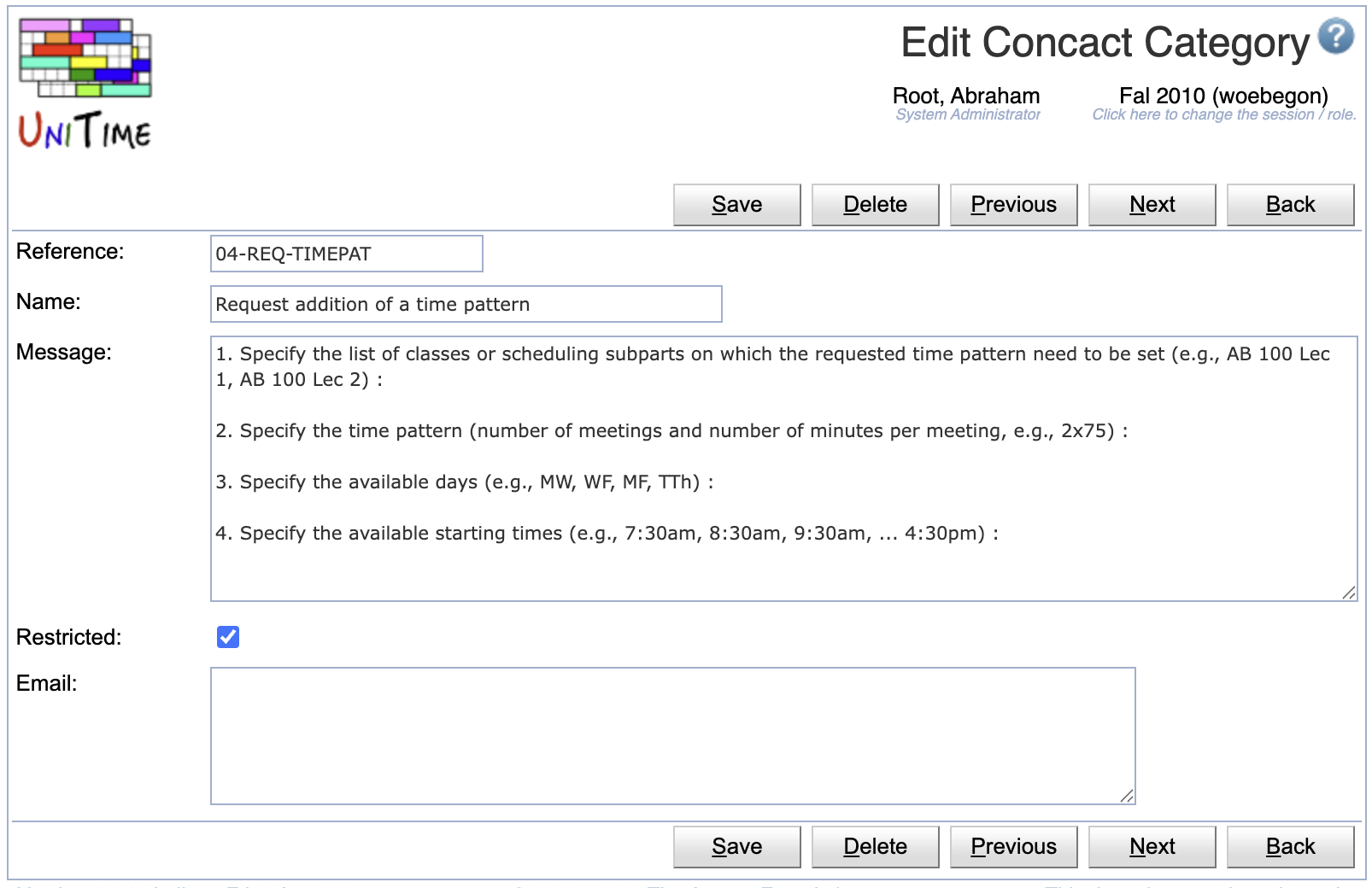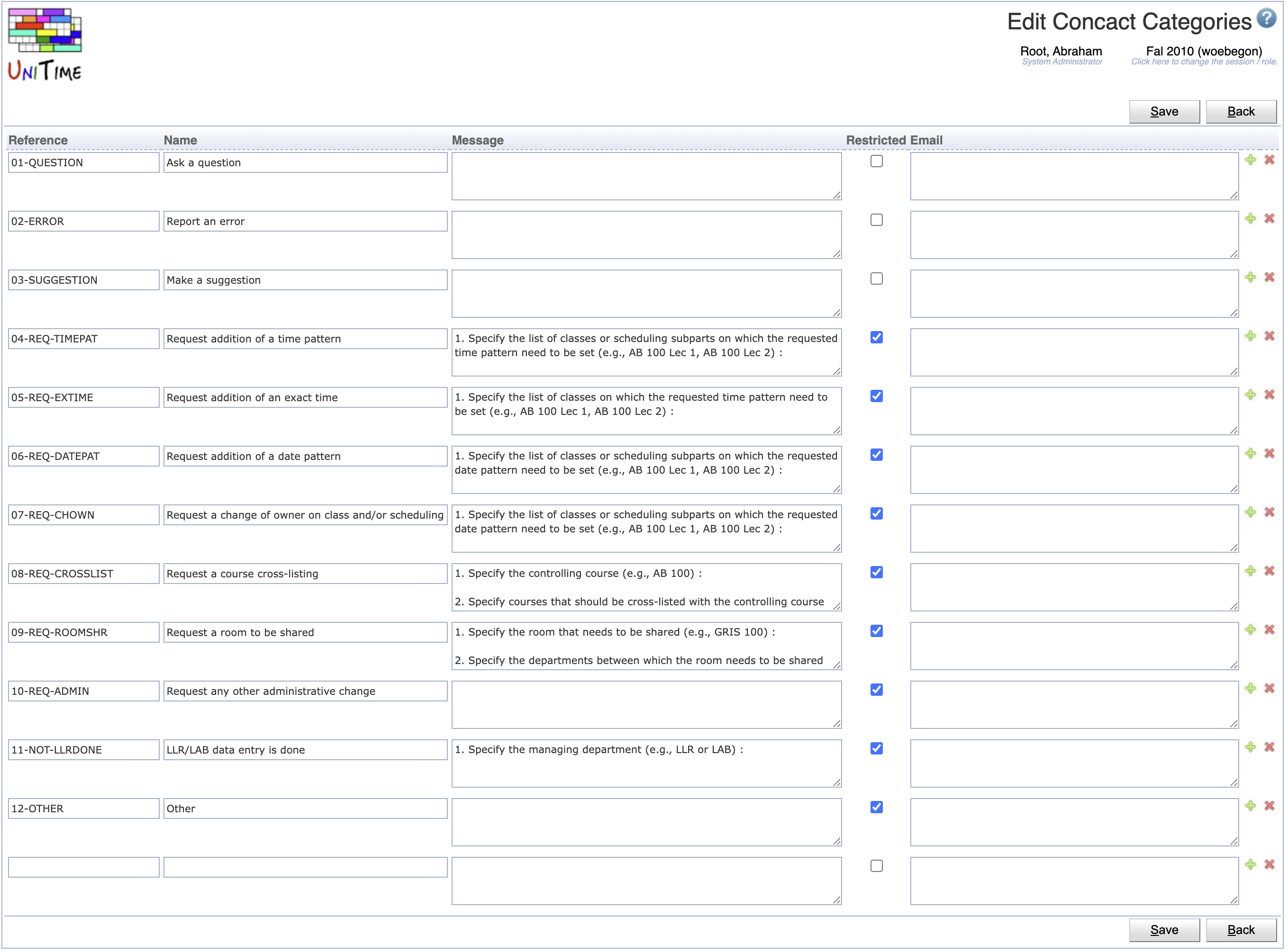Contact Categories
Screen Description
The Contact Categories screen defines categories for the Contact Us screen for the users to choose from.
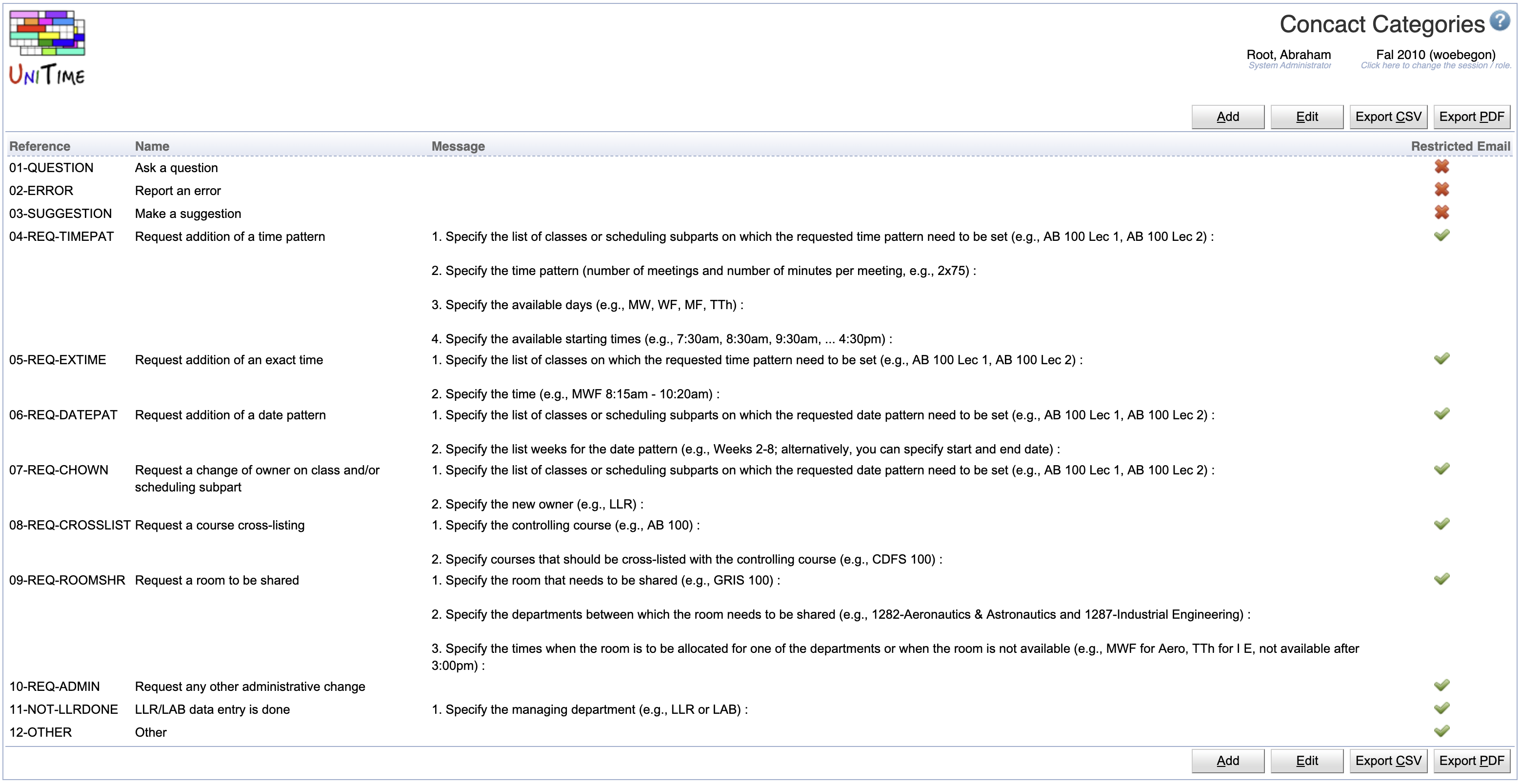
Each contact category contains:
- Reference
- Name
- Name (listed in the Category drop-down on the Contact Us screen
- Message
- Default message that will pre-populate the Message field on the Contact Us screen when the category is selected
- Restricted
- When checked, only timetable managers can see/select this category
- Email
- Email address where the contact us form will be sent
- Can contain multiple email addresses, one per line
- When left blank, the inquiry will be sen to the email address from the
unitime.email.inquiry property configured in the Application Configuration
Operations
The table can be sorted by any of its columns, just by clicking on the column header and the sorting option that opens.
Click Add to add a new contact category
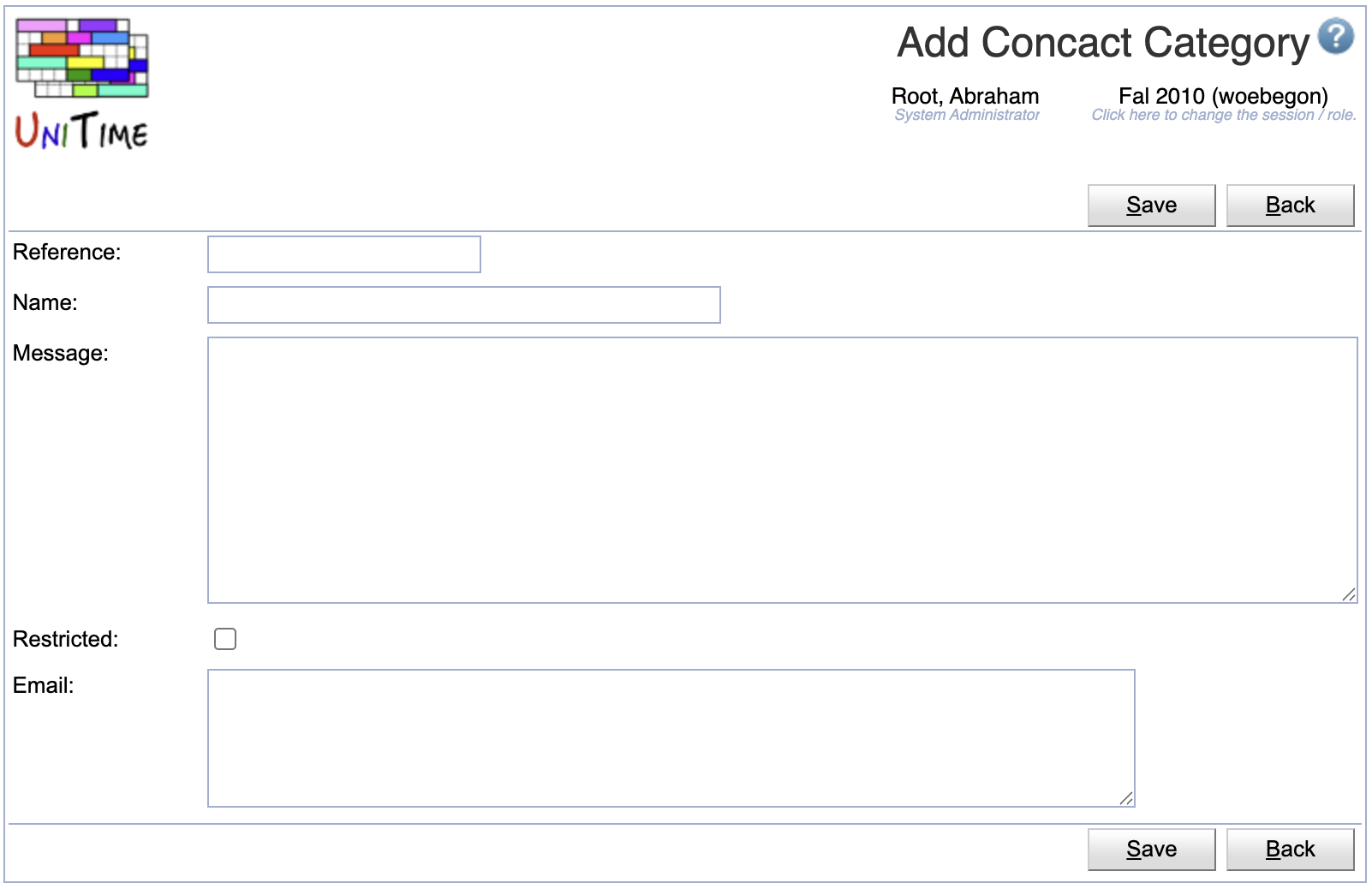
- Click Save to create a new contact category
- Click Back to return to the list without making any changes
Click a particular contact category to make changes or to delete the contact category
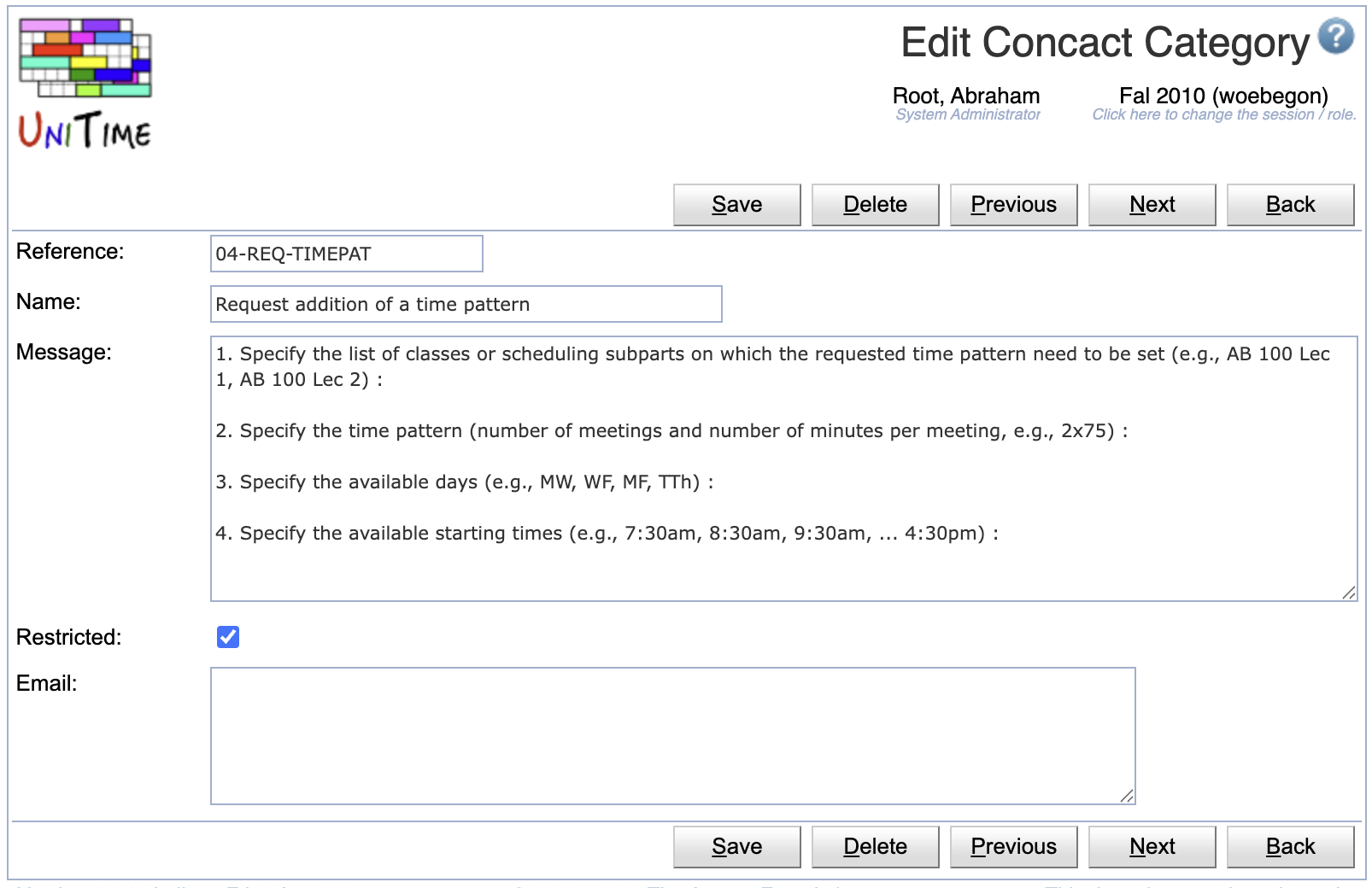
- Click Save to make changes, Back to return to the list without making any changes
- Click Previous or Next to save the changes and go to the previous or next contact category respectively
- Click Delete to delete the contact category.
Click Edit to edit all contact categories
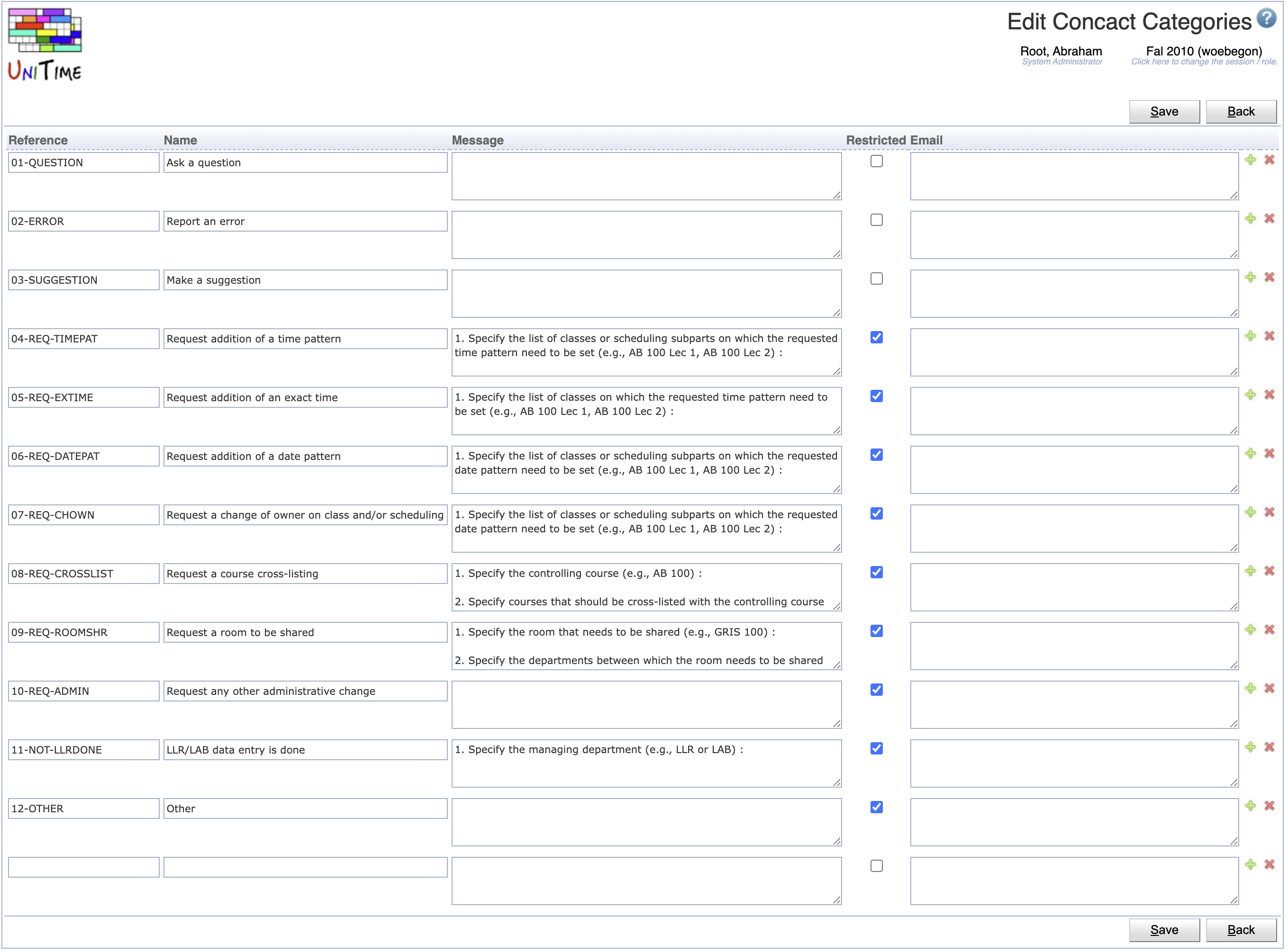
- Use the
 icon to add a new line and
icon to add a new line and  to delete a line
to delete a line
- Click Save to make changes, Back to return to the list without making any changes
Export CSV/PDF
Click the Export CSV or Export PDF to export the list of contact categories to a CSV or PDF document respectively