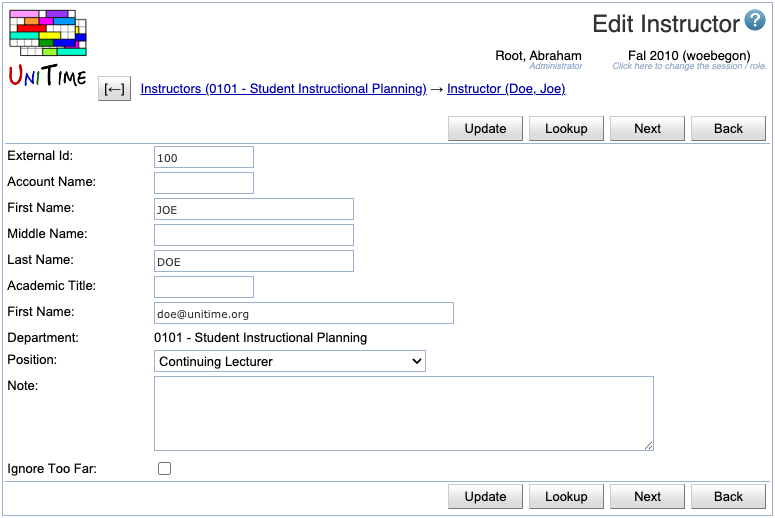Edit Instructor
Screen Description
Edit information about an instructor in this Edit Instructor screen.
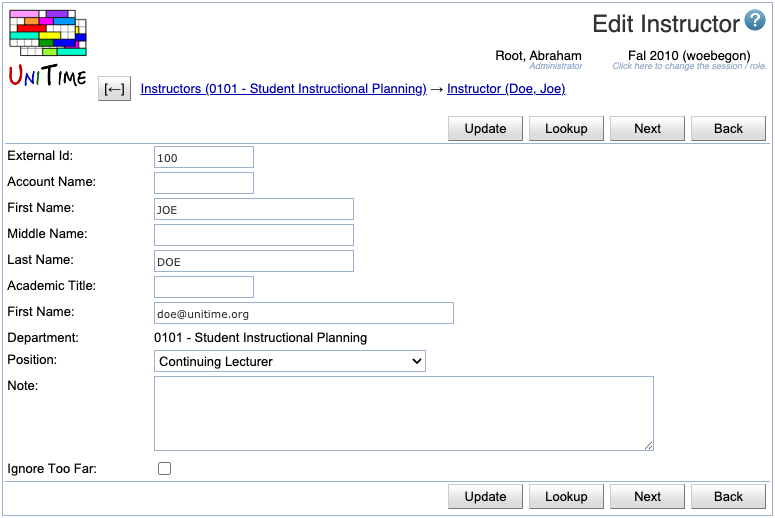
Details
- External Id
- Id that identifies this instructor throughout UniTime
- If possible, matches the university’s employee Id
- Account Name
- If you know the university account name of a new instructor, you can look the person up by this account
- Note: This field is user maintained and is not required elsewhere in UniTime
- First Name
- First name of the instructor
- Middle Name
- Middle name of the instructor
- Last Name
- Last name of the instructor
- The only mandatory field in this screen
- Last Name
- Academic title of the instructor (optional)
- Email
- Instructor’s email address
- Department
- Shows the department selected in the Instructors screen
- Position
- Position classification of this instructor
- Note: This field is user maintained and is not required elsewhere in UniTime; it may be useful, however, for grouping instructors or in exports for departmental report
- Notes
- Ignore Too Far
- By default (when unchecked), the solver prohibits placement of back to back classes taught by the same instructor in rooms that are more than a short distance apart
- If checked, the solver will strongly discourage but not prohibit long distances between back to back classes of this instructor
- Use with caution!
- When your timetable is created, make sure you check whether the instructor for whom you chose to ignore too far distances has a feasible timetable (that the instructor can in fact teach the classes that are back to back)
Operations
- Update (Alt+U)
- Delete (Alt+D)
- Delete this instructor from the list of instructors
- Takes you back to the Instructors screen
- Note: The button is displayed only when there is no class or examination associated with this instructor
- Lookup (Alt+L)
- Look up this instructor’s External Id (and other related information) using the People Lookup dialog
- Previous (Alt+P)
- Save changes and go to the Edit Instructor screen for the previous instructor in your list of instructors
- Next (Alt+N)
- Save changes and go to the Edit Instructor screen for the next instructor in your list of instructors
- Back (Alt+B)