Examination Distribution Preferences
Screen Description
The Examination Distribution Preferences screen provides a list of distribution preferences related to either midterm or final examinations.
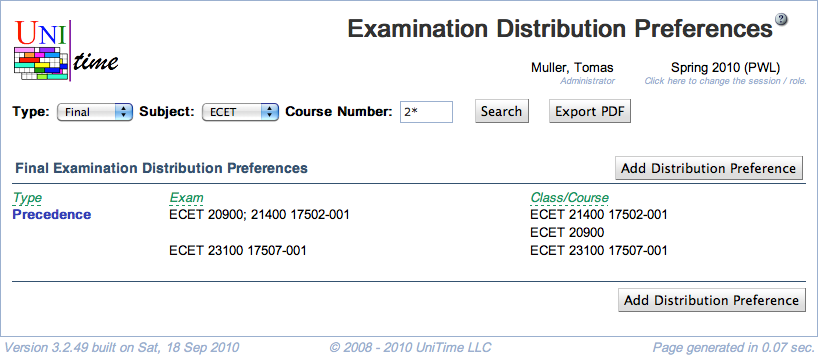
Details
The following criteria can be used to specify what distribution preferences should be listed.
- Type
- Type of the examination (e.g., midterm or final)
- Subject
- Course Number
- Course number or a “wild card” (such as “2*” for all courses starting with 2)
Distribution preferences can be also filtered by preference or distribution type. To do so, open the Filter by clicking the  icon.
icon.
Click the Search button to apply any changes to the search criteria.
The list of distribution preferences has the following columns.
- Type
- Type of distribution preference
- Possible types
- Precedence
- Exams are to be placed in the given order.
- When prohibited or (strongly) discouraged: exams are to be placed in the order reverse to the given one.
- Same Period
- Exams are to be placed in the same period.
- When prohibited or (strongly) discouraged: exams are to be placed at different periods.
- Same Room
- Exams are to be placed in the same room(s).
- When prohibited or (strongly) discouraged: exams are to be placed at different rooms.
- Share Room
- Given examinations can share a room (use the same room during the same period) if the room is big enough.
- If examinations of different seating types are sharing a room, the more restrictive seating type is used to check the room size.
- Same Day (optional)
- Exams are to be placed on the same day.
- When prohibited or (strongly) discouraged: exams are to be placed on different days.
- Not available by default, needs to be registered with the Examination Same Day Constraint.xml script. To register, download the XML file and import it on the Data Exchange page, then run the Distribution Types: Same Day (Examination) script on the Scripts page.
- Examination
- The name of the examination (it is automatically generated from the classes/courses names unless overridden by the user in the Edit Examination screen)
- Classes / Courses
- Instructional components (offerings, courses, configurations, classes) associated with the examination
Click on any distribution preference to get to the Edit Examination Distribution Preference screen.
Operations
- Export
- Export the list of distribution preferences into a file (PDF, XLS, or CSV)
- Add Distribution Preference (ALT+A)
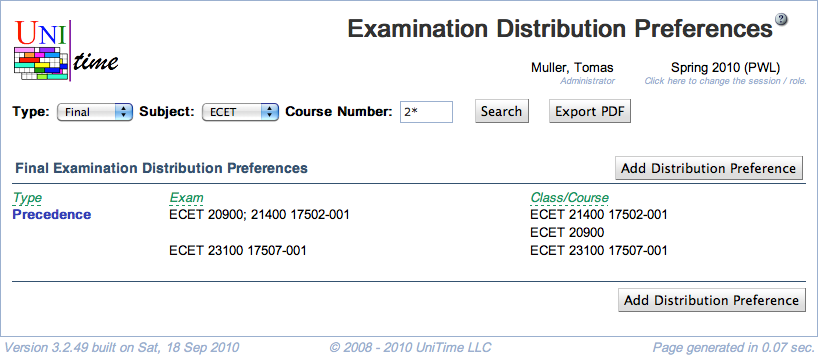
![]() icon.
icon.