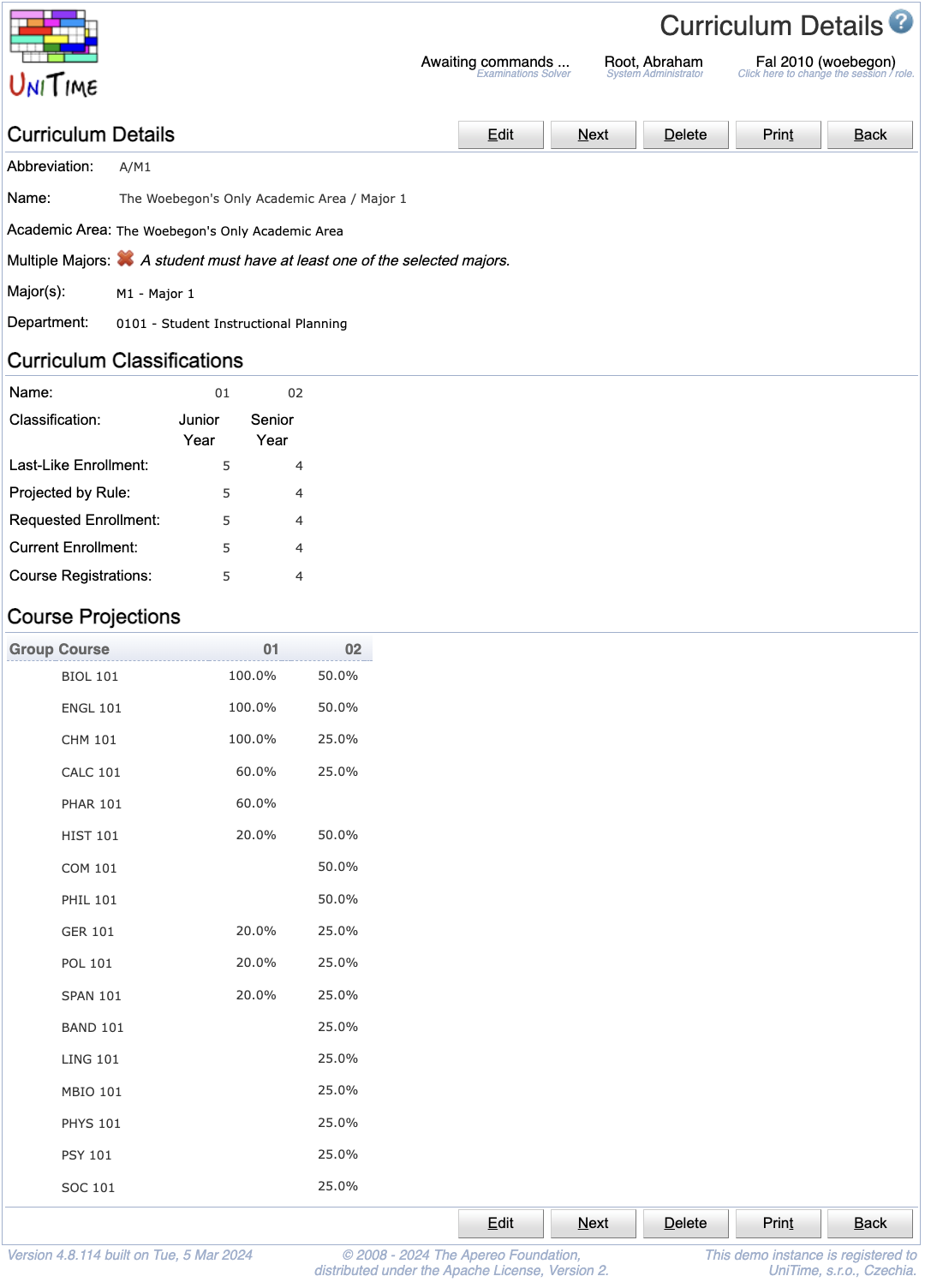Curriculum Detail
Screen Description
The Curriculum Detail screen provides information about an existing curriculum.
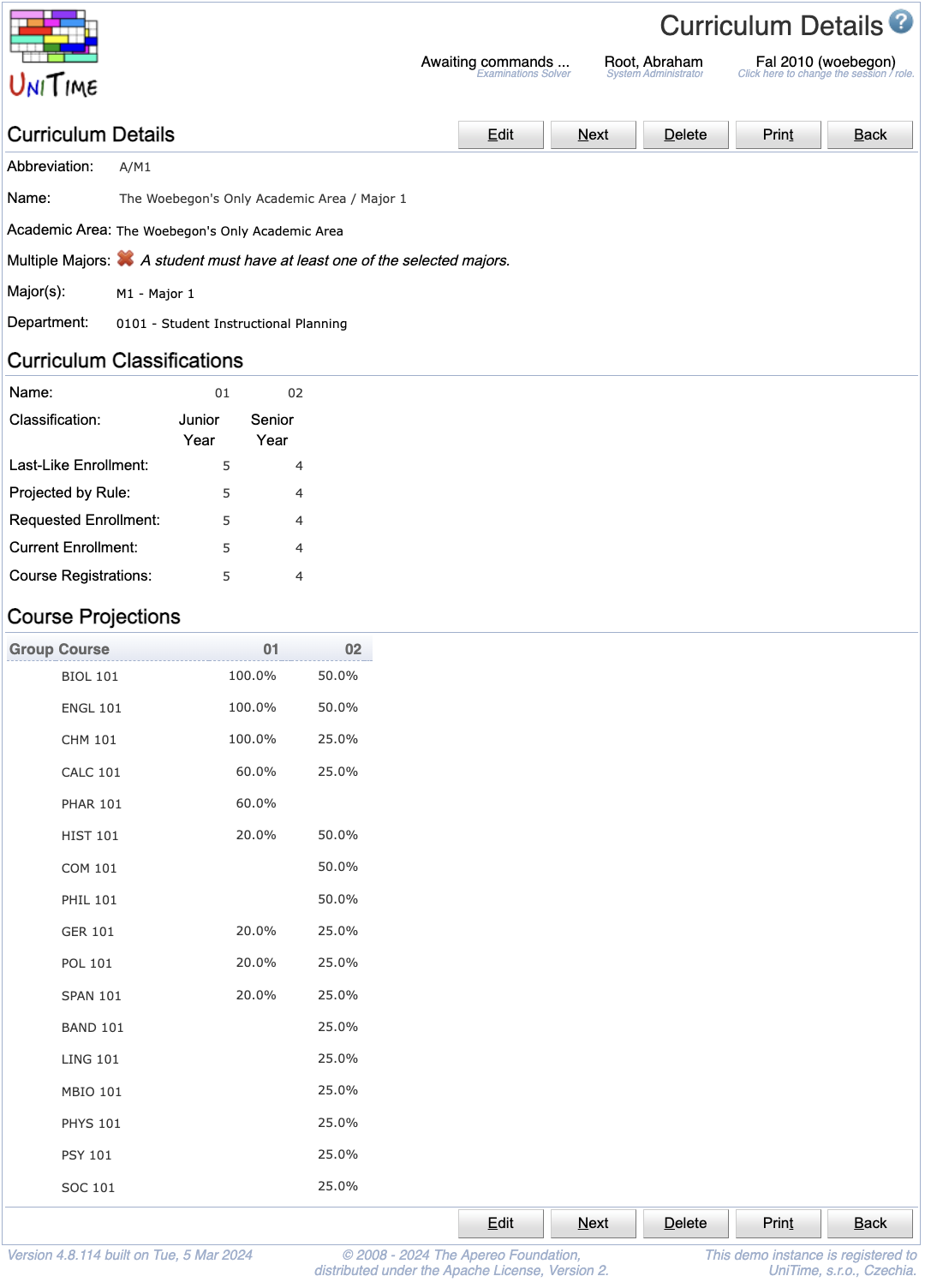
Details
Curriculum Details
- Abbreviation
- Name
- Academic Area
- Academic area for which the curriculum is set up (each curriculum can only have one academic area)
- Multiple Majors
- Allows for defining curricula with multiple majors
- In this case, curricula from each major are inherited and can be overridden on a multiple major level (when multiple majors are selected)
- Common courses can be similarly defined on a curriculum with no major
- When checked, the student has to have all majors listed on the curriculum (useful for dual major programs)
- Major(s)
- The major (or more majors) within the selected academic area for which the curriculum is set up
- Department
- The department whose curriculum managers should be able to edit the curriculum
Curriculum Classifications
The curriculum classifications show numbers of students in particular semesters of study, including projected numbers or last-like enrollment.
- Name
- Name of the academic classification, i.e., of the semester in which the students will be
- Classification
- Last-Like Enrollment
- Number of students from given majors who were enrolled in the courses of this curriculum in the last-like semester
- Projected by Rule
- Requested Enrollment
- Expected number of students in the given classification who will follow this curriculum
- Current Enrollment
- Number of students of this curriculum (i.e., who have the majors from this curriculum) currently enrolled in the courses of this curriculum
- Course Registrations
- Number of students that are currently requesting the course (using student course requests, e.g., via the Student Course Requests page)
Note: There is an option to Hide empty columns / Show all columns for the table (when applicable - i.e., when there are classifications with no last-like or requested enrollments) - see the bottom right end of the table, the shaded text. Click on the text to perform the task the text describes.
Course Projections
- Group
- Groups of courses created by the manager of this curriculum (to indicate if the courses have students in common or not)
- To sort by group
- Click on the “Group” column header
- In the menu that opens, click on “Sort by Group”
- Course
- Abbreviations of all the courses in the curriculum
- After clicking on the column header “Course”, the following options appear in a menu
- Show Percentages
- Display percentages of the Requested Enrollment number instead of numbers of students
- Displayed only when the table shows numbers
- Show Numbers
- Switch back from percentages to numbers
- Displayed only when the table shows percentages
- Show Last-Like Enrollment
- Show numbers of students from above majors who took the course during the last-like semester
- Show Projected by Rule
- Show Current Enrollment
- Display the number of students of this curriculum who are enrolled in the course
- Show Course Registrations
- Display the number of students of this curriculum who are requesting the course
- Show Snapshot Requested Enrollments
- Display the requested enrollment number at the time the Snapshot was taken
- Show Snapshot Projected by Rule
- Display the projected enrollment number at the time the Snapshot was taken
- Show Empty Courses
- Display courses with zero students
- Hide Empty Courses
- Do not display courses with zero students
- Sort by Course
- Sort the Course Projections table by the course abbreviation (alphabetic order)
- Academic Classification
- For each academic classification, the requested enrollment number is displayed for each course
- An academic classification is displayed in the table only if there is a requested enrollment number in the appropriate column in the Curriculum Classification section of this screen
- After clicking on a header of a column related to an academic classification, a menu appears; the first set of options is described above (in the Course header section); the last option is to sort the Course Projections table by that column
Operations
- Edit (Alt+E)
- Go to the Edit Curriculum screen to make changes to this curriculum
- Displayed only for authorized users
- Previous (Alt+P)
- Go to the Curriculum Detail screen for the previous curriculum
- Next (Alt+N)
- Go to the Curriculum Detail screen for the next curriculum
- Delete (Alt+D)
- Delete the curriculum and go back to the Curricula screen
- Displayed only for authorized users
- Print (Alt+T)
- Print the Curriculum Detail screen
- Back (Alt+B)