The Examination Periods screen provides a list of all examination periods set up for the current session.
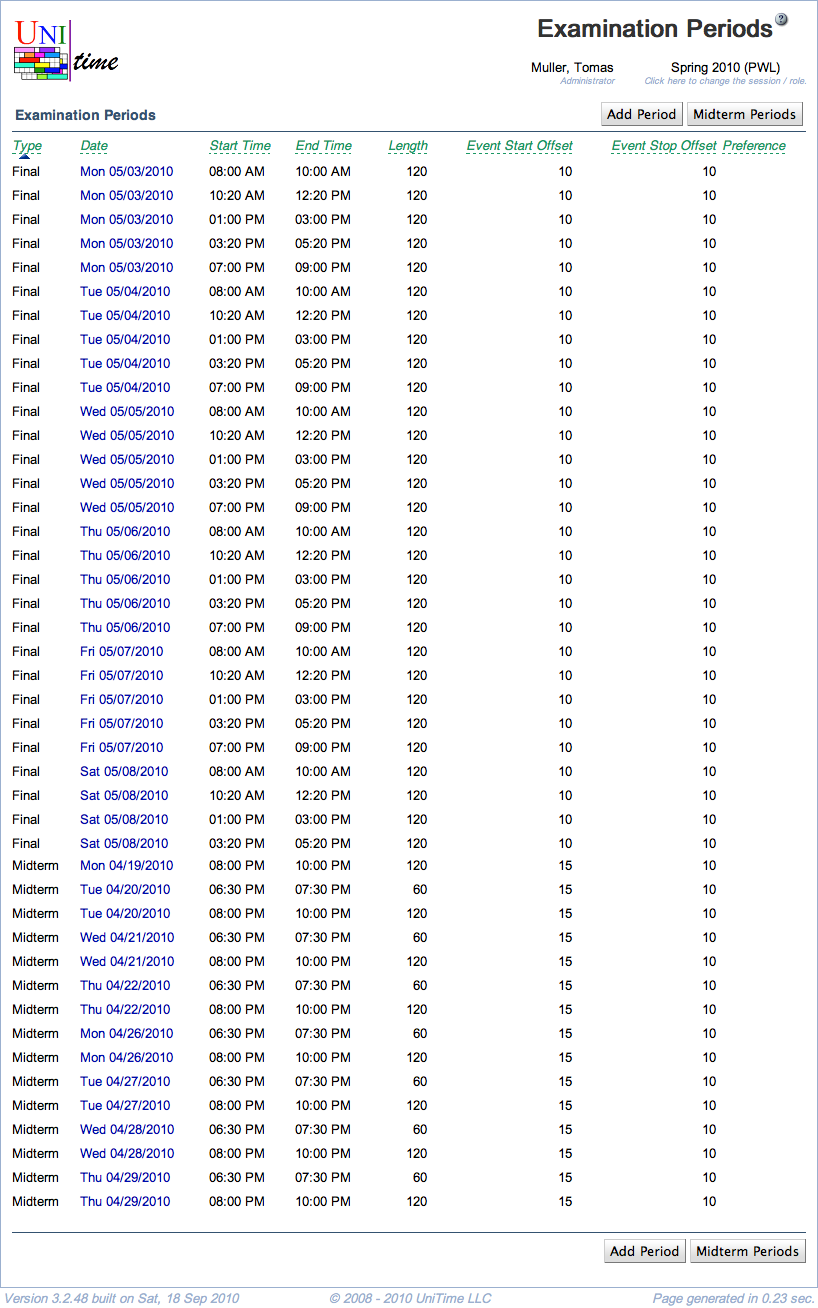
Please note that the Examinations menu is only available when there is at least one examination period defined for the current academic session.
Note: All examination periods are relative to the Exams Begin date set on the Academic Sessions screen. If this date is moved, all periods are automatically moved as well.
The table can be sorted by any of its columns, just by clicking on the column header you want the table to be sorted by. Second, click on the same column will reverse the order.
Click Add Period to add a new examination period
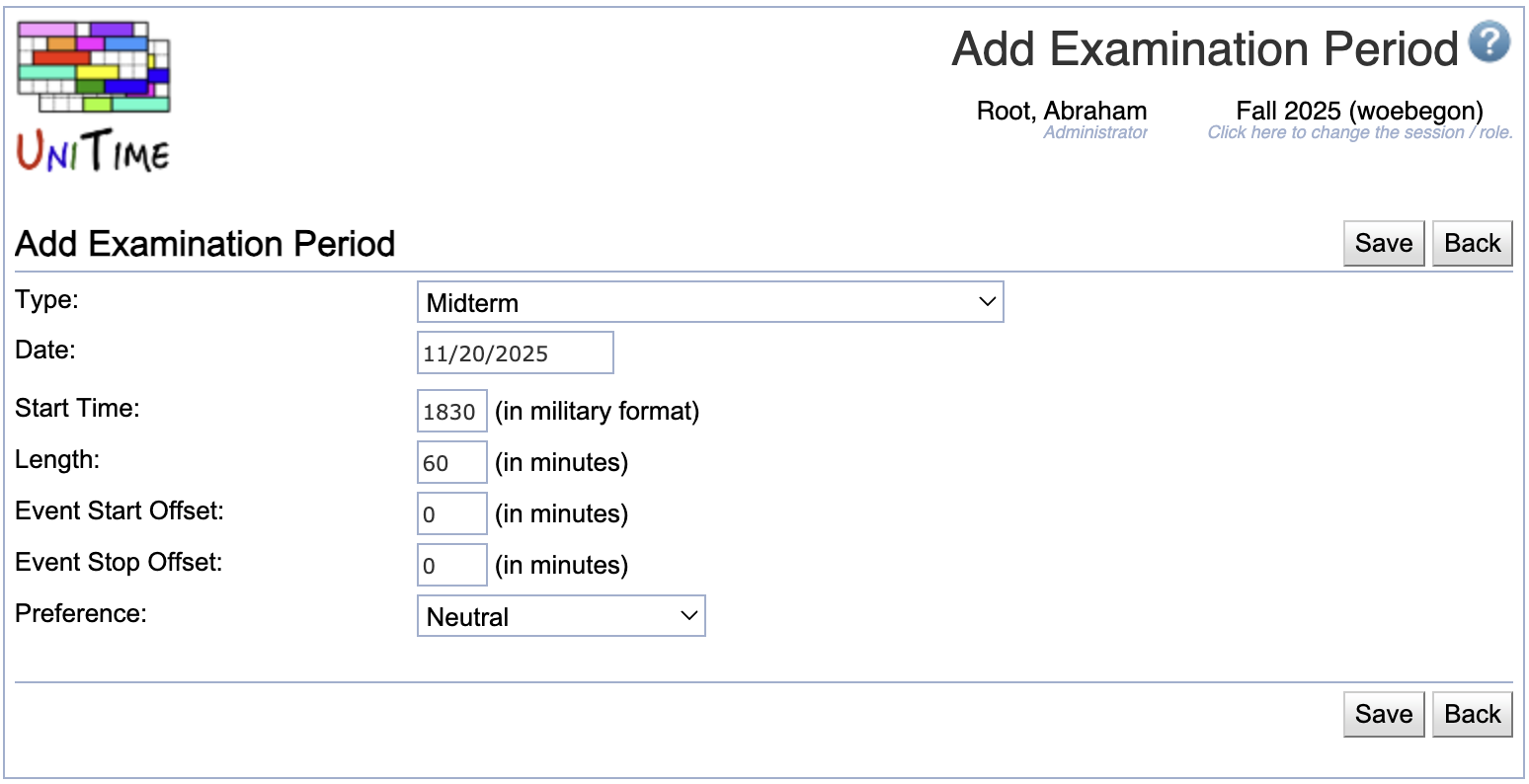
Note: the regular, typically midterm, examination periods can be set up using the Setup Examination Periods screen, where it is easy to set up days and times for several weeks/months together.
Click on any examination period to make changes or to delete the examination period.

Click Midterm Periods to set up midterm examination periods all at once. The option is available for all existing examination types that have either no periods configured yet, or they have the very same periods every examination day, with no more than five periods a day.
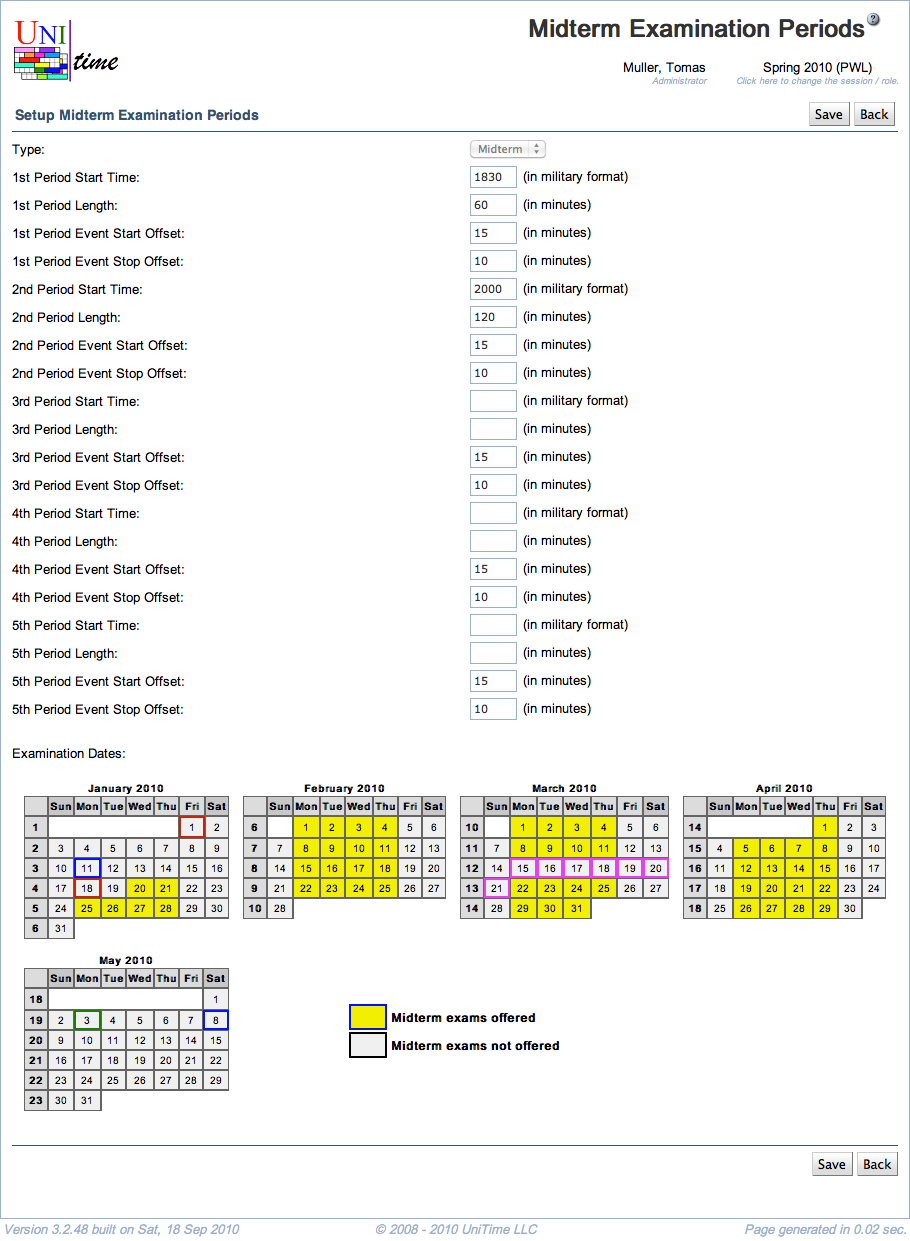
In the first part of the screen, it is possible to set up up to five examination periods. Those periods will then be created for each of the dates indicated in the calendar in the second part. Only the periods that have their Start Time filled in will be created - the user can, e.g., fill in data for two examination periods and leave the rest empty - then there will be two examination periods created for each date from the calendar.
Click Save to make changes, Back to return to the list without making any changes
| Back to UniTime Online Documentation | © UniTime 2025 | Content available under GNU Free Documentation License 1.3 |