The Logging Levels page can be used to modify logging levels of various classes.
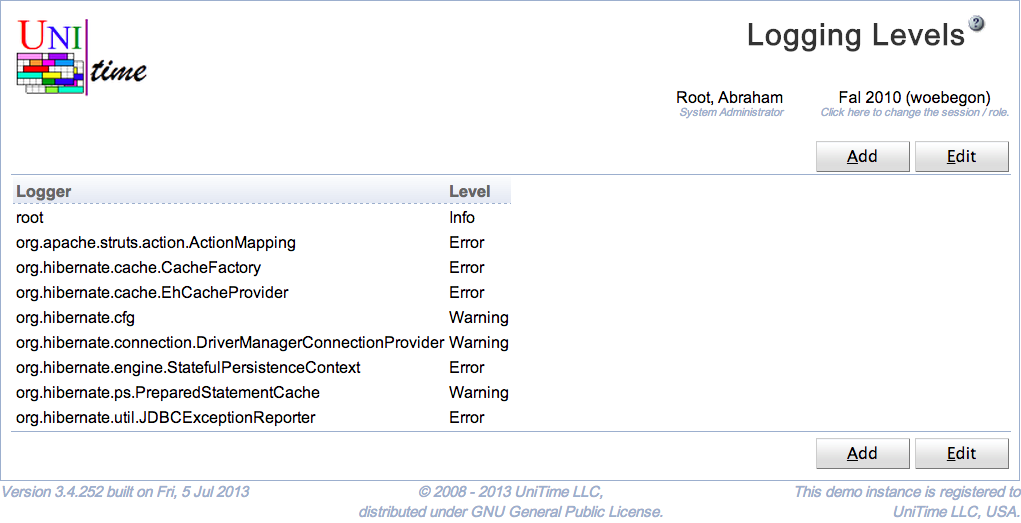
UniTime is using log4j for logging. Each class writing messages into the log is using a separate logger, typically named after the class. The loggers form a tree in a similar manner as the classes do. A logging level can be changed for a particular class (logger) or for all classes (loggers) of a given package. For instance, all org.hibernate.cfg classes have the logging level set to Warning, meaning that only warnings or higher messages (errors, fatals) appear in the log. The following logging levels are available:
If a logging level is set to a particular level, only messages of the level or higher are printed in the log. The page requires Application Config permission.
UniTime default logging is defined in the log4j2-UniTime.xml. The changes to the logging made on the Logging Levels page are saved in the Application Configuration. The format is
log4.logger.<logger>=<level>
where <logger> is the name of the logger and <level> is the level, i.e., one of TRACE, DEBUG, WARN, ERROR, or FATAL.
By default, the logging messages are written in Tomcat/logs/unitime.log. Warning and higher messages are also written in the MessageLog table using the MessageLogAppender. The logging level for the MessageLog can be changed using the unitime.message.log.level application property (it defaults to WARN). The messages from the message log can be seen on the Administration Reports page, Message Log report.
The table can be sorted by any of its columns, just by clicking on the column header and the sorting option that opens.
Click Add to add a new logging level
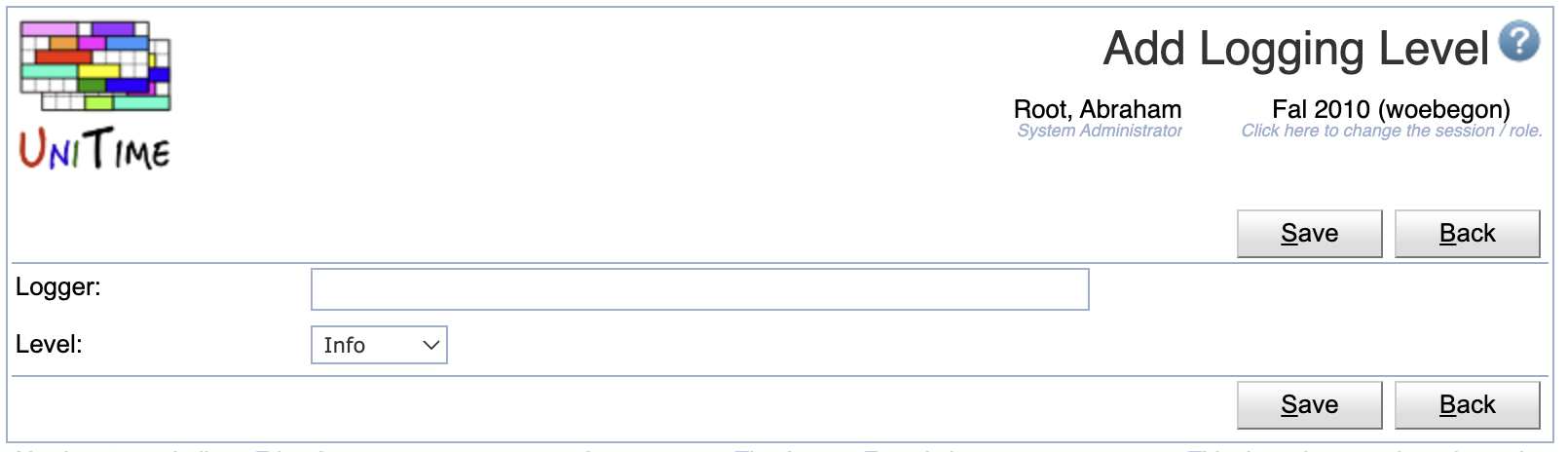
The new logging level will also appear on the Application Configuration page, with the log4j.logger. prefix. However, only changing the logging levels through the Logging Levels pages will have the immediate effect on the logging.

Click a particular logging level to make changes or to delete the logging level
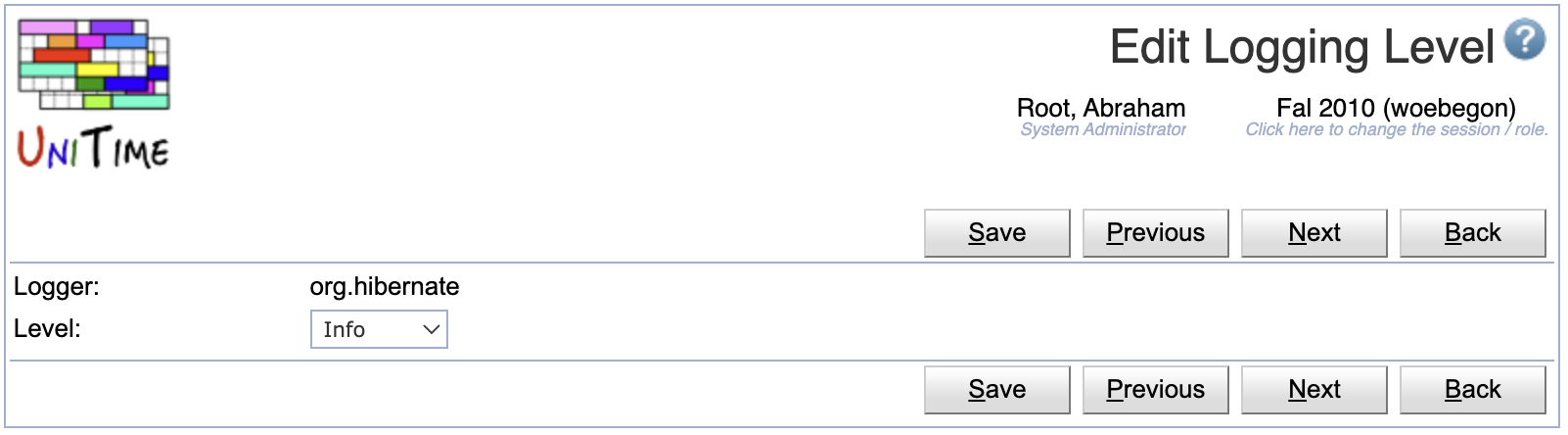
Click Edit to edit all logging levels
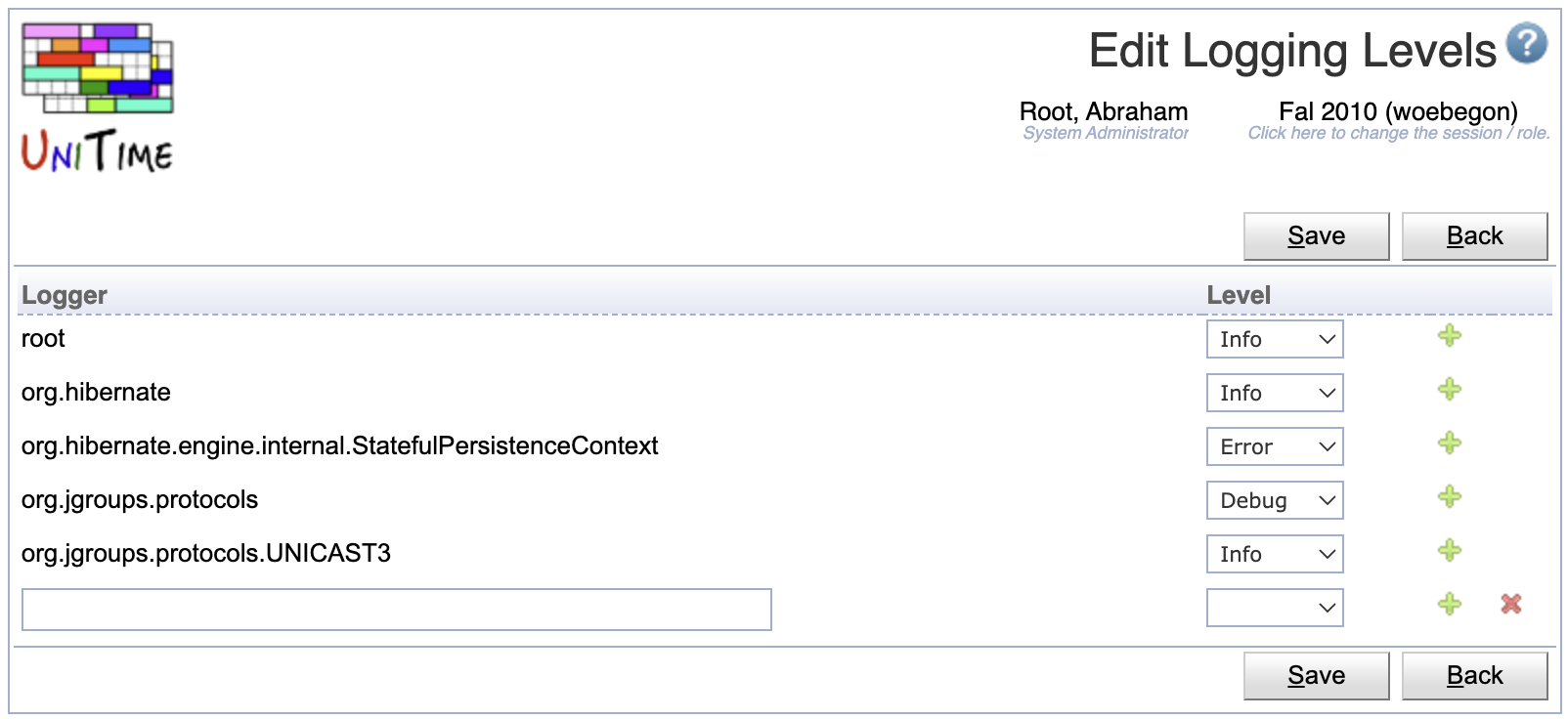
Click the Export CSV or Export PDF to export the list of logging levels to a CSV or PDF document respectively
The Message Log report has the following HQL:
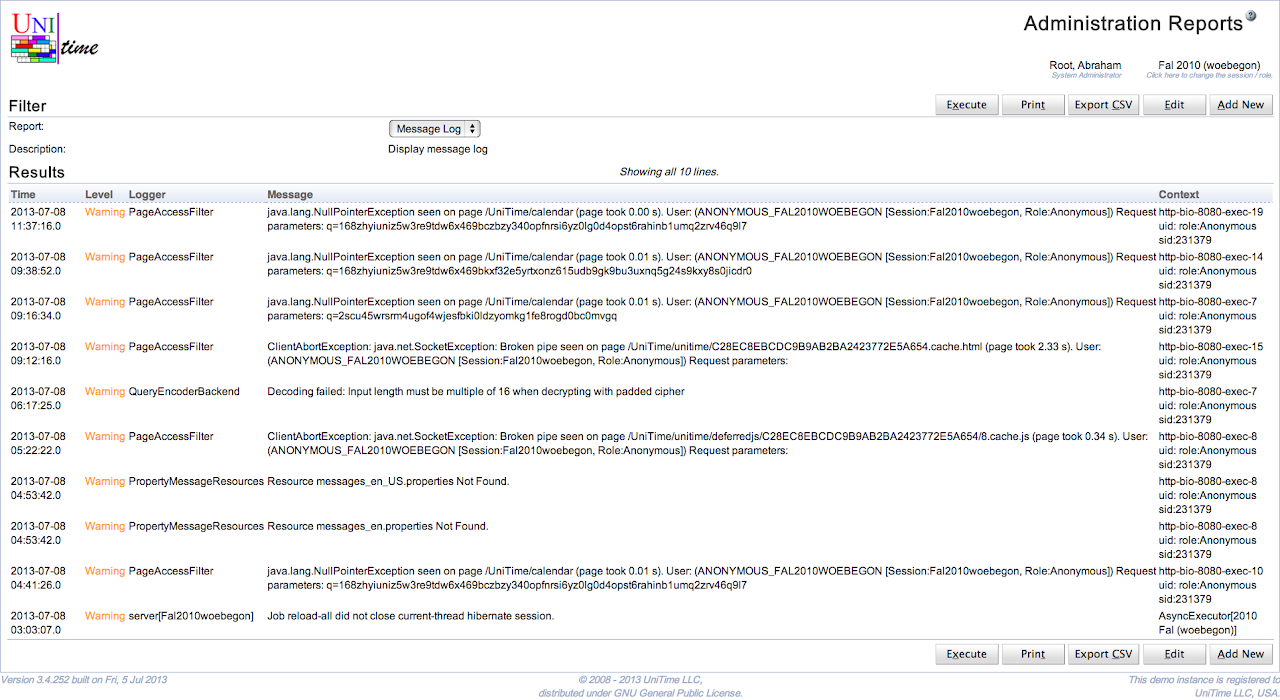
MySQL
select
timeStamp as Time,
(case level when 100 then '<font color="red">Fatal</font>' when 200 then '<font color="red">Error</font>'
when 300 then '<font color="orange">Warning</font>' when 400 then 'Info' when 500 then 'Debug' else 'Other' end) as Level,
logger as Logger,
(case when exception is null then message when message is null then exception else (message || '\\n' || exception) end) as Message,
(case when ndc is null then thread else (thread || '\\n' || ndc) end) as Context
from MessageLog order by timeStamp desc
Oracle
select
timeStamp as Time,
(case level when 100 then '<font color="red">Fatal</font>' when 200 then '<font color="red">Error</font>'
when 300 then '<font color="orange">Warning</font>' when 400 then 'Info' when 500 then 'Debug' else 'Other' end) as Level,
logger as Logger,
(case when exception is null then to_char(message) when message is null then to_char(exception) else
(to_char(message) || '\n' || to_char(exception)) end) as Message,
(case when ndc is null then thread else (thread || '\n' || to_char(ndc)) end) as Context
from MessageLog order by timeStamp desc
| Back to UniTime Online Documentation | © UniTime 2026 | Content available under GNU Free Documentation License 1.3 |