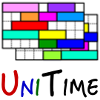 |
Setting up UniTime on Linux server |
| UniTime Version: 4.8 | |
Install MySQL 8.0
sudo apt install mysql-server
If the above command does not work, you may need to add MySQL Software repository first. See How To Install the Latest MySQL on Debian 10 for more details.
sudo apt update
sudo apt install gnupg
wget https://dev.mysql.com/get/mysql-apt-config_0.8.22-1_all.deb
sudo dpkg -i mysql-apt-config_0.8.22-1_all.deb
sudo apt update
sudo apt install mysql-server
sudo apt install openjdk-17-jdk
sudo apt install tomcat9
sudo systemctl stop tomcat9
In /etc/default/tomcat9, increase the Xmx parameter:
JAVA_OPTS="-Djava.awt.headless=true -Xmx2g"
wget https://repo1.maven.org/maven2/com/mysql/mysql-connector-j/8.0.33/mysql-connector-j-8.0.33.jar
sudo cp mysql-connector-j-8.0.33.jar /var/lib/tomcat9/lib/
Alternatively, the driver can be downloaded from mvnrepository.com or dev.mysql.com/downloads. Please make sure you use the driver version matching your MySQL database (as installed in step 1).
Install UniTime
Download and unzip UniTime
wget https://github.com/UniTime/unitime/releases/download/v4.8.139/unitime-4.8_bld139.zip
unzip unitime-4.8_bld139.zip -d unitime
Create timetable database
mysql -uroot -p -f <unitime/doc/mysql/schema.sql
mysql -utimetable -punitime <unitime/doc/mysql/woebegon-data.sql
Create folder /var/lib/tomcat9/data
sudo mkdir /var/lib/tomcat9/data
sudo chown tomcat9 /var/lib/tomcat9/data
Deploy UniTime.war
sudo cp unitime/web/UniTime.war /var/lib/tomcat9/webapps
UniTime custom properties (optional step)
In /etc/tomcat9/catalina.properties add:
tmtbl.custom.properties=/etc/tomcat9/unitime.properties
Create file /etc/tomcat9/unitime.properties (leave it empty for now, unitime custom properties go there)
touch /etc/tomcat9/unitime.properties
sudo chown tomcat9 /etc/tomcat9/unitime.properties
sudo apt install authbind
sudo touch /etc/authbind/byport/80
sudo chmod 500 /etc/authbind/byport/80
sudo chown tomcat9 /etc/authbind/byport/80
In /etc/default/tomcat9 set
AUTHBIND=yes
In /etc/tomcat9/server.xml, change the non-SSL/TLS HTTP/1.1 connector port to 80 (was 8080)
<Connector port="80" protocol="HTTP/1.1" ... />
sudo systemctl start tomcat9
tail -n 1000 -f /var/log/tomcat9/catalina.out
UniTime should be available at http://localhost/UniTime (or http://localhost:8080/UniTime when step 7 was skipped).
| Back to UniTime Online Documentation | © UniTime 2025 | Content available under GNU Free Documentation License 1.3 |