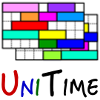 |
Setting up UniTime on Mac |
| UniTime Version: 4.8 | |
Download Java JDK from https://www.oracle.com/java/technologies/downloads (a file named like jdk-22_macos-aarch64_bin.dmg), start it up and follow the installation instructions

Click Continue

Click Continue

Click Install

Wait for the installation to finish…

Click Close
Download MySQL Community Server from https://dev.mysql.com/downloads/mysql (a file named like mysql-8.0.37-macos14-arm64.dmg), start it up and follow the installation instructions.

Click Continue

Click Continue

Accept the license by clicking Agree

Click Continue

Click Install

Wait for the installation to finish. Select Use Legact Password Encryption, click Next

Fill in the “root” password, click Finish.

Click Close
Note: Tomcat 10 or later are currenrtly not supported!
Download Apache Tomcat 9.0 from https://tomcat.apache.org/download-90.cgi (choose zip option, a file named like apache-tomcat-9.0.90.zip), unzip the archive by double clicking on its name.

The Apache Tomcat does not have any Mac installation. It could be just started up using the startup.sh in the bin folder, but do not do that just yet.
Note: The unzipped apache-tomcat-9.0.90 is left in the Downloads folder, but it can be moved some place else if needed. This could be done at any time or after the installation is done.
To ensure that the Tomcat will be able to allocate enough memory, we need to set the -Xm parameter. In this manual it is set to 2 GB, but some other number can be used.
Open apache-tomcat-9.0.90/bin/catalina.sh file in a text editor (e.g., right click on the file > Open with … > Other > select TextEdit). Add the following line at the top of the file (as the second line):
export JAVA_OPTS="${JAVA_OPTS} -Xmx2g -Djava.awt.headless=true"
Save the file. It should look like this (note the second line):

In the terminal (open Launchpad > Other > Terminal), execute the following command
chmod +x ~/Downloads/apache-tomcat-9.0.90/bin/*sh

Download MySQL Connector/J driver from https://dev.mysql.com/downloads/connector/j (choose Platform Independent ZIP Archive, a file named like mysql-connector-j-8.0.33.zip). Unzip the downloaded file (double click the downloaded file). In mysql-connector-j-8.0.33, copy the extracted mysql-connector-j-8.0.33.jar into apache-tomcat-9.0.90/lib.

Download UniTime from https://github.com/UniTime/unitime/releases/latest (a file named like unitime-4.8_bld139.zip) and unzip it (double click the downloaded file).
Start the Terminal (Launchpad > Other > Terminal), execute:
/usr/local/mysql/bin/mysql -u root -p -f <~/Downloads/unitime-4.8_bld139/doc/mysql/schema.sql
/usr/local/mysql/bin/mysql -utimetable -punitime <~/Downloads/unitime-4.8_bld139/doc/mysql/woebegon-data.sql
When prompted, use the MySQL root user password as provided in step 2b. You can safely ignore the DROP USER failed error (the script tries to drop the timetable user first).

Copy unitime-4.8_bld139/web/UniTime.war (from the unzipper UniTime archive) to apache-tomcat-9.0.90/webapps

Create apache-tomcat-9.0.90/conf/unitime.properties file (e.g., by using the TextEdit application). Please note that if you are using TextEdit, you need to select Format > Make Plain Text in order to make the file plain text.

Open apache-tomcat-9.0.90/conf/catalina.properties file in a text editor (e.g., right click on the file > Open with … > Other > select TextEdit). Add the following line at the bottom of the file:
tmtbl.custom.properties=/Users/<user>/Downloads/apache-tomcat-9.0.90/conf/unitime.properties
The tmtbl.custom.properties property needs to contain the full path leading to the newly created unitime.properties file.
Save the file. It should look like this (note the last line).

See http://help.unitime.org/installation#customization for more details.
Start the Terminal (Launchpad > Other > Terminal), execute:
~/Downloads/apache-tomcat-9.0.90/bin/startup.sh

Now, you should be able to open UniTime at http://localhost:8080/UniTime

And log in using the admin user (both username and password is admin)

Tomcat can be stopped the same way, but using the stop.sh script instead.
~/Downloads/apache-tomcat-9.0.90/bin/stop.sh
The logs are located in apache-tomcat-9.0.90/logs folder.

You can use the Utilities > Console app to view the log files.

All the UniTime related messages should be placed in the unitime.log, but other files (especially the catalina.out and catalina.<DATE>.log) may contain useful information. If everything started as it should, there should be the following messages in the unitime.log file (abbreviated):
27-Jun-24 15:55:36.476 [main] INFO StartupService.afterPropertiesSet> ******* UniTime 4.8.139 build on Tue, 18 Jun 2024 is starting up *******
27-Jun-24 15:55:36.476 [main] INFO StartupService.afterPropertiesSet> - Initializing Hibernate ...
...
27-Jun-24 15:55:41.823 [main] INFO DatabaseUpdate.<init>> Reading file:/Users/muller/Downloads/apache-tomcat-9.0.90/webapps/UniTime/WEB-INF/lib/timetable.jar!/dbupdate.xml ...
27-Jun-24 15:55:42.052 [main] INFO util.DatabaseUpdate> Current UniTime database version: 123
27-Jun-24 15:55:42.070 [main] INFO util.DatabaseUpdate> Performing UniTime update to version 124 (Instructor Note)
27-Jun-24 15:55:42.127 [main] INFO util.DatabaseUpdate> UniTime Database version increased to: 124
27-Jun-24 15:55:42.158 [main] INFO util.DatabaseUpdate> Performing UniTime update to version 125 (Solution Export XML)
27-Jun-24 15:55:42.165 [main] INFO util.DatabaseUpdate> UniTime Database version increased to: 125
...
27-Jun-24 15:55:48.086 [main] INFO util.DatabaseUpdate> Performing UniTime update to version 268 (Access Control Statistics)
27-Jun-24 15:55:48.098 [main] INFO util.DatabaseUpdate> UniTime Database version increased to: 268
27-Jun-24 15:55:48.104 [main] INFO util.DatabaseUpdate> Performing UniTime update to version 269 (Access Control Statistics Update)
27-Jun-24 15:55:48.132 [main] INFO util.DatabaseUpdate> UniTime Database version increased to: 269
27-Jun-24 15:55:48.134 [main] INFO util.DatabaseUpdate> New UniTime database version: 269
27-Jun-24 15:55:48.139 [main] INFO StartupService.afterPropertiesSet> - Creating Message Log Appender ...
27-Jun-24 15:55:48.145 [main] INFO StartupService.afterPropertiesSet> - Initializing Room Availability Service ...
27-Jun-24 15:55:48.163 [main] INFO StartupService.afterPropertiesSet> - Cleaning Logs ...
27-Jun-24 15:55:48.218 [main] INFO util.LogCleaner> All records older than 14 days deleted from the student sectioning queue (9 records).
27-Jun-24 15:55:48.223 [main] INFO StartupService.afterPropertiesSet> - Starting Event Expiration Service ...
27-Jun-24 15:55:48.226 [EventExpirationService] INFO events.EventExpirationService> Event expiration service started.
27-Jun-24 15:55:48.226 [main] INFO StartupService.afterPropertiesSet> ******* UniTime 4.8.139 build on Tue, 18 Jun 2024 initialized successfully *******
| Back to UniTime Online Documentation | © UniTime 2025 | Content available under GNU Free Documentation License 1.3 |