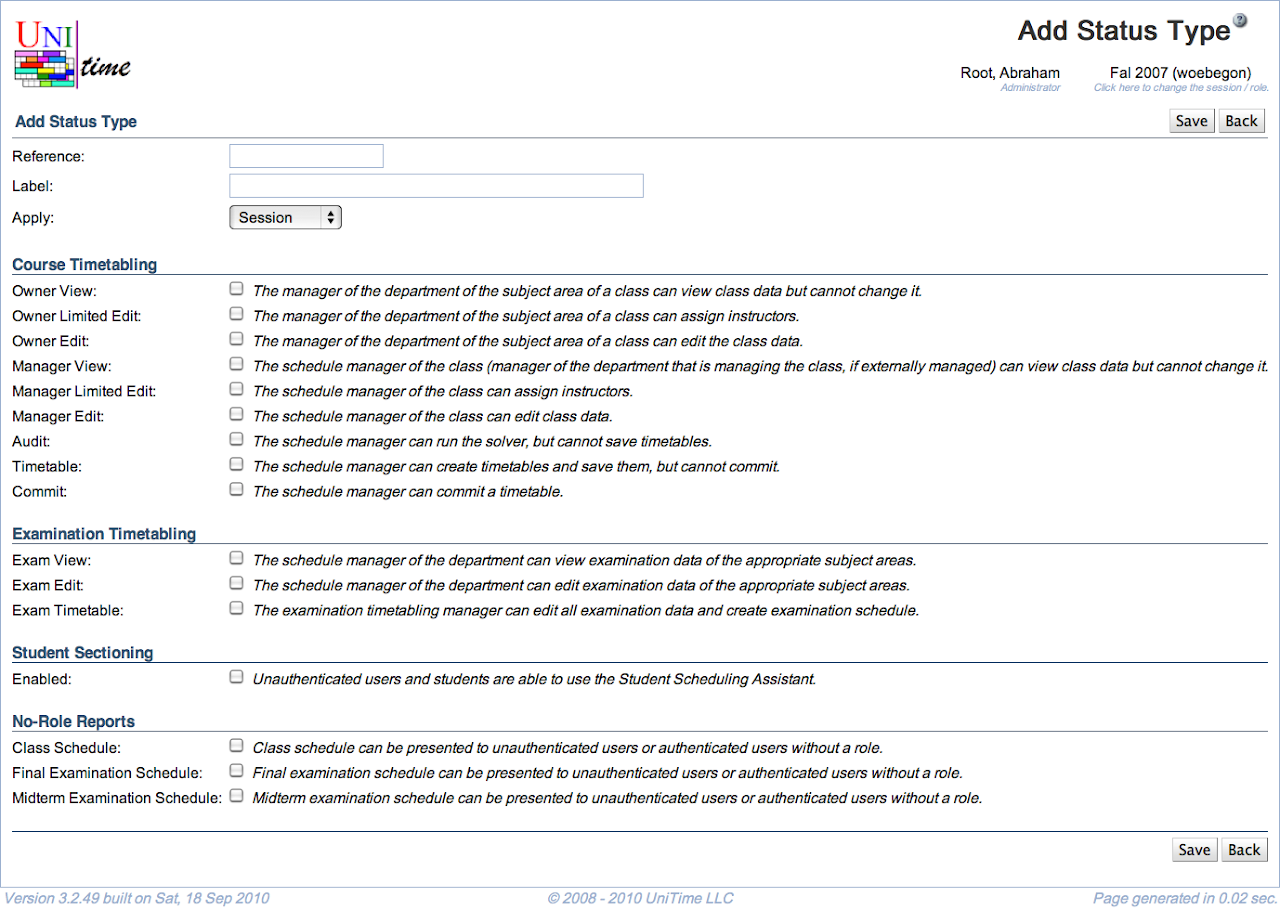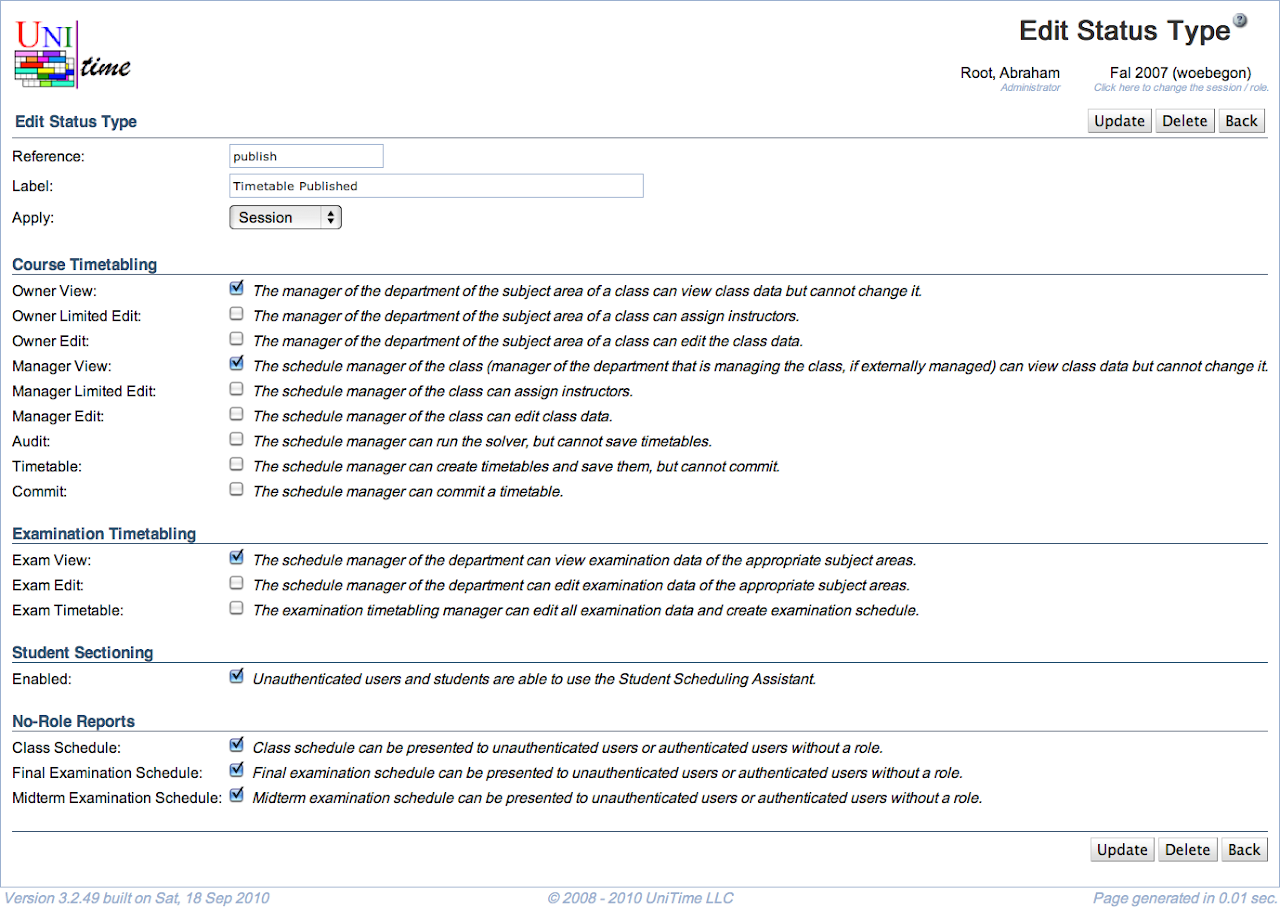Status Types
Screen Description
The Status Types screen provides a list of status types. Each status is defined by the rights the managers or owners have regarding viewing and/or editing their data.
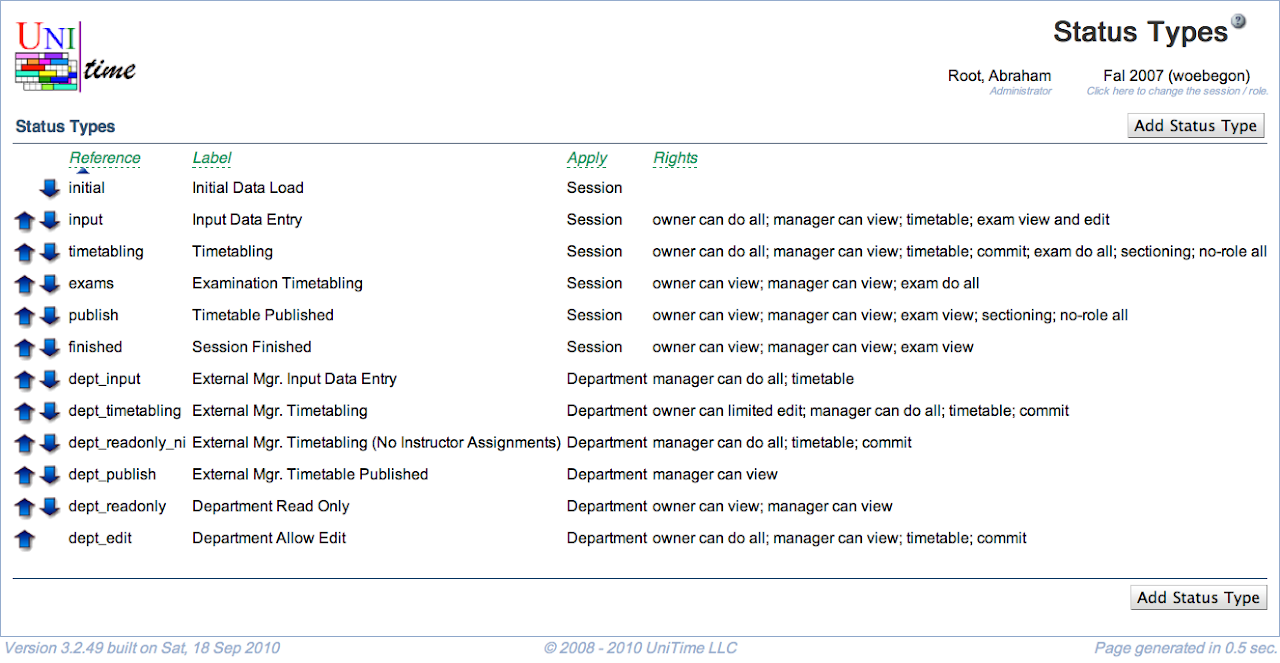
Details
- Reference
- The name under which the application recognizes the status internally
- Label
- Name of the status displayed throughout the application (for example, in the Academic Sessions screen)
- Apply
- Indicates whether a given status should be applicable only to a session, only to a department, or to both (for example, “Initial Data Load” applies to a session only while “External Manager Timetabling” applies to a department only)
- Possible options:
- Session: applies to an academic session (can be used on the Academic Sessions page)
- Department: applies to a department (can be used on the Departments page)
- Examinations: applies to an examination problem (can be used on the Examination Statuses page)
- Session & Department: applies to an academic session or a department
- All: applies to all (can be used on any of the three pages)
- Rights
- Rights associated with this status
- Additional description of each right is on the Edit Status Type screen when a status type is clicked
The rights are divided into several categories:
- Course Timetabling
- Owner/manager rights related to creating a course timetable
- Owner is a Departmental Schedule Manager from the department of the controlling course (controlling department)
- Manager is a Departmental Schedule Manager from the department that manages the class (the external department if the class is externally managed, the controlling department otherwise)
- Examination Timetabling
- A set of rights related to (final/midterm) examination timetabling
- Student Scheduling
- A set of rights related to student scheduling
- Event Management
- A set of rights related to event management
- Includes publishing of class and/or examination schedules (they become visible in the Event Management)
- Other
Operations
Sort the table by any column by clicking the column header. The second click on the same header will reverse the order.
Use  and
and  arrows to move the status type up or down in the list of Status Types
arrows to move the status type up or down in the list of Status Types
- The statuses are displayed in other screens (such as Edit Department) in the same order in which they are listed in this screen
Add Status Type
Click Add Status Type to add a new status type
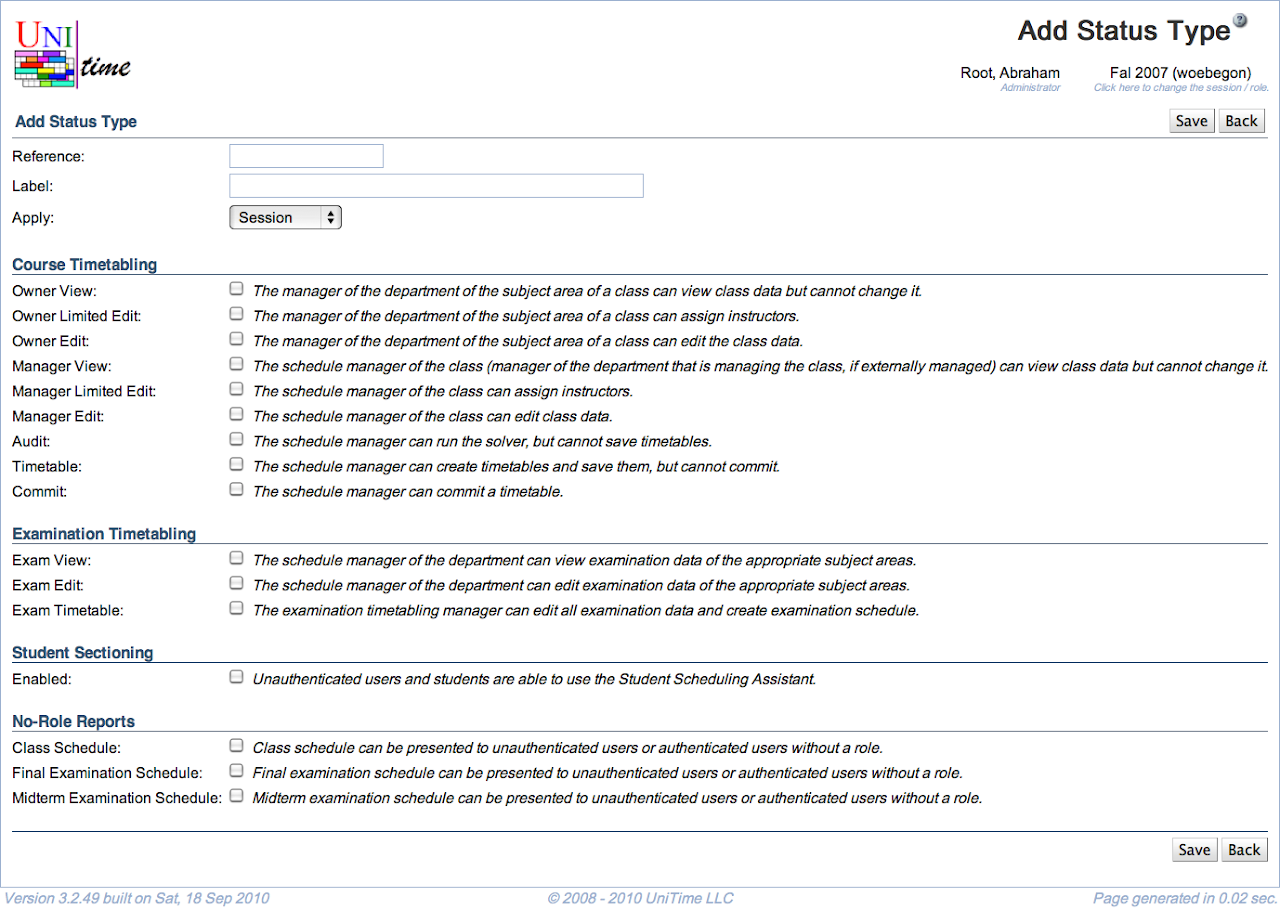
Operations
- Click Save (Alt+S) to save this new status type and go back to the list of status types
- Click Back (Alt+B) to go back to the list of status types without making any changes
Edit Status Type
Click on any status type to make changes
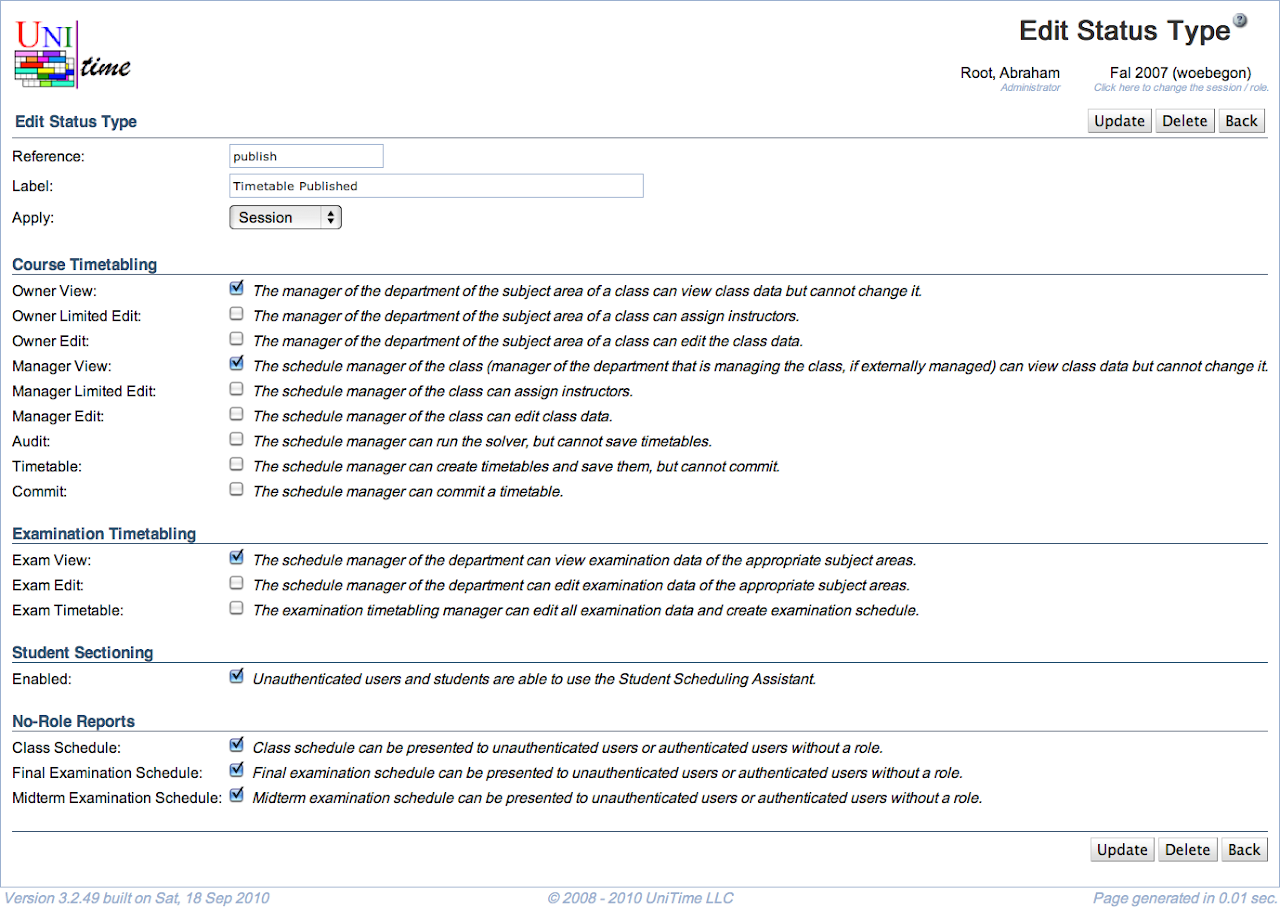
- Click Update to save changes and go to the list of status types
- Click Delete to delete this status type and go back to the list of status types
- Click Back to go back to the list of status types without saving any changes
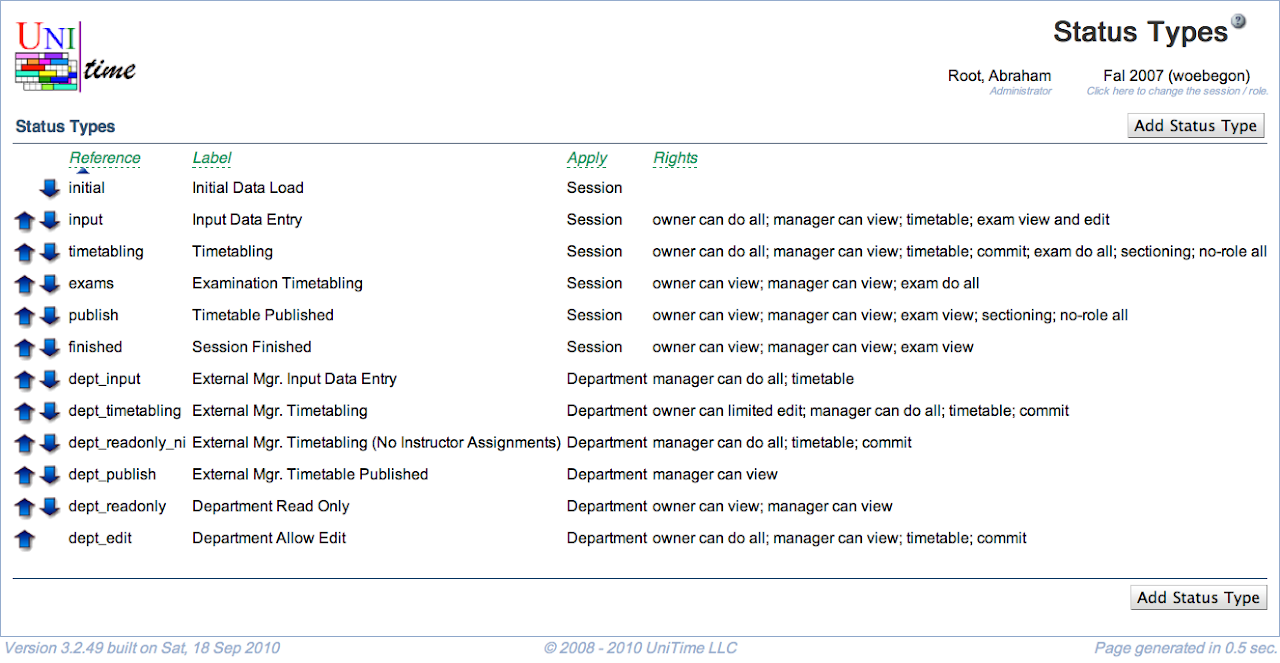
![]() and
and ![]() arrows to move the status type up or down in the list of Status Types
arrows to move the status type up or down in the list of Status Types