The Course Finder screen provides tools to look up a course or find information about a course. When the screen is opened from a line with a course, the course description appears, otherwise it is opened without any course information.
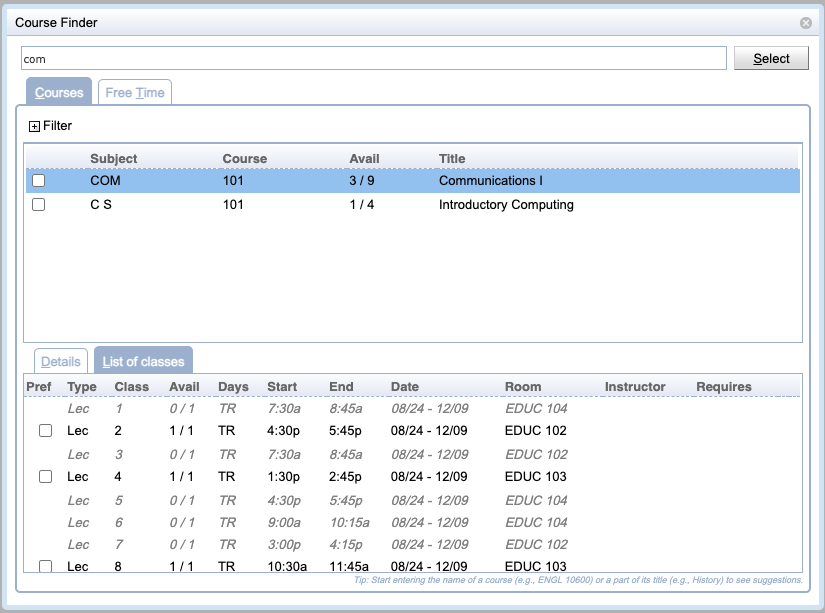
The top-most editable field is the filter field. As soon as the user starts entering letters or digits, a list of courses containing that character will appear in the table below. It is possible to filter by the course abbreviation, as well as the long name of the course.
The course table contains courses that fit the criteria entered in the filter field above. Click on any course to display details in the third part of the screen.
Additional course filtering capabilties are available when the Filter is opened by clicking the plus icon ![]() , allowing to filter courses by credits, class dates, and/or instructor name.
, allowing to filter courses by credits, class dates, and/or instructor name.
Multiple courses can be selected by using the check-boxes on the left side of the table. This allows to select the course and its alternatives in one use of the dialog. The courses need to be checked in the order they are to be listed on the screen from which the Course Finder dialog was opened.

Free Time tab is displayed in this section when the screen is used to pick courses/free time requests for the Student Scheduling Assistant. To select free times, the user needs to click on the fields with appropriate time slots and then press Enter to go back to the Student Scheduling Assistant or Student Course Requests screen.
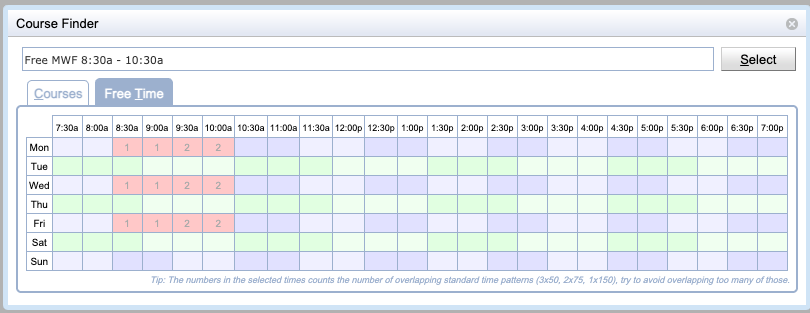
There are three types of information to be displayed about the course
Details about the course as listed in the course catalog
A list of classes as defined in the Instructional Offerings section of the timetabling application.
Classes that are not available for the student are grayed out. These are typically classes that are already full, but can also be classes that are reserved for some other students.
If the course has multiple course configurations with different instructional method, it is possible to prefer one of the instructional methods by clicking the appropriate checkbox.

To close the Course Finder screen, press Esc or click on any place of the previous screen (outside the current screen). When you need to select a course or free time for the Student Scheduling Assistant screen, click on the course/free time and then press Enter.
| Back to UniTime Online Documentation | © UniTime 2026 | Content available under GNU Free Documentation License 1.3 |