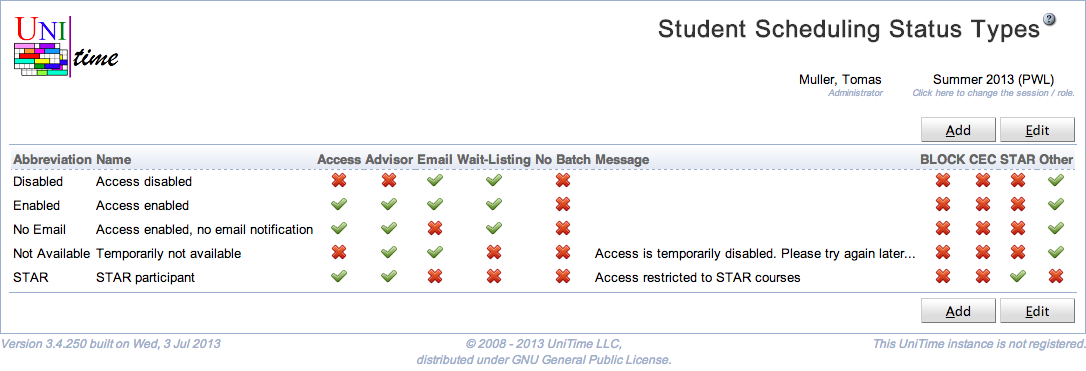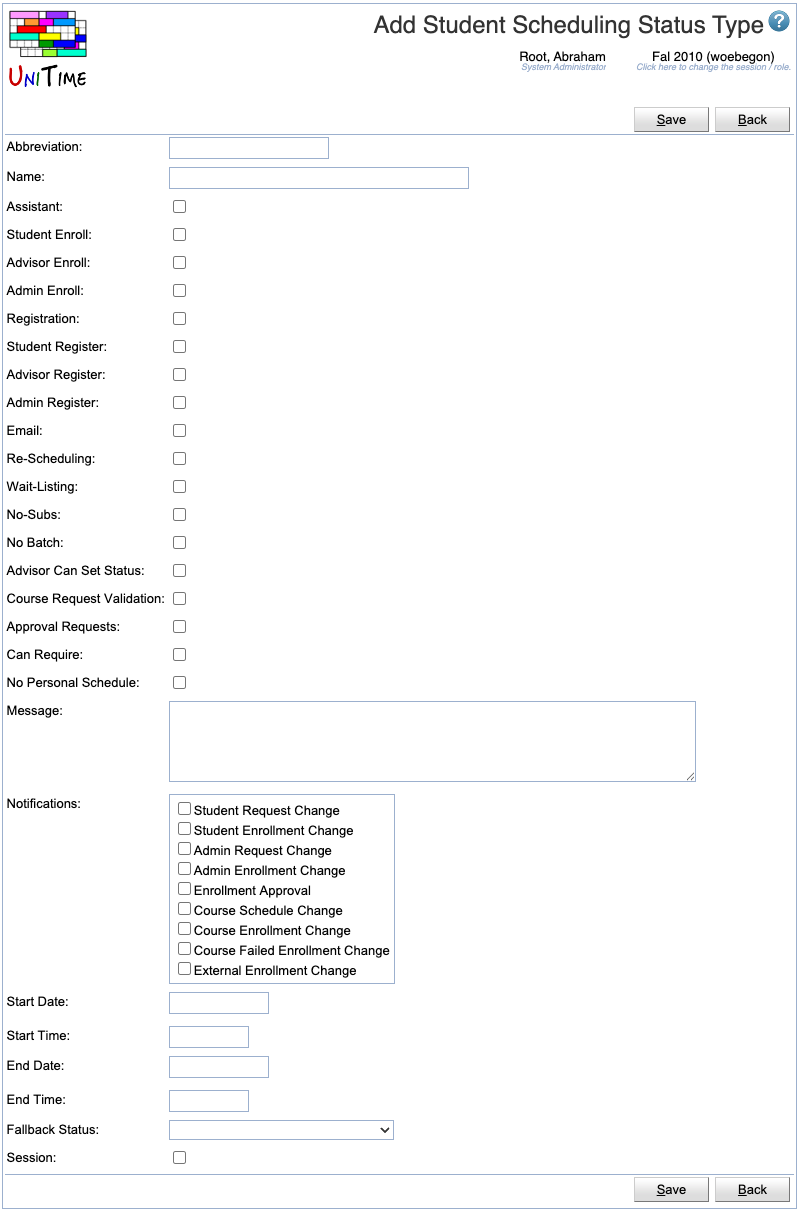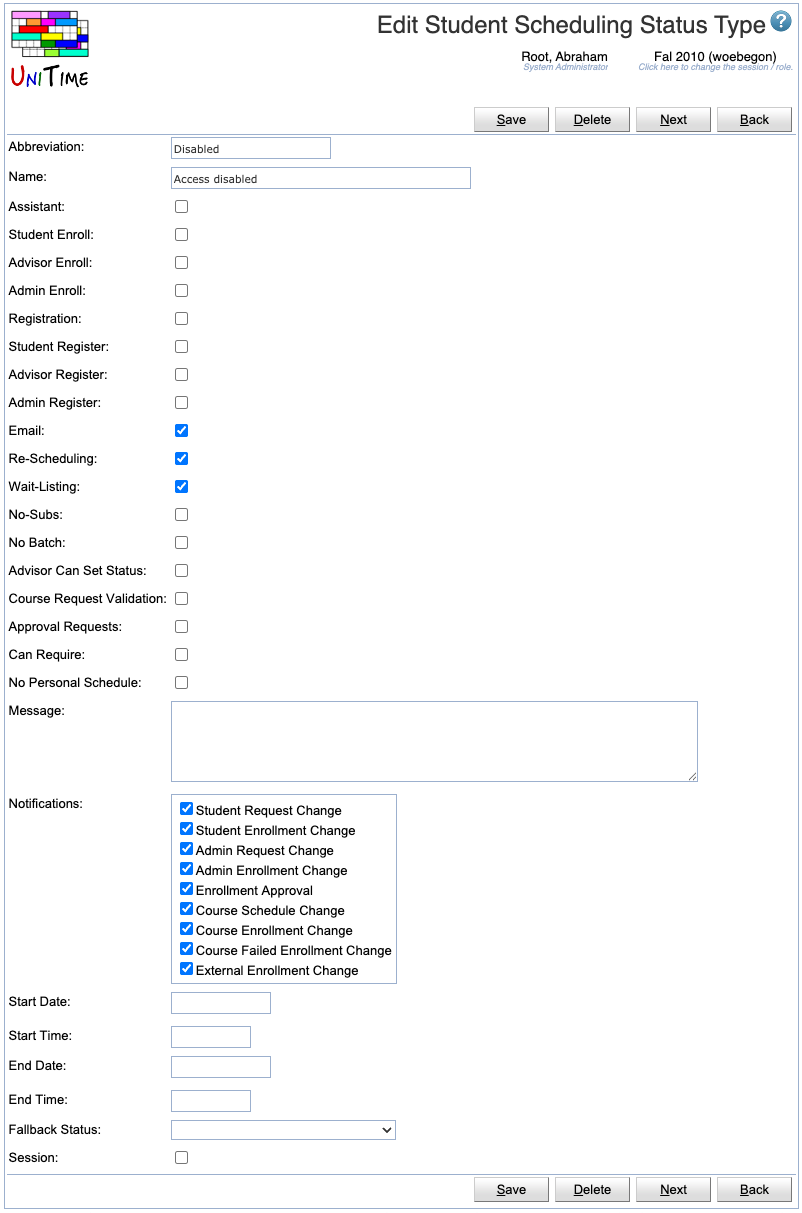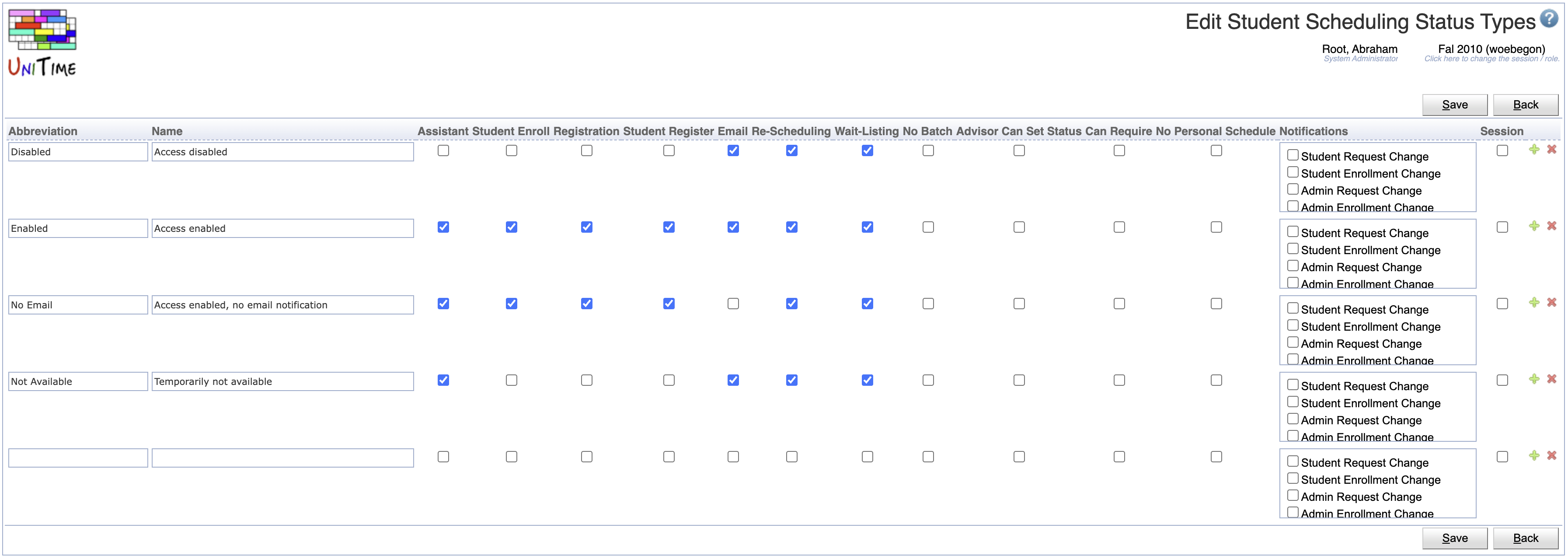Student Scheduling Status Types
Screen Description
The Student Scheduling Status Types screen provides a table of possible statuses for students during online scheduling. A default student scheduling status can be set on the academic session (Edit Academic Session page) and overridden on a particular student (Online Student Scheduling Dashboard page, e.g., using the Set Status dialog).
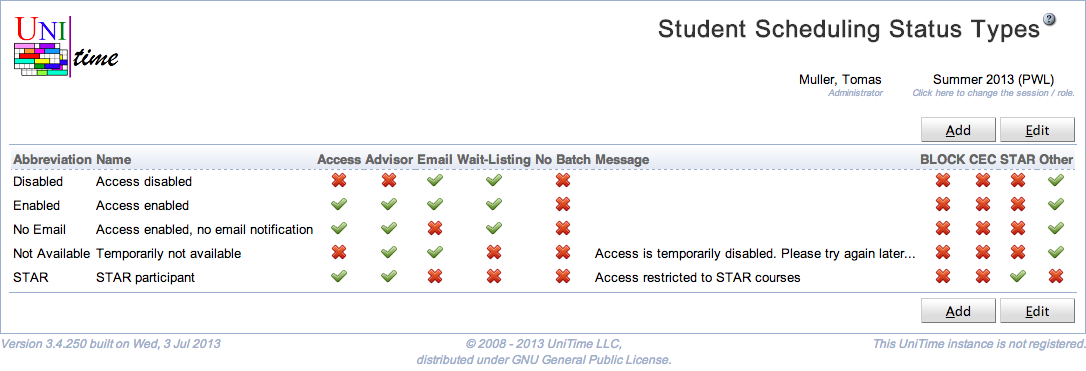
Details
The table of statuses has the following columns
- Abbreviation
- Name
- Name of the scheduling status
Scheduling Assistant Permissions
- Assistant
- Student Enroll
- Indicates whether the student can use the Enroll button (a student can have access to online scheduling assistant without the ability to make changes)
- Advisor Enroll
- Indicates whether the student advisor (Student Scheduling Advisor permission) has access to online scheduling (can make changes on behalf of a student)
- Admin Enroll
- Indicates whether the scheduling administrator (Student Scheduling Admin permission) has access to online scheduling (can make changes on behalf of a student)
Course Requests Permissions
- Registration
- Student Register
- Indicates whether the student can use the Save button (a student can have access to course requests without the ability to make changes)
- Advisor Register
- Indicates whether the student advisor (Student Scheduling Advisor permission) has access to course requests (and can make changes on behalf of a student)
- Admin Enroll
- Indicates whether the scheduling administrator (Student Scheduling Admin permission) has access to course requests (and can make changes on behalf of a student)
Notifications
- Email
- Indicates whether the student should be able to receive automatically generated notification emails
- Notidications
- Indicates which of the automatically generated notification emails the student can receive
- Student Request Change Student made a change on the Student Course Requests page
- Student Enrollment Change Student made a schedule change on the Student Scheduling Assistant page
- Admin Request Change Admin or advisor made a change on the Student Course Requests page
- Admin Enrollment Change Admin or advisor made a schedule change on the Student Scheduling Assistant page
- Enrollment Approval Consent has been approved or denied
- Course Schedule Change A class that the student has enrolled has been moved to a different time and/or room
- Course Enrollment Change There has been a change in the student schedule due to wait-listing or re-scheduling (e.g., student was moved from a cancelled class)
- Course Failed Enrollment Change An automatic enrollment change has failed (when an external enrollment provider is used)
- External Enrollment Change Student schedule has been changed externally (outside the UniTime user interface)
Other
- Re-Scheduling
- Indicate whether re-scheduling is available for the student
- Wait-Listing
- Indicate whether wait-listing is available for the student
- No-Subs
- The student can indicate that the course cannot have any substitutes (when there are courses listed in the Substitute Course Requests table)
- Typically, either Course Wait-List or Allow No-Subs are used, but not both at the same time
- No Batch
- When checked, student class enrollments cannot be changed during batch student scheduling (Student Sectioning Solver screen). These students, however, do count against the class / configuration / course / reservation limits.
- Advisor Can Set Status
- Course Request Validation
- Use the custom course request validation when configured. Custom course request validation can be used to provide additional validation for the entered course requests, to request overrides, and/or to check student eligibility to register.
- Approval Requests
- Use the custom special registration when configured. Custom special registration can be used to provide the Scheduling Assistant with the ability to request registration overrides (e.g., during late registration).
- Message
- Message to be displayed when the student tries to enroll
- Course Types
- Only available when there are course types defined (Course Types screen)
- It is possible to define which courses a student can request in the Online Student Scheduling Dashboard
- In this case, there is a toggle for each of the course types defined
- There is also a toggle (named Other (No Type)) that applies to all course offerings that do not have a course type set
- Start Date, Start Time, End Date, End Time
- An effective period (time window) can be defined for the status. Students are not allowed to make any changes outside of the effective period (unless allowed by the fallback status).
- The effective period starts (or ends) at midnight when the start time (or end time) is not defined.
- Fallback Status
- Fallback status when outside of the effective period. The fallback status can also have an effective period defined and its own fallback status.
- Session
- If checked, this student status will only be available in the current academic session
- This is particularly useful for the statuses with start/end dates
Operations
The table can be sorted by any of its columns, just by clicking on the column header and the sorting option that opens. It is also possible to hide/show some columns.
Add Student Scheduling Status Type
Click Add to add a new student scheduling status type
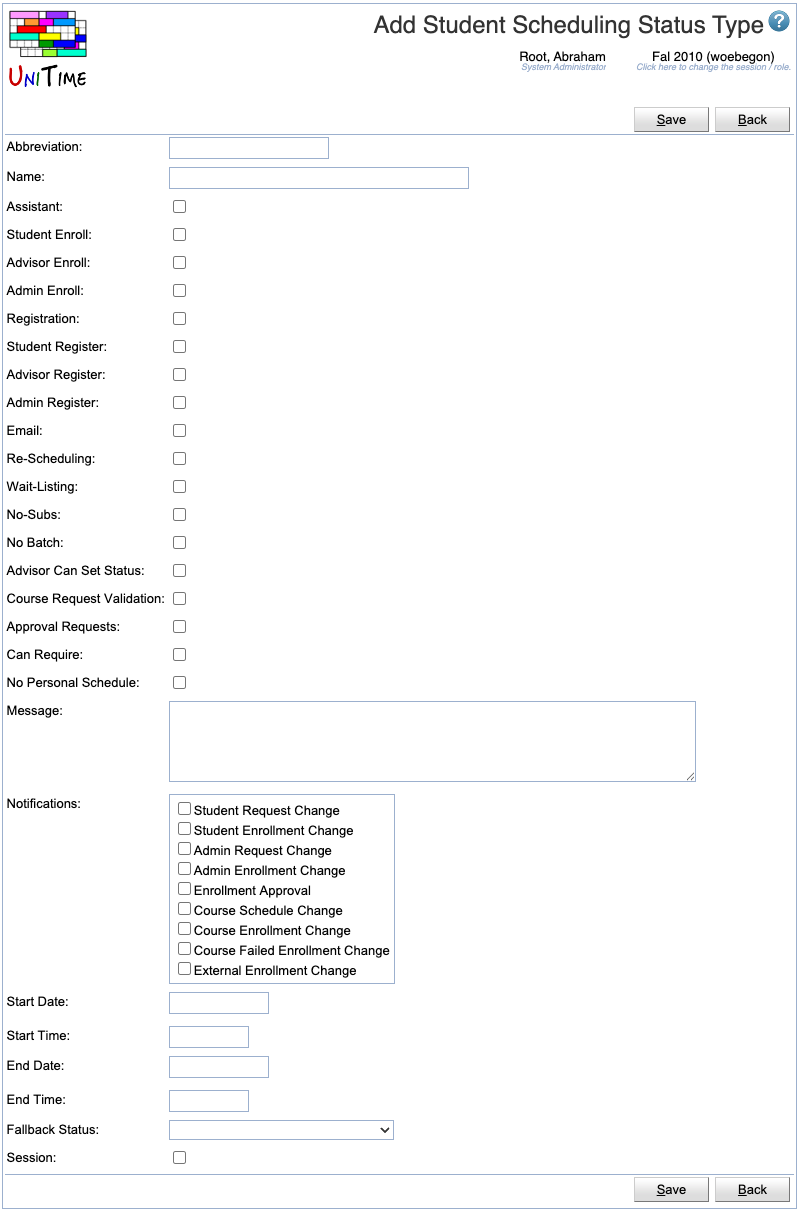
- Click Save to create a new student scheduling status type
- Click Back to return to the list without making any changes
Edit Student Scheduling Status Type
Click a particular student scheduling status type to make changes or to delete the student scheduling status type
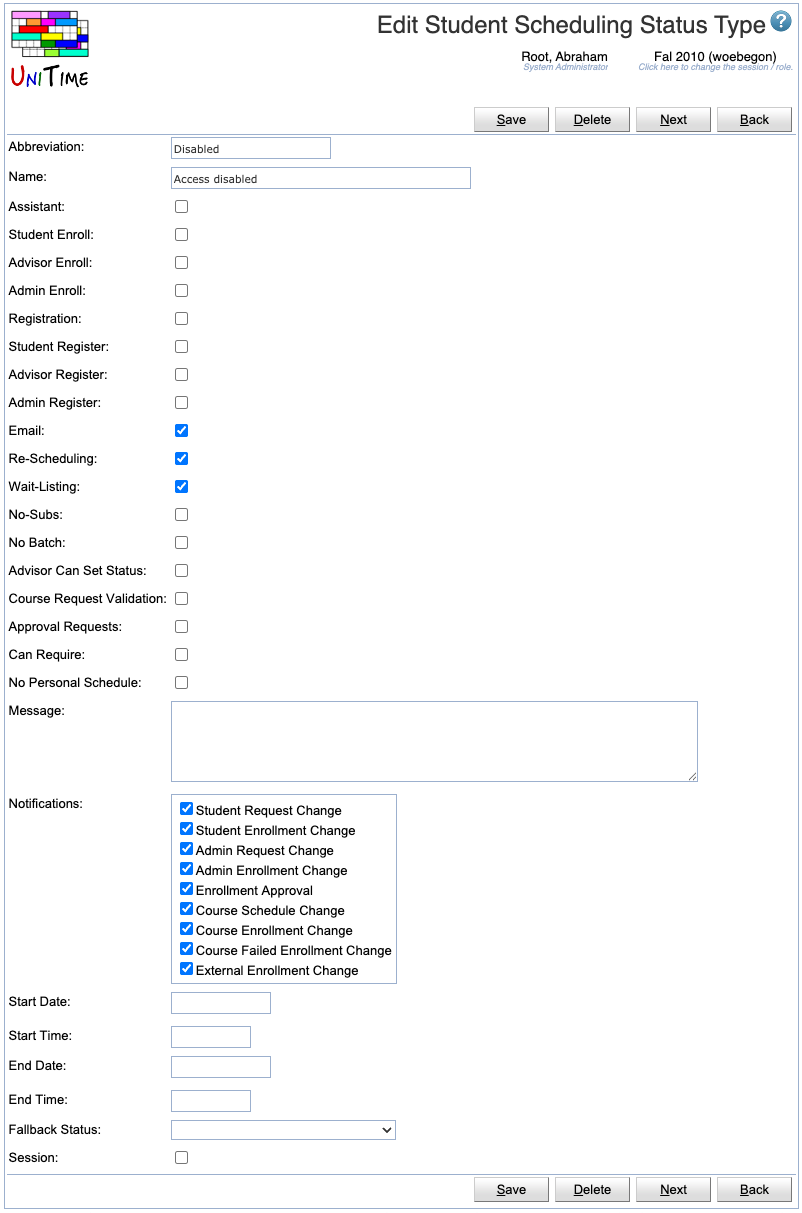
- Click Save to make changes, Back to return to the list without making any changes
- Click Previous or Next to save the changes and go to the previous or next student scheduling status type respectively
- Click Delete to delete the student scheduling status type
Edit Student Scheduling Status Types
Click Edit to edit all student scheduling status types
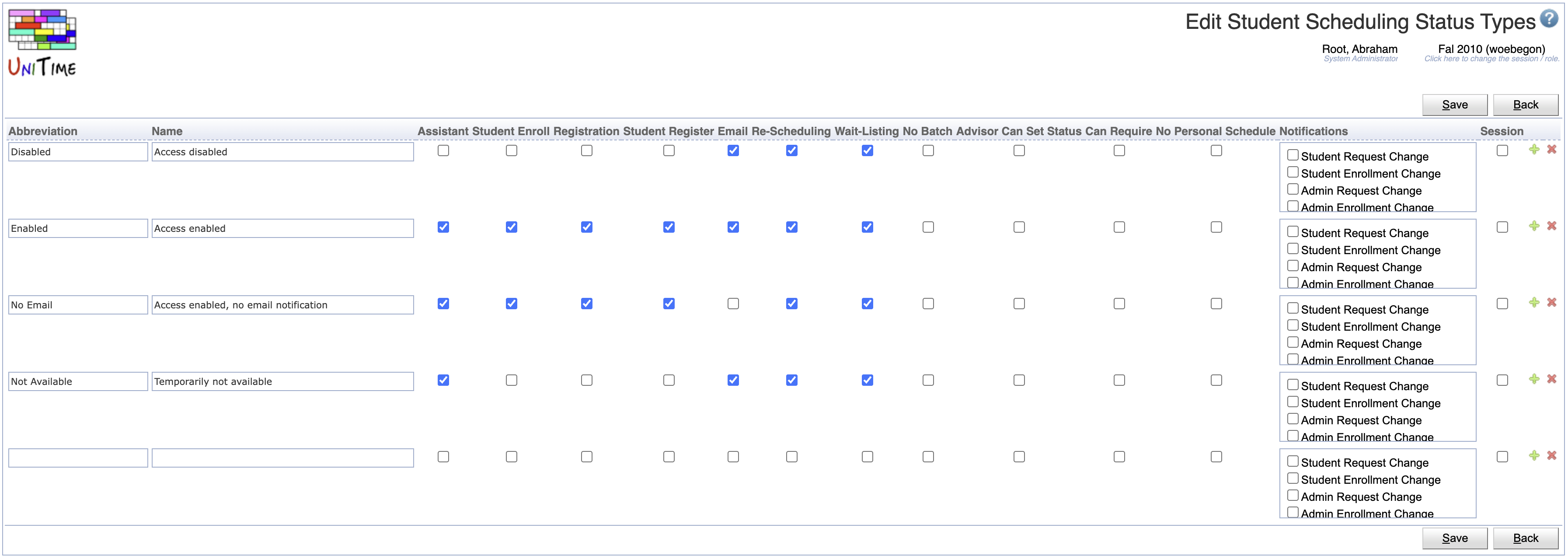
- Use the
 icon to add a new line and
icon to add a new line and  to delete a line
to delete a line
- Click Save to make changes, Back to return to the list without making any changes
Export CSV/PDF
Click the Export CSV or Export PDF to export the list of student scheduling status types to a CSV or PDF document respectively