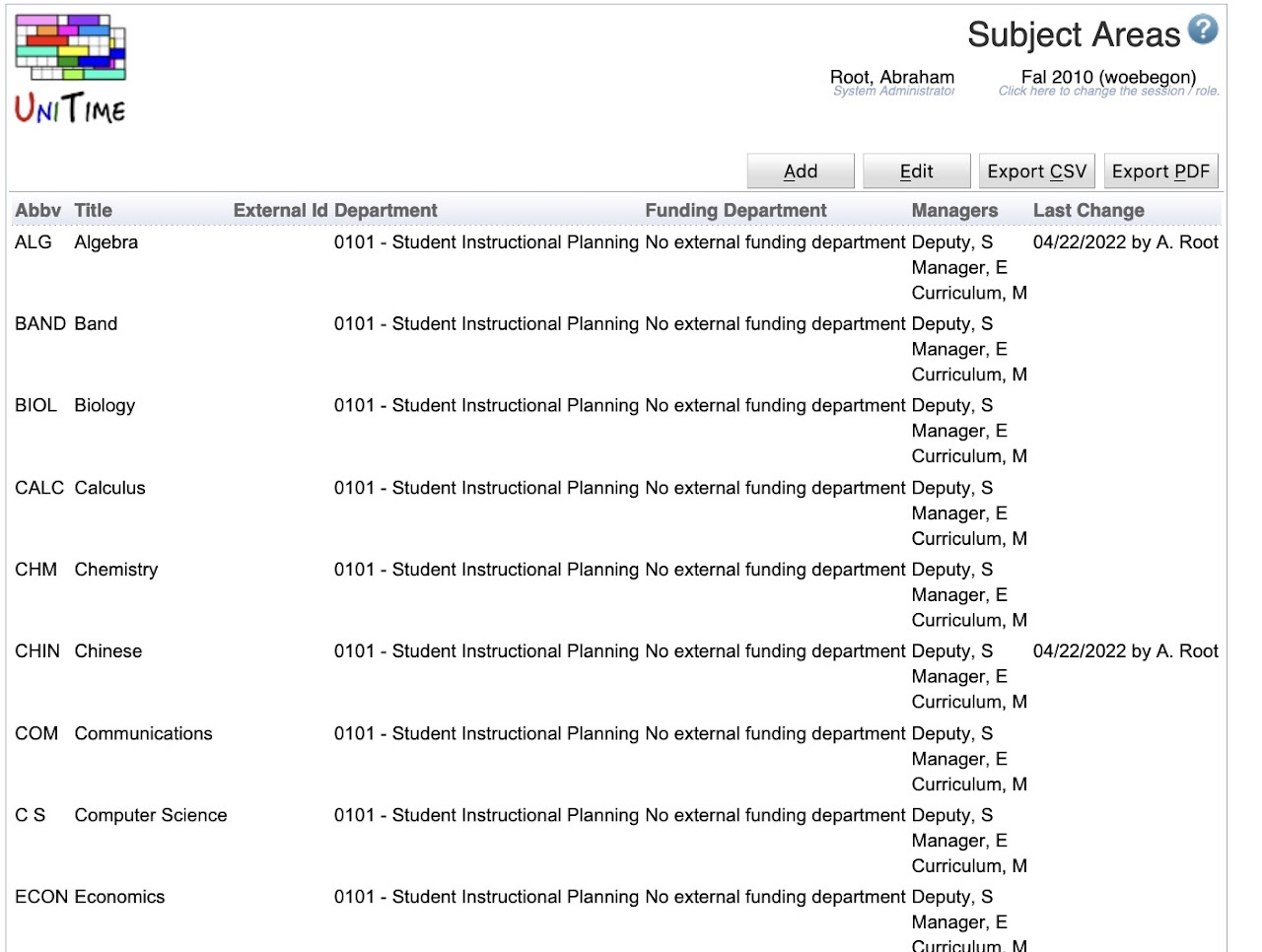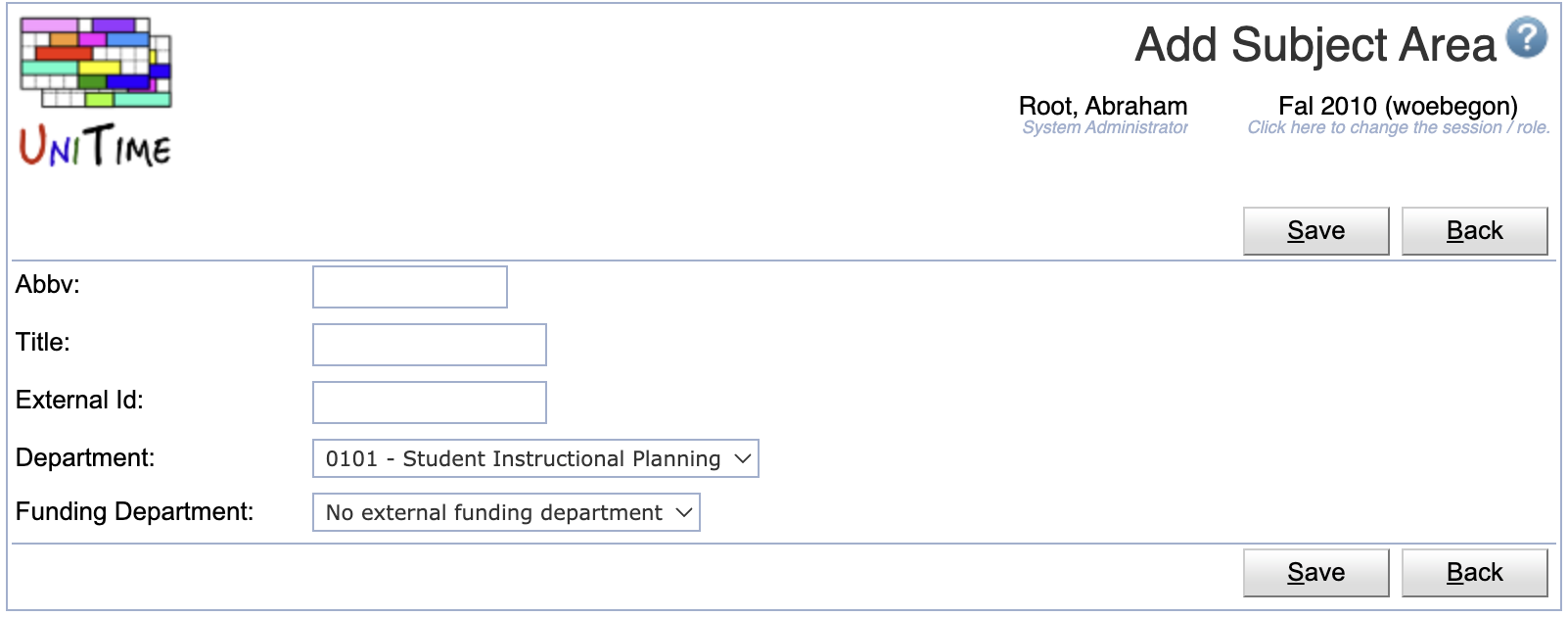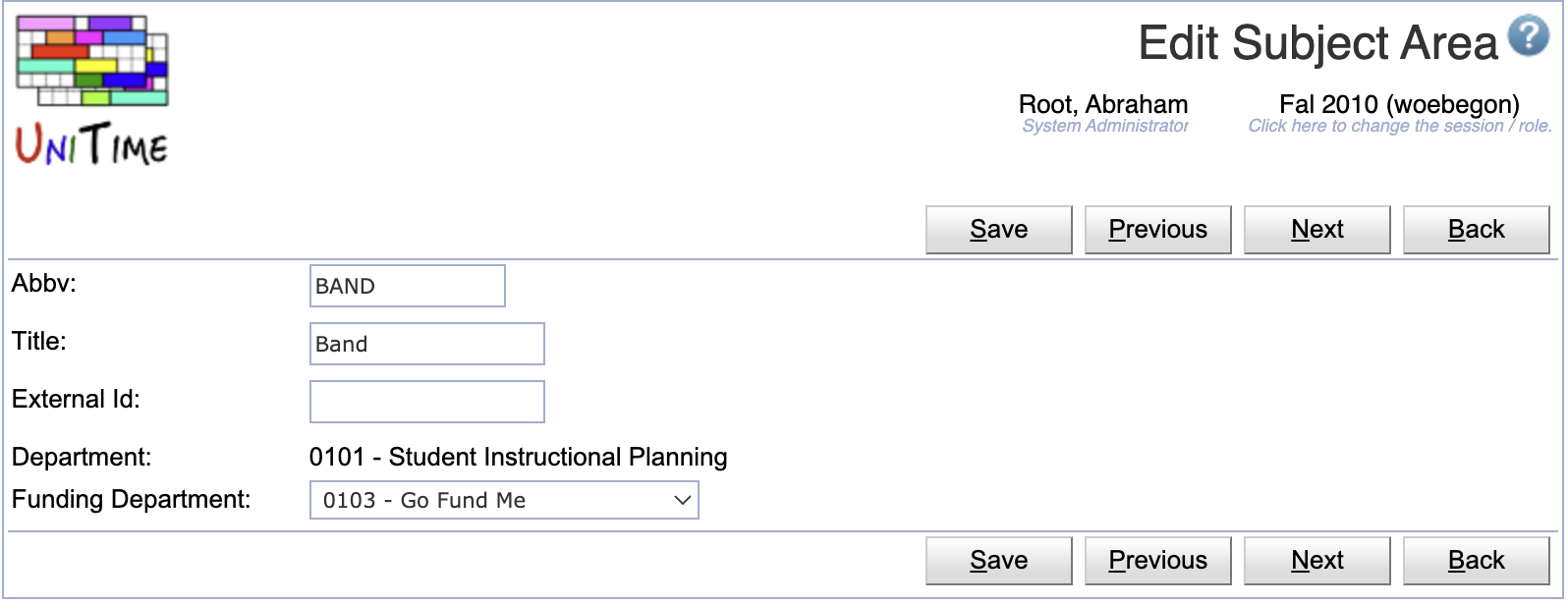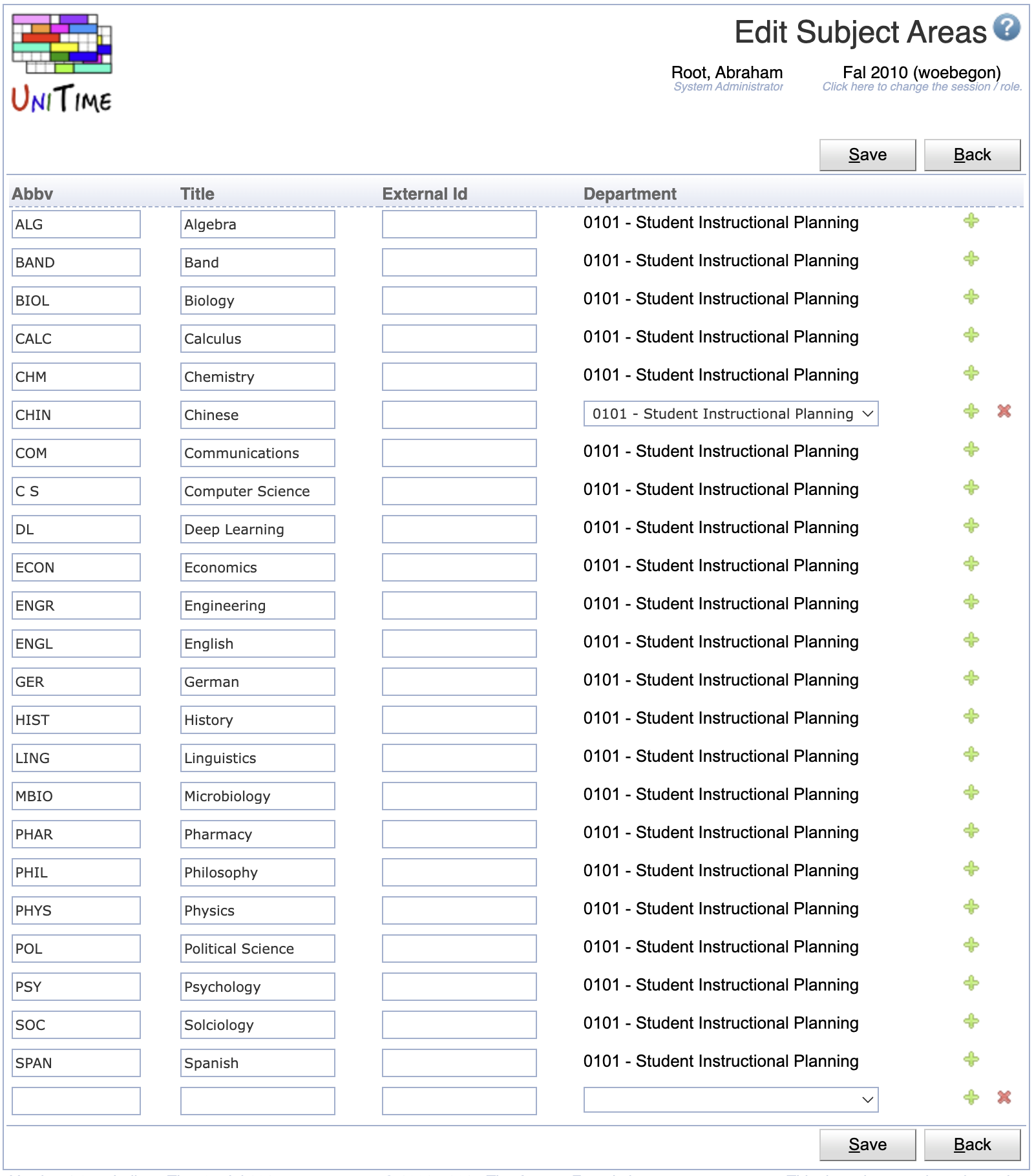Subject Areas
Screen Description
The Subject Areas screen displays and allows editing of the list of available subject areas for the current academic session.
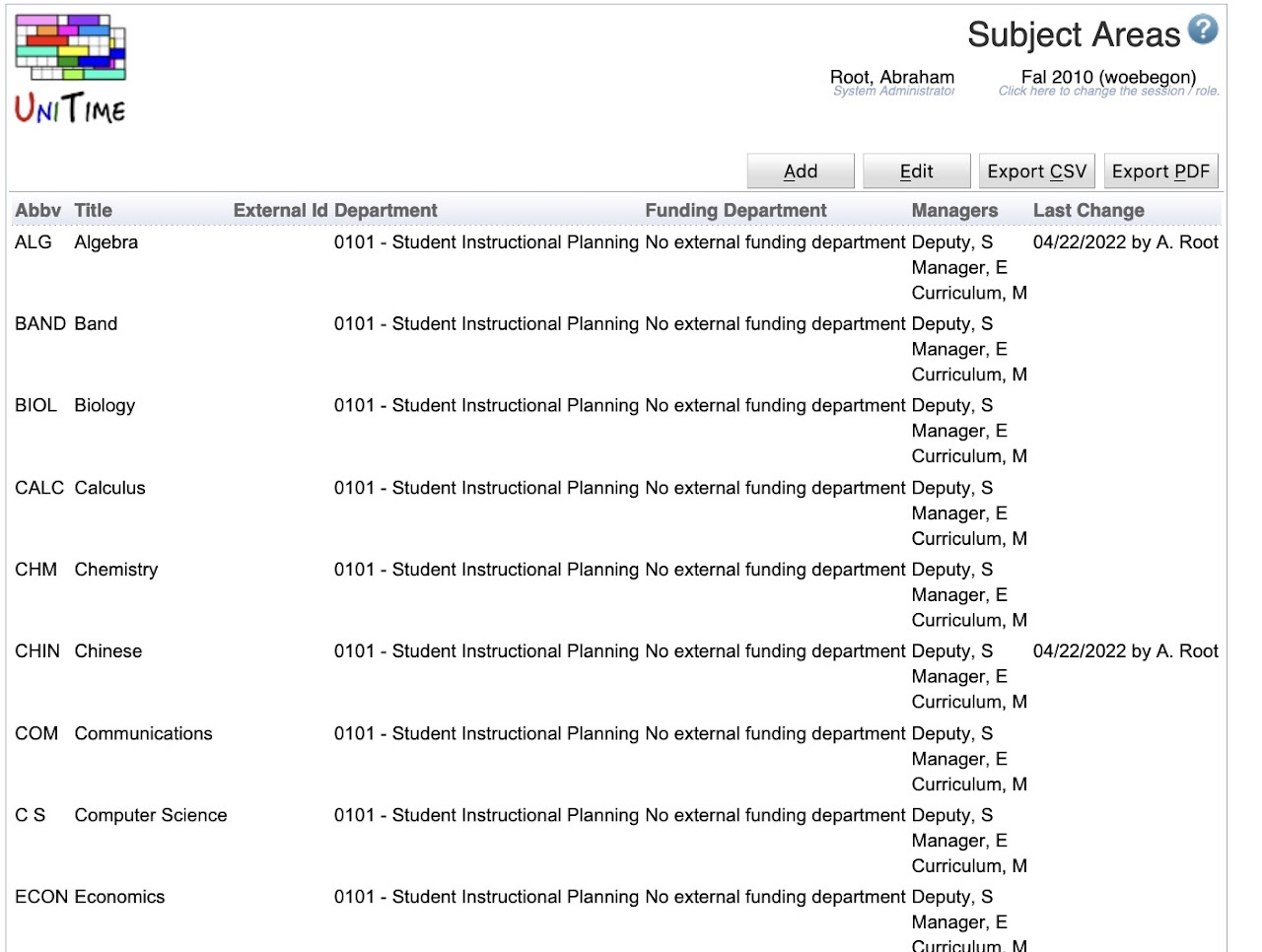
Properties
Each subject area contains the following properties:
- Abbv
- Abbreviation of the subject area
- Title
- Title of the subject area
- External Id
- External ID of the subject area (optional)
- Department
- Department to which the subject area belongs (required)
- Can be only changed if there is a committed timetable for the current department of this subject area
- A new department can be added from the Departments screen
- Funding Department
- The department funding the classes for this subject area if they are funded by a department other than the department to which the subject area belongs.
- Only a department marked as Funding Department on the Departments screen area available.
- The default option is the No external funding department, which means there is no external funding department for the courses of this subject area.
- This column is not visible by default. To enable this column, the
unitime.courses.funding_departments_enabled application property must be set to true in the Application Configuration
- Managers
- A list of managers associated with the department
- Not editable on this page (see Timetable Managers screen)
- Last Change
- Date and time of the last change made to the input data of that subject area
- Not editable on this page (see Last Changes screen)
Click on any subject area to edit it in the Edit Subject Area screen.
Operations
Add Subject Area
Click Add to add a new subject area
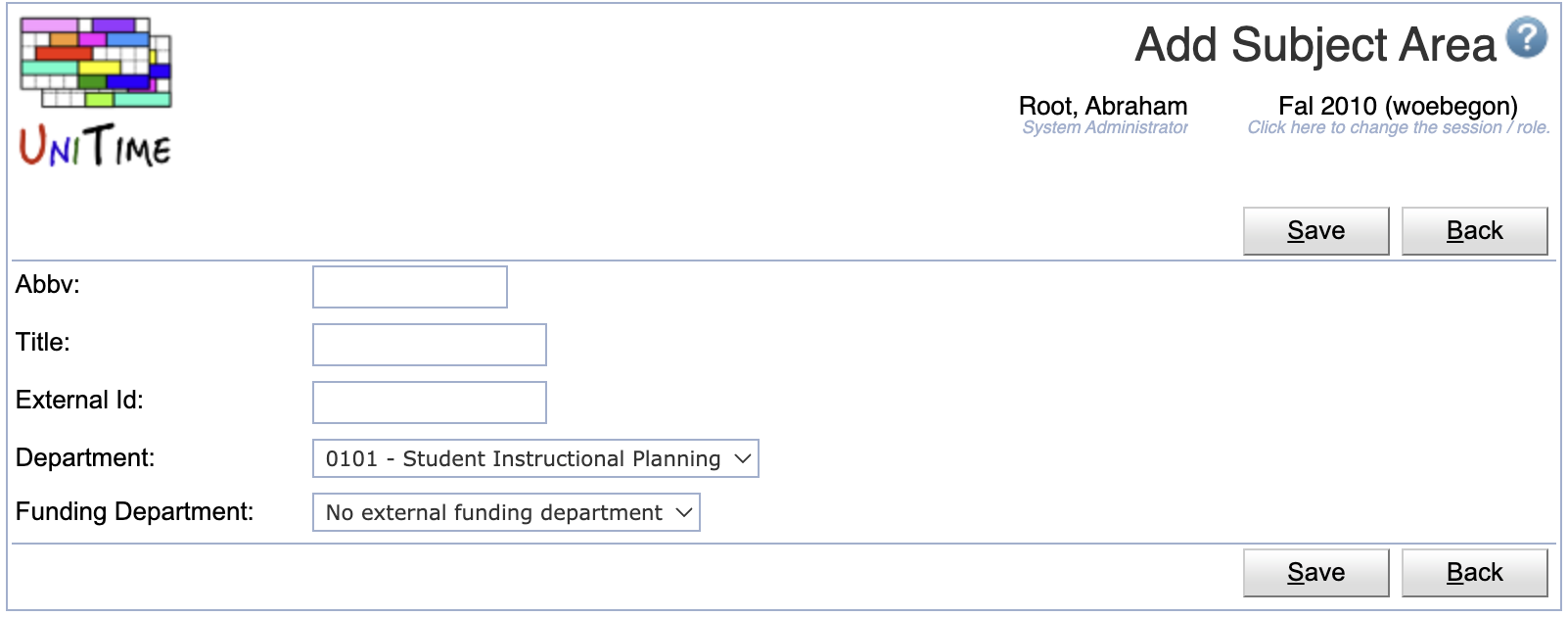
- Click Save to create a new subject area
- Click Back to return to the list without making any changes
Edit Subject Area
Click a particular subject area to make changes or to delete the subject area
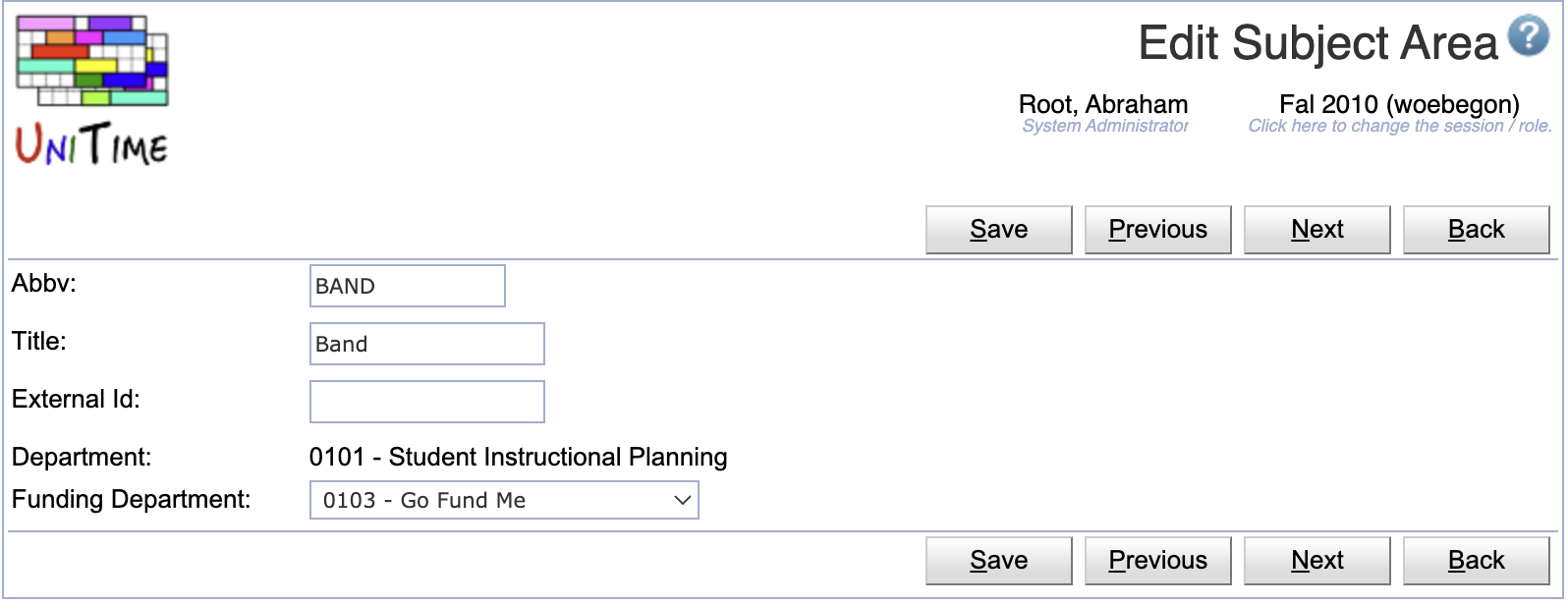
- Click Save to make changes, Back to return to the list without making any changes
- Click Previous or Next to save the changes and go to the previous or next subject area respectively
- Click Delete to delete a subject area. Subject areas with a committed timetable cannot be deleted.
Edit Subject Areas
Click Edit to edit all subject areas
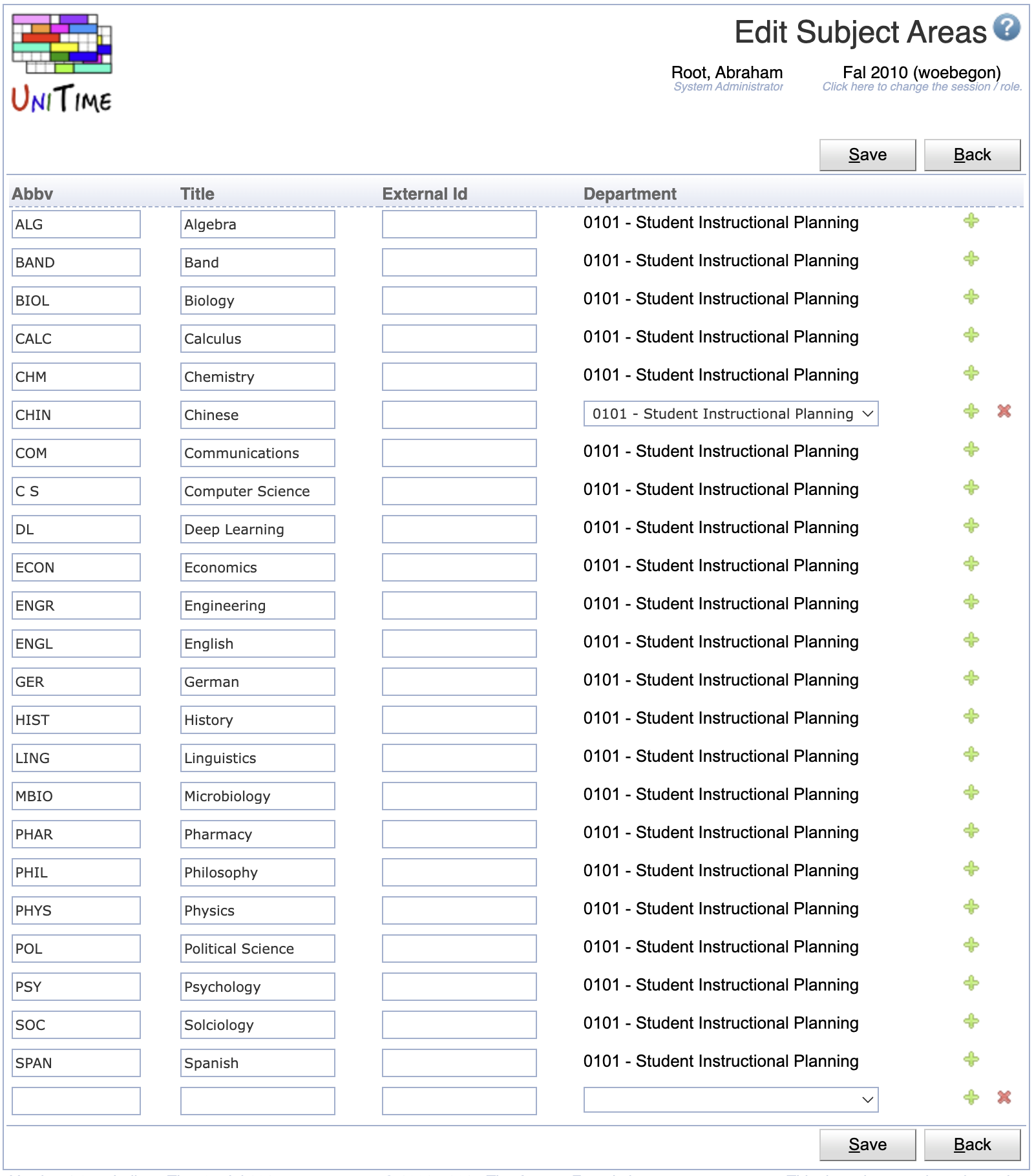
- Use the
 icon to add a new line and
icon to add a new line and  to delete a line
to delete a line
- Subject areas with a committed timetable cannot be deleted
- Click Save to make changes, Back to return to the list without making any changes
Export CSV/PDF
Click the Export CSV or Export PDF to export the list of subject areas to a CSV or PDF document respectively