The Buildings screen displays and allows editing of the list of available university buildings for the current academic session.
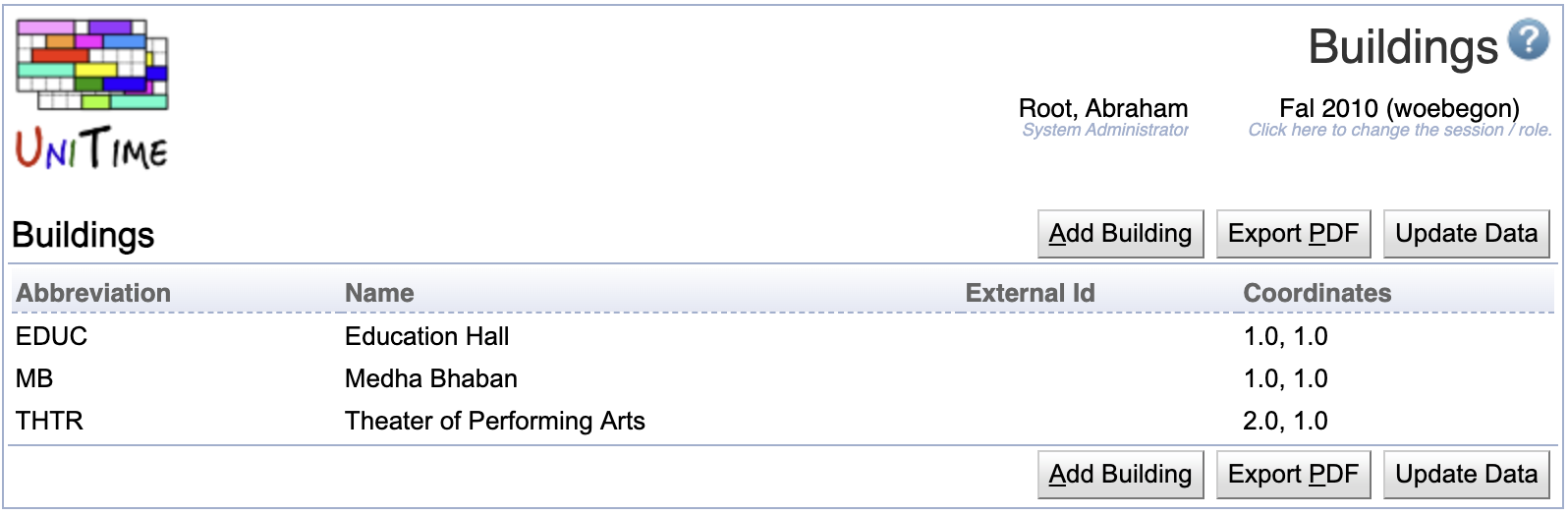
Each building contains the following properties:
unitime.distance.ellipsoid property in the Application Configurationunitime.distance.ellipsoid property in the Application ConfigurationNote: If you do not have a coordinate system established or do not know/want to use GPS coordinates, entering the same coordinates (e.g., [0,0]) for all buildings will ensure that there will be no “too far” instructor and student back-to-back constraint violations in the problem.
Click Add Building (ALT+A) a new building in the Add Building screen
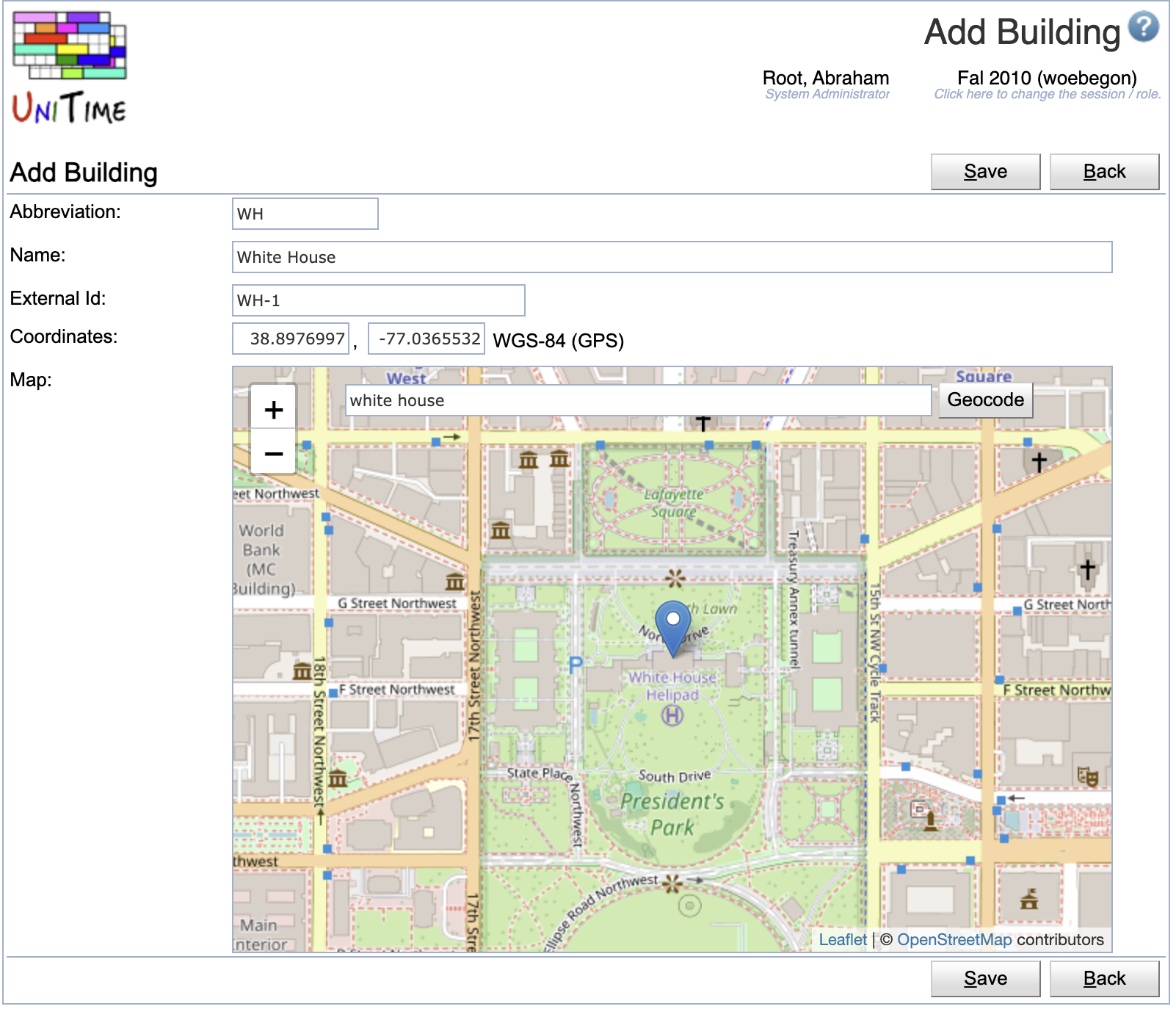
Click on any building in the list to edit its details or to delete a building.
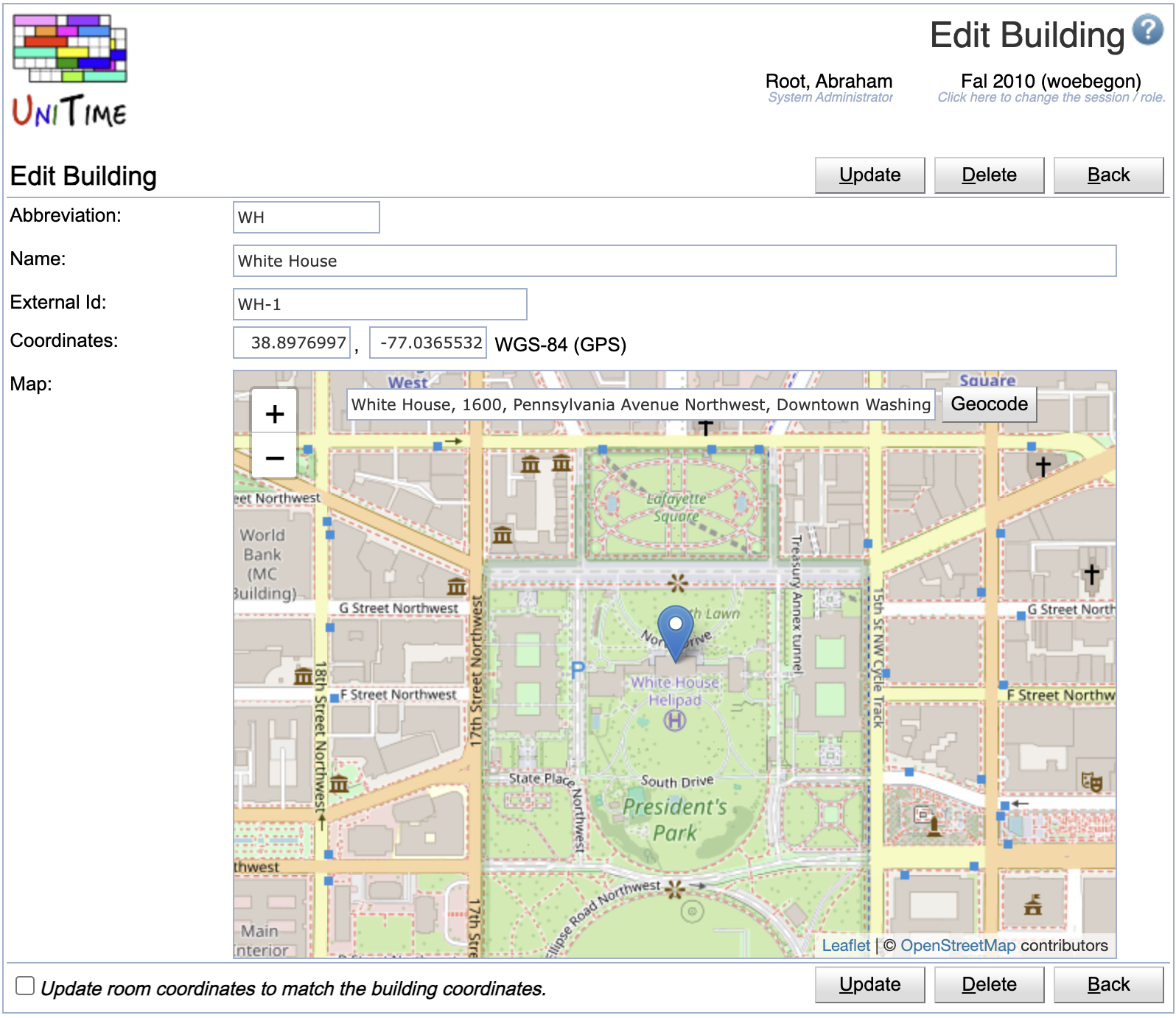
Check the Update room coordinates to match the building coordinates toggle to update coordinates for all the rooms in the buidling.
Tip: If GPS coordinates are being used, the map automatically updates as the coordinates (longitude and latitude) are entered. It is also possible to type in an address in the map and click the Geocode button to find the location of the building and populate the coordinates. The map can also be used to adjust the coordinates by moving the blue marker.
Click Export PDF to export the list of buildings into a PDF file
Use this to update buildings and rooms when they have been imported using the XML Interface on the Data Exchange page. The buildings and rooms XML import does not update the buildings and rooms directly, but the results are stored in external buildings and rooms tables. To update the rooms, you need to click on the Update Data button on the Buildings page.
By default, only new rooms are created. There are additional properties (to be set on the Application Configuration page) that can change that, namely:
unitime.external.room.update.existing … also update existing rooms (when set to true, defaults to false)unitime.external.room.update.existing.features … when updating existing rooms, also reset global room featuresunitime.external.room.update.existing.departments … when updating existing rooms, also reset room departments| Back to UniTime Online Documentation | © UniTime 2026 | Content available under GNU Free Documentation License 1.3 |