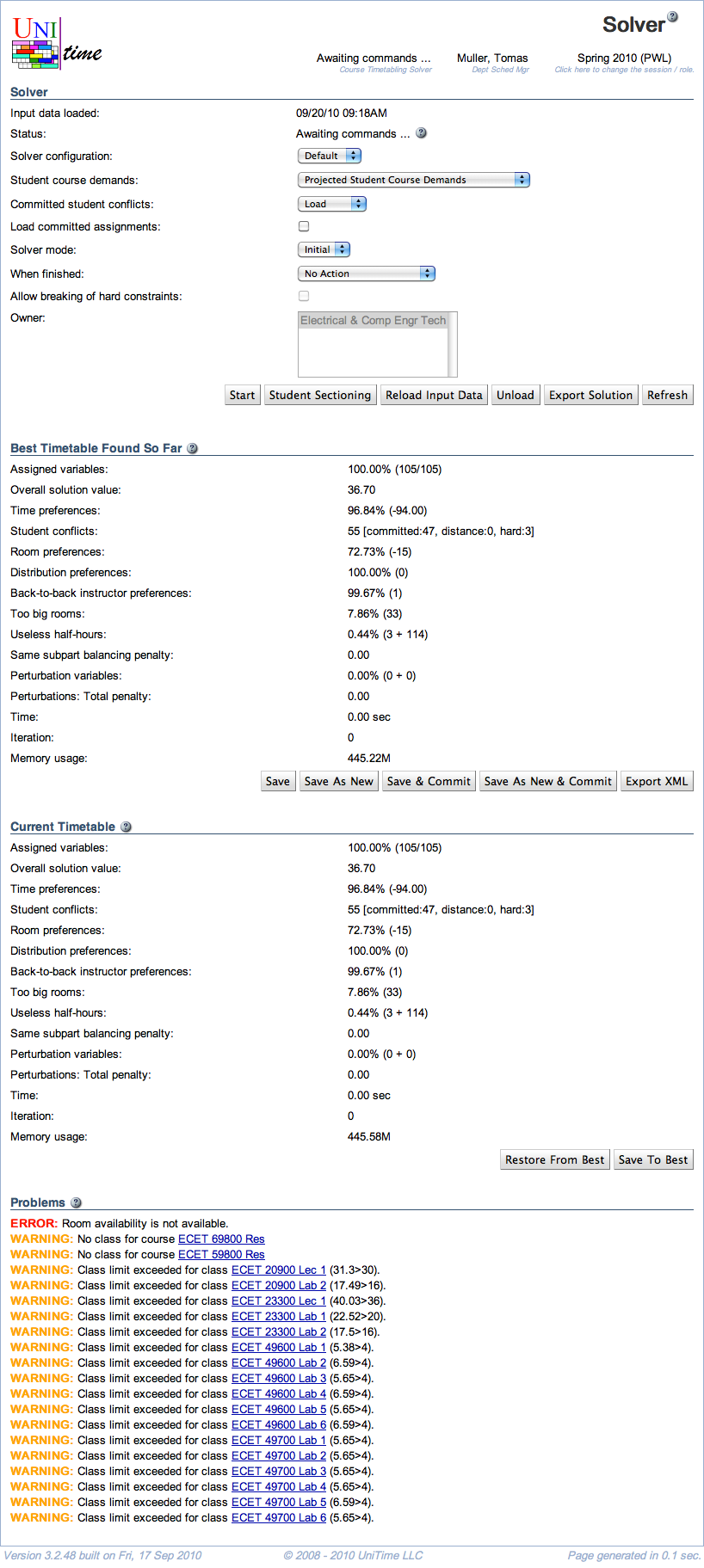Course Timetabling Solver
Screen description
In the Course Timetabling Solver screen, you can load input data to the solver and run the solver in different configurations and modes. The operations available to you and the amount and kind of information displayed will depend on the status of the solver (the first item of the Solver section).
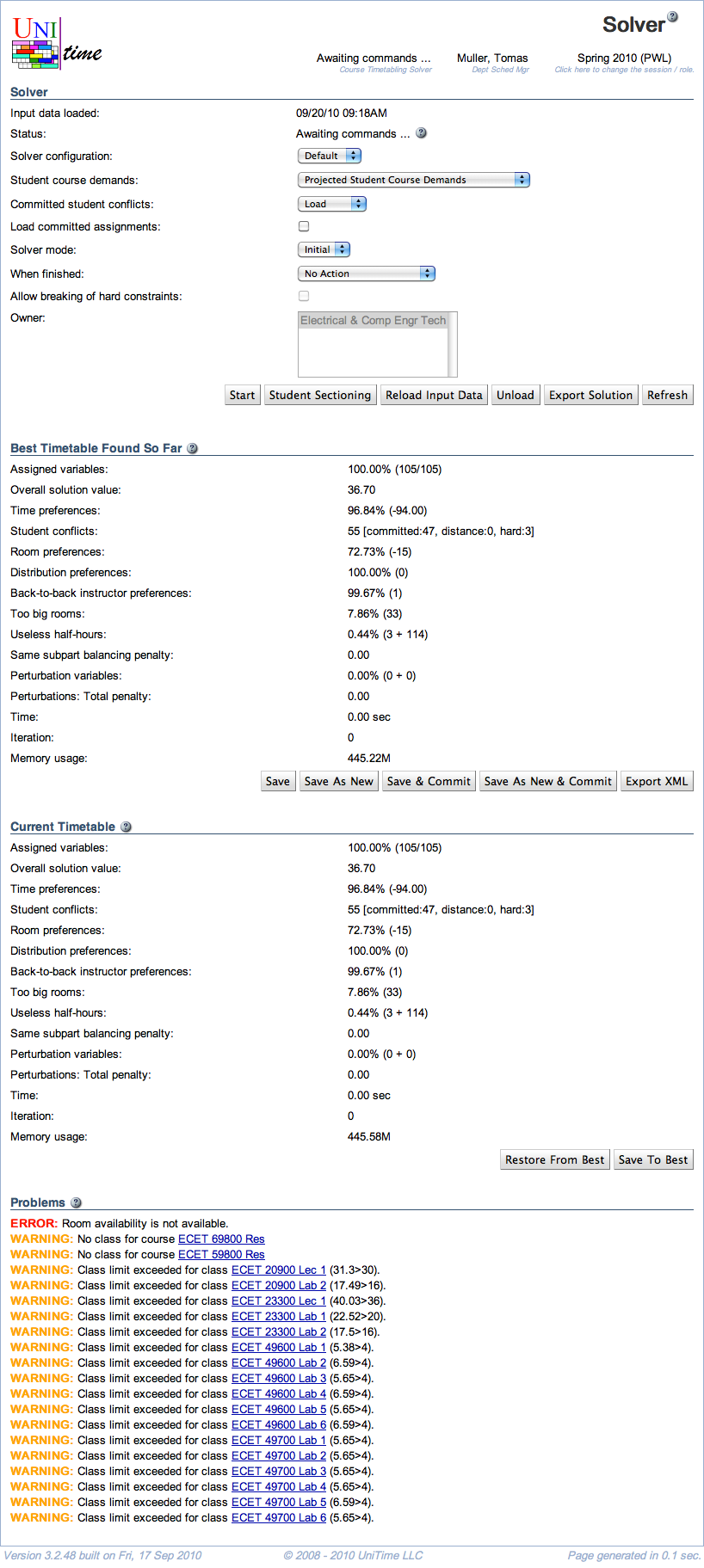
For more details about the course timetabling solver, please refer to the Course Timetabling Solver Manual.
Solver not started
Solver
- Status
- Current status of the solver
- Solver Configuration
- Solver mode
- Options: Initial - creates a new timetable; MPP - continues working on the loaded timetable, trying to find a better timetable with as few differences from the loaded one as possible
- When finished
- Choose what to do when the time-out limit on the solver is reached
- Load committed assignments
- When no solution is selected on the Saved Timetables screen, load the time and room assignments from the committed solution instead.
- Student course demands
- Student course demands that are used during the timetabling to avoid student conflicts
- Last Like Student Course Demands
- Real student course enrollments from the last-like semester
- Source of demands: XML import or the session roll-forward (see Import Last-Like Course Demands option on the Roll Forward Session page)
- Weighted Last Like Student Course Demands
- Real enrollments are weighted so that the courses are filled with students
- Example: When there were 15 students in a course last year and this year the course has a limit of 20, the last-like students in that course are multiplied by 20/15
- Source of demands: XML import and class limits
- Projected Student Course Demands
- Projected demands calculated from the last-like student course demands using the projection rules from the Curriculum Projection Rules screen
- Source of demands: XML import and Projection Rules
- Unlike with Last Like Student Course Demands and Weighted Last Like Student Course Demands, in this case it is important to import students and their properties (academic areas, majors, and classifications), this XML import prior to importing last like student course demands.
- Curricula Course Demands
- Curricula Last Like Course Demands
- A combination of curricula and (projected) last-like student course demands - the curricula help with course demands for new courses (and mandatory courses, etc.) while the last-like information provides data about courses across curricula that the students took together
- Use case: curricula only contain information about mandatory and elective courses, demands for optional courses are taken from last-like enrollment data. Last like data is also used to estimate joint demands between courses better.
- Source of demands: XML import and Curricula
- Student Course Requests
- Enrolled Student Course Demands
- Real enrollments of students for this semester that are being timetabled (used mainly for testing)
- Source of demands: XML import
- Allow breaking of hard constraints
- Allow breaking of required/prohibited times/rooms. This is useful to be able to assign a prohibited time or room to a class using the Suggestions page while making interactive changes. The solver would still not be allowed to assign a class to a prohibited time or room automatically.
- Owner
- The solver group for which you want to create a timetable
- Host (admin)
- Select the server you want to run the solver on (setting “auto” means that the least occupied solver will be used, this is the default behavior for non-administrator users)
Note: Additional parameters may be available. The page shows all solver parameters from the Courses: Basic Settings parameter group as defined on the Solver Parameters page in the solver administration.
Operations
- Load
- Load all input data necessary to create a timetable (instructional offerings, rooms, instructors, distribution preferences, last like semester student enrollments, …) to the solver. If one or more timetables have been selected on the Timetables page, their assignments will be loaded into the solver as well.
- Start
- Load all necessary data and start creating a timetable
- Refresh
During the loading phase, input data and student information are loaded, and the classes that have only one required room and one required time will get them assigned.
Solver
- Input data loaded
- Time stamp from the time when the latest load of input data started
For the rest, see above.
An initial timetable is created as soon as you start loading data. Only classes with one required time and one required room get their assignments at this point.
See Solution Properties for the description of the items in this part of the screen.
Operations
- Stop
- Stop the loading of the solver.
- This will interrupt the loading process, and it will stop with an error. The solver will need to be unloaded afterward, as it will remain in a state where only some of the data has been loaded.
- Refresh
- Refresh this screen
- When loading is done, new buttons will appear
Awaiting commands
Operations
- Start
- Start the solver, which will create/improve a timetable
- Student Sectioning
- The solver will perform student sectioning as in the final stage of solving the problem (i.e., when a complete solution is found for Check configuration or upon time-out for the other configurations) to have more accurate information about student conflicts
- Reload Input Data
- Reload input data while keeping the current timetable
- This option is convenient when you need to reload input data because of some change, but you do not want to lose the changes made in the timetable (alternative way is Save → Unload → Load)
- The assignments that are no longer valid due to the change in the input data will be unassigned (see the Not-Assigned Classes screen for their list)
- Clear
- Unassign all classes that are
- Export Solution
- Export the solution in the CSV (comma-separated values) format
- Unload
- Unload all data and the timetable from the solver
- Refresh
Solving problem
Solver
See above
Operations
Solver stopped
During the automated timetabling (when the solver is running), the best timetable found so far is saved here. It is the timetable that is presented to the user when he/she stop the solver or when the time-out is reached.
When the user interacts and makes changes, he/she can save intermediate results as “Best Timetable Found So Far” and later come back to this timetable if the current one is not good.
Operations are self-descriptive
- Save
- Replace the timetable that was loaded originally with this new one
- Displayed only if a saved timetable was loaded
- Save As New
- Save as a new timetable (do not replace the loaded one)
- Save & Commit
- Replace the loaded timetable with a new one and commit it
- Save As New & Commit
- Save as a new timetable and commit it
When the solver is stopped, the Best Timetable Found So Far is the same as the Current Timetable. From that moment, any manual changes made by the user are applied to the Current Timetable.
Operations
- Restore From Best
- Discard the current timetable and start again from the best timetable found so far
- Save To Best
- Overwrite the Best Timetable Found So Far with this current timetable (when you consider the current one better and want to store it temporarily)
Problems
The list of warnings appears if any problems occurred during the data load. If there is a problem while solving, there will be an error message (such as Error: FATAL).
Hint: See Solver Warnings to see a detailed list of warnings and errors that may be produced by the solver. If you see a FATAL message, keep the solver in memory and use Contact Us (located in the Help menu) page to report a problem.
Operations
- Start
- Restart the solver from the current timetable
- Student Sectioning
- Perform student sectioning on the current timetable
- Reload Input Data
- Reload the data from the Input Data section without losing the current time/room assignments in the current timetable; only prohibited assignments will be lost if breaking hard constraints is not allowed
- Export Solution
- Export the current solution as a comma-separated values (CSV) file
- Unload
- Unload both the input data and the timetable from memory (any timetable will be lost unless saved in the Best Timetable Found So Far section or in the Timetables screen)
- Refresh