The Roles page can be used to manage roles in UniTime. A role is a collection of permissions that are managed on the Permissions page. Unauthenticated users have Anonymous role, authenticated users with an appropriate record (with the matching external ID) in the student table have Student role, instructors have Instructor role, advisors have the Advisor roles, and timetabling managers have one or more roles that are assigned to them on the Timetable Managers page. Authenticated users with no match against students, instructors, advisors, and timetabling managers have the No Role role.
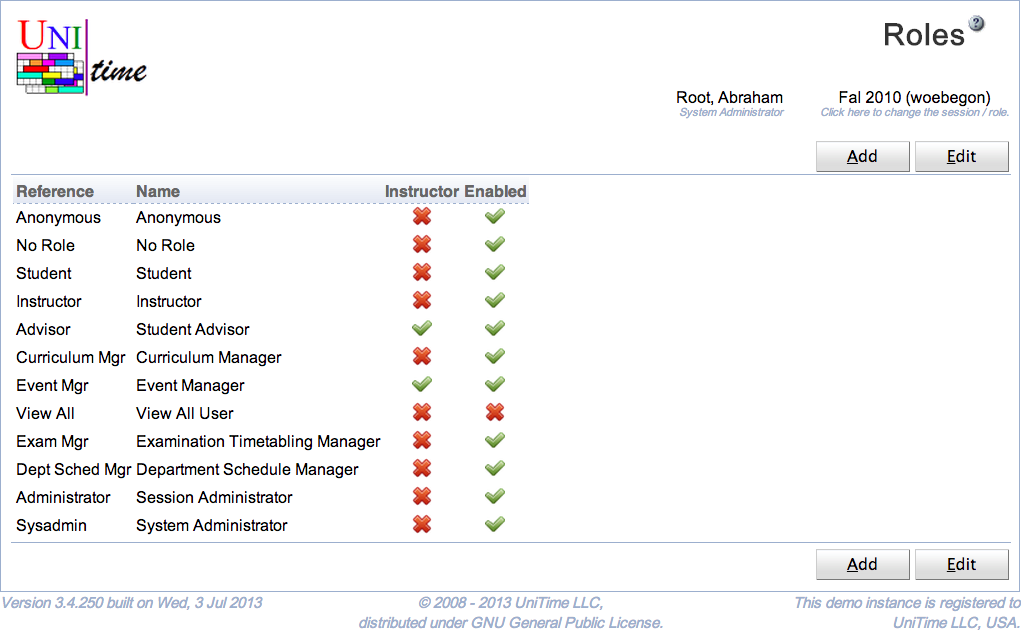
A role has a reference and a name. It can be enabled or disabled. A disabled role cannot be assigned to any authenticated user.
A role has a reference and a name. When Instructor toggle is checked, the role can be assigned to an instructor (or any departmental personnel) using the Instructor Roles page. When the toggle is unchecked, the role can be only used on the Timetable Managers page. Roles that are not enabled can be assigned to managers (or instructors), but they will not get assigned to the authenticated users.
The default timetable manager roles are:
Additional roles that are NOT granted through the Timetable Managers page:
The reference of the roles Anonymous, No Role, Student, and Instructor role cannot be changed, and these roles cannot be deleted. They can be disabled though. The anonymous role is useful when certain pages (e.g., Events page) are to be available to unauthenticated users. The no role role can be used when anyone at the university (who can be authenticated within UniTime, e.g., using LDAP authentication) can for instance request an event (e.g., Add Event page) see a timetable of a room (e.g., Room Timetable page).
A new role can be added by clicking the Add button.
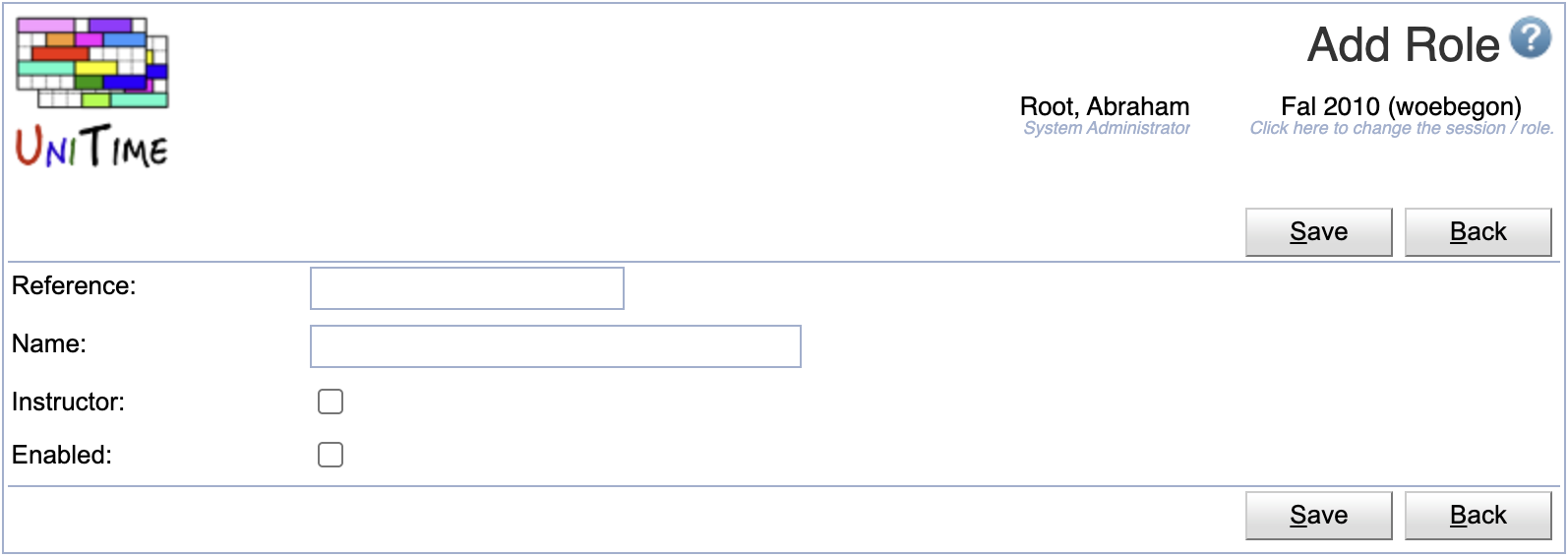
To edit or delete a role, click on the appropriate line.
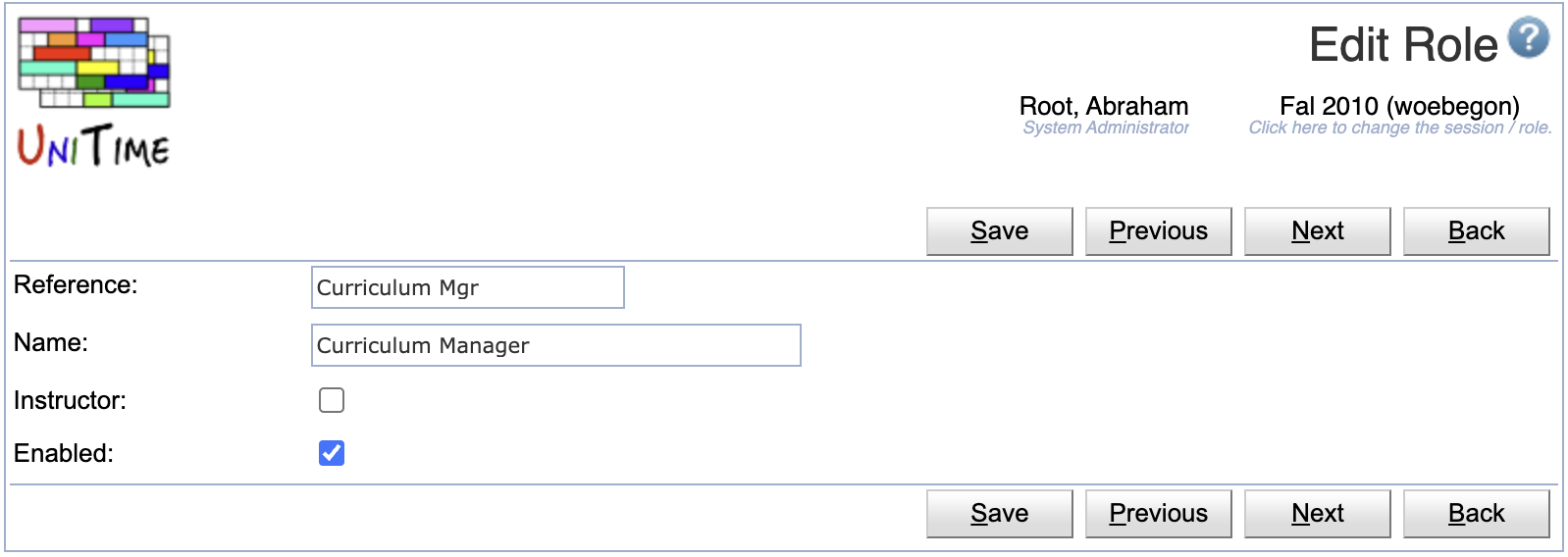
All the roles can be edited at once when the Edit button us used.
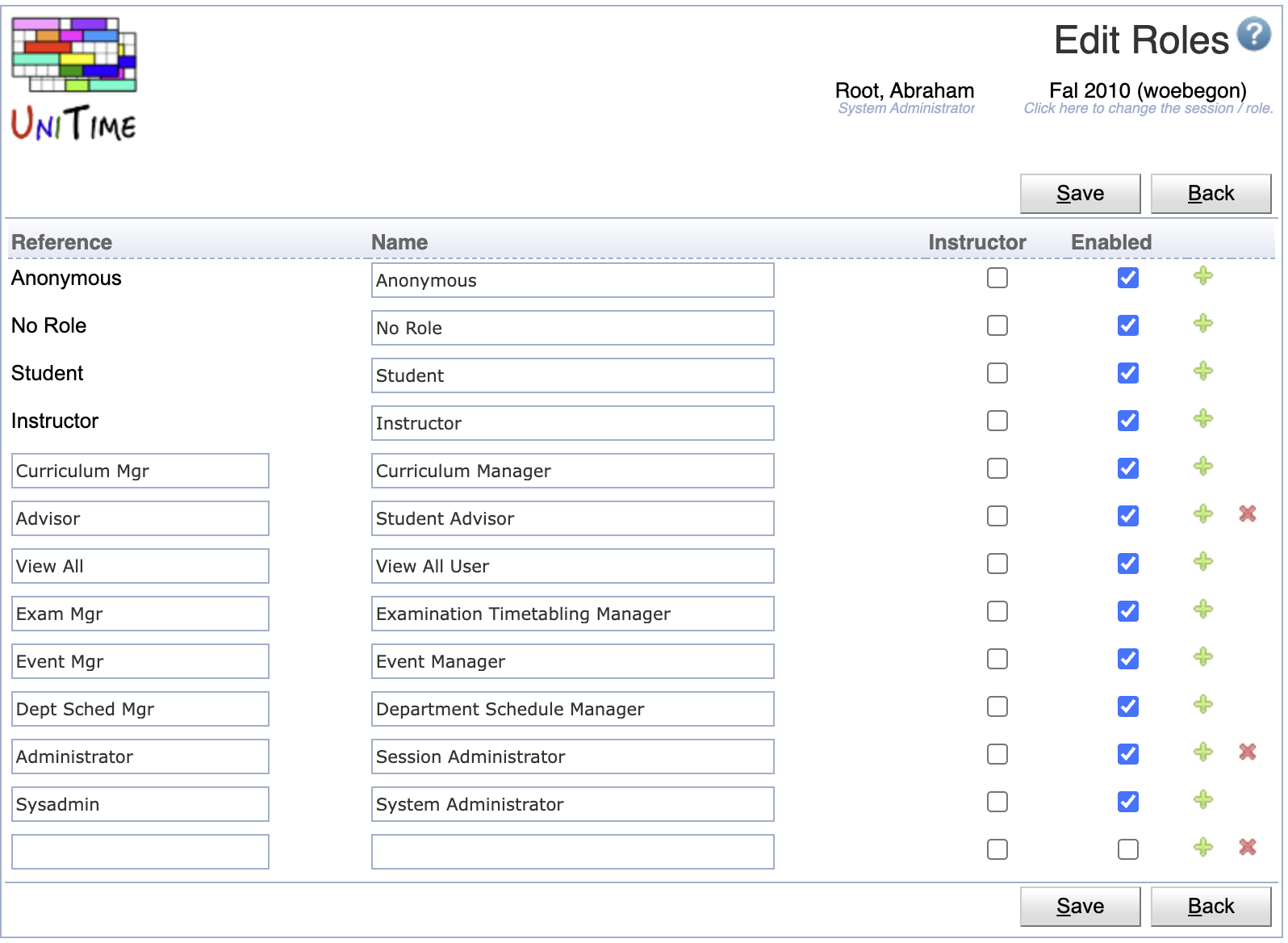
The table can be ordered by any of the columns. To do so, click on the column header and select Sort by … option. Use Export CSV or Export PDF to export the table in the appropriate format.
| Back to UniTime Online Documentation | © UniTime 2025 | Content available under GNU Free Documentation License 1.3 |