The Access Statistics shows access statistics for the Student Scheduling Assistant or Student Course Requests page.
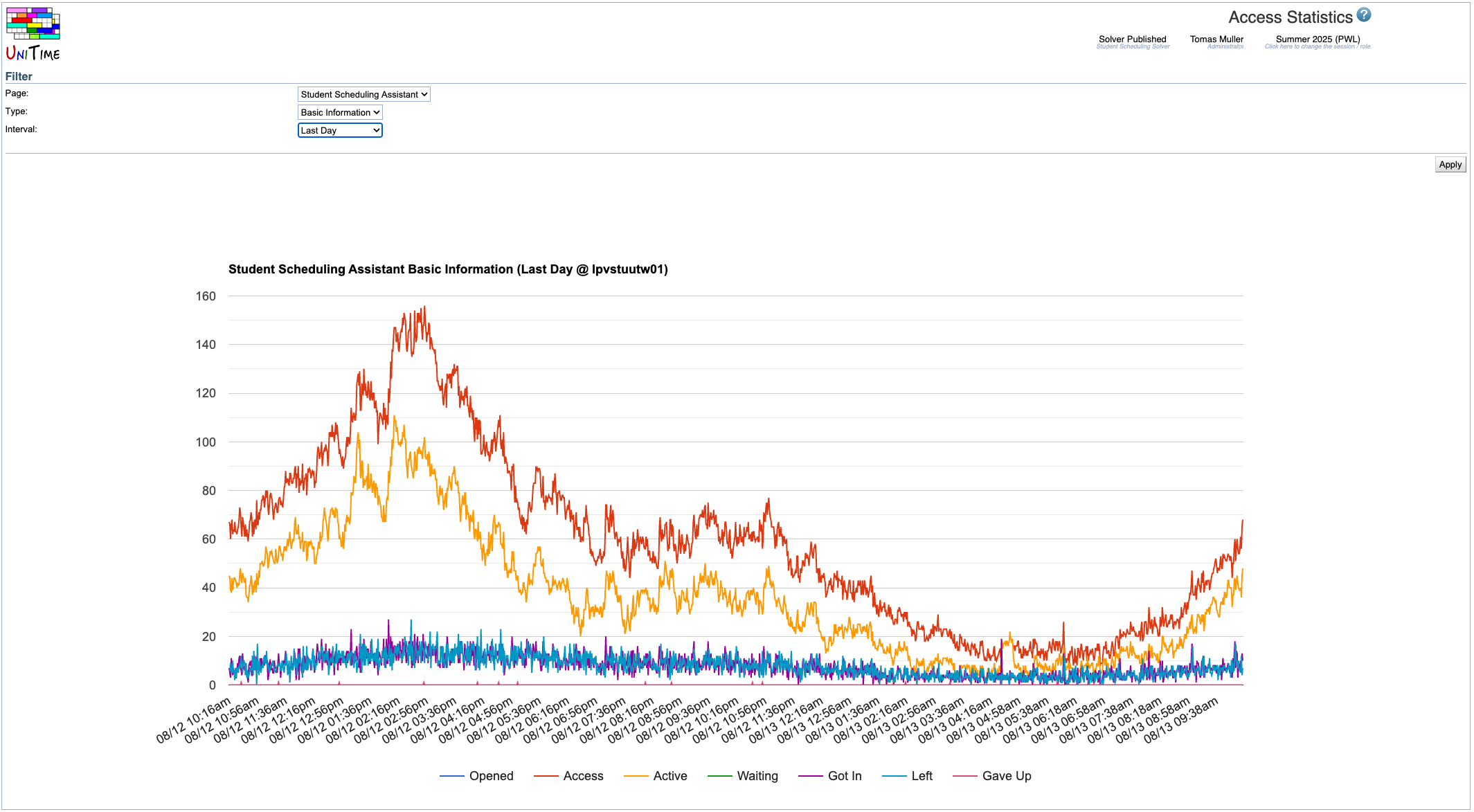
If there are multiple web servers, a chart is displayed for each server. This page is useful especially when the access control is enabled for one of the two pages.
The page is only available to admins with the Access Statistics permission.
There are the following parameters in the Filter:
The access control is available for the Student Scheduling Assistant and the Student Course Requests pages currently. It limits the number of active users who can use the page at the same time. There are the following properties that can be configured in the Application Configuration:
unitime.accessControl.sectioning.activeLimitInMinutes
unitime.accessControl.sectioning.maxActiveUsers
unitime.accessControl.sectioning.activeLimitInMinutes
unitime.accessControl.sectioning.maxActiveUsers
When the number of active users is reached, all the new users will be queued for the page, seeing the following message before the page is opened:

When the user is not active (there are no mouse clicks or key presses anywhere on the page), the following message gets displayed when the inactive limit is reached:
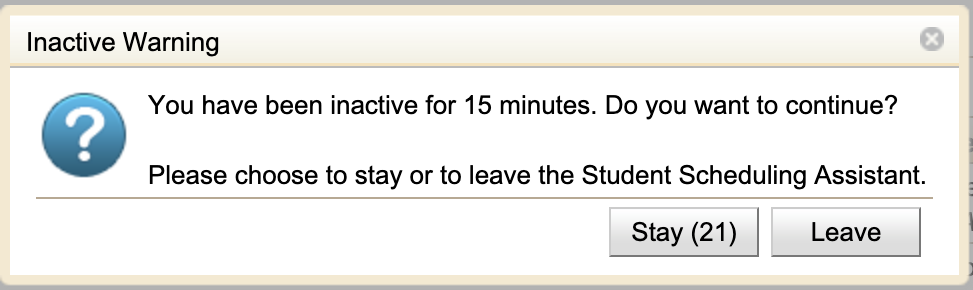
The Stay button shows a timer counting down seconds from 60. The page is left when the timer reaches zero without any activity from the student or when the Leave button is clicked.
The limits can be adjusted dynamically in the Application Configuration. When the limit is decreased, existing users are not kicked out, but new users will not be admitted until the number of active users falls below the new limit.
| Back to UniTime Online Documentation | © UniTime 2026 | Content available under GNU Free Documentation License 1.3 |