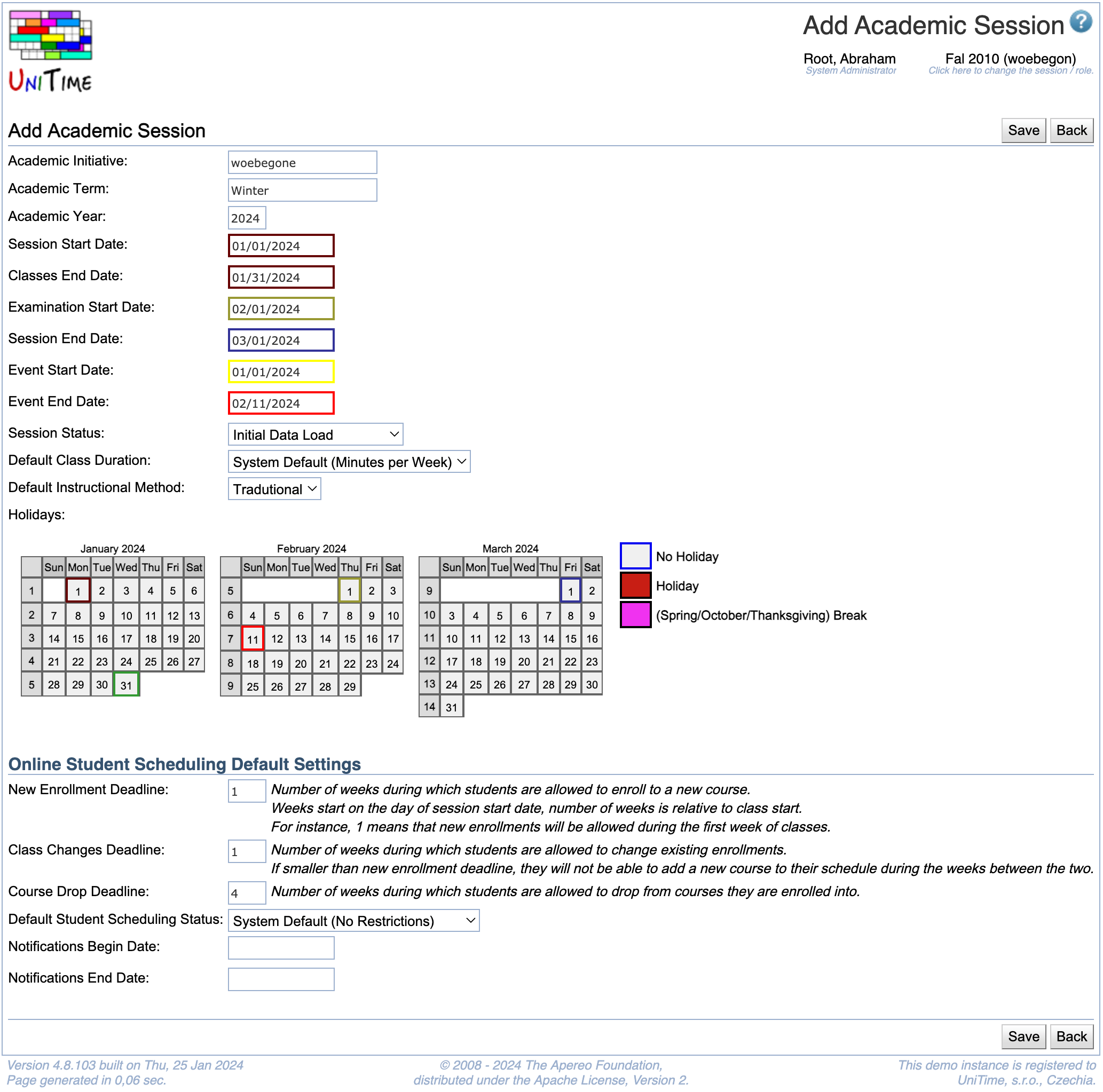Add Academic Session
Screen Description
In the Add Academic Session screen, you can define a new academic session, including e.g. its start and end date or holidays throughout a term.
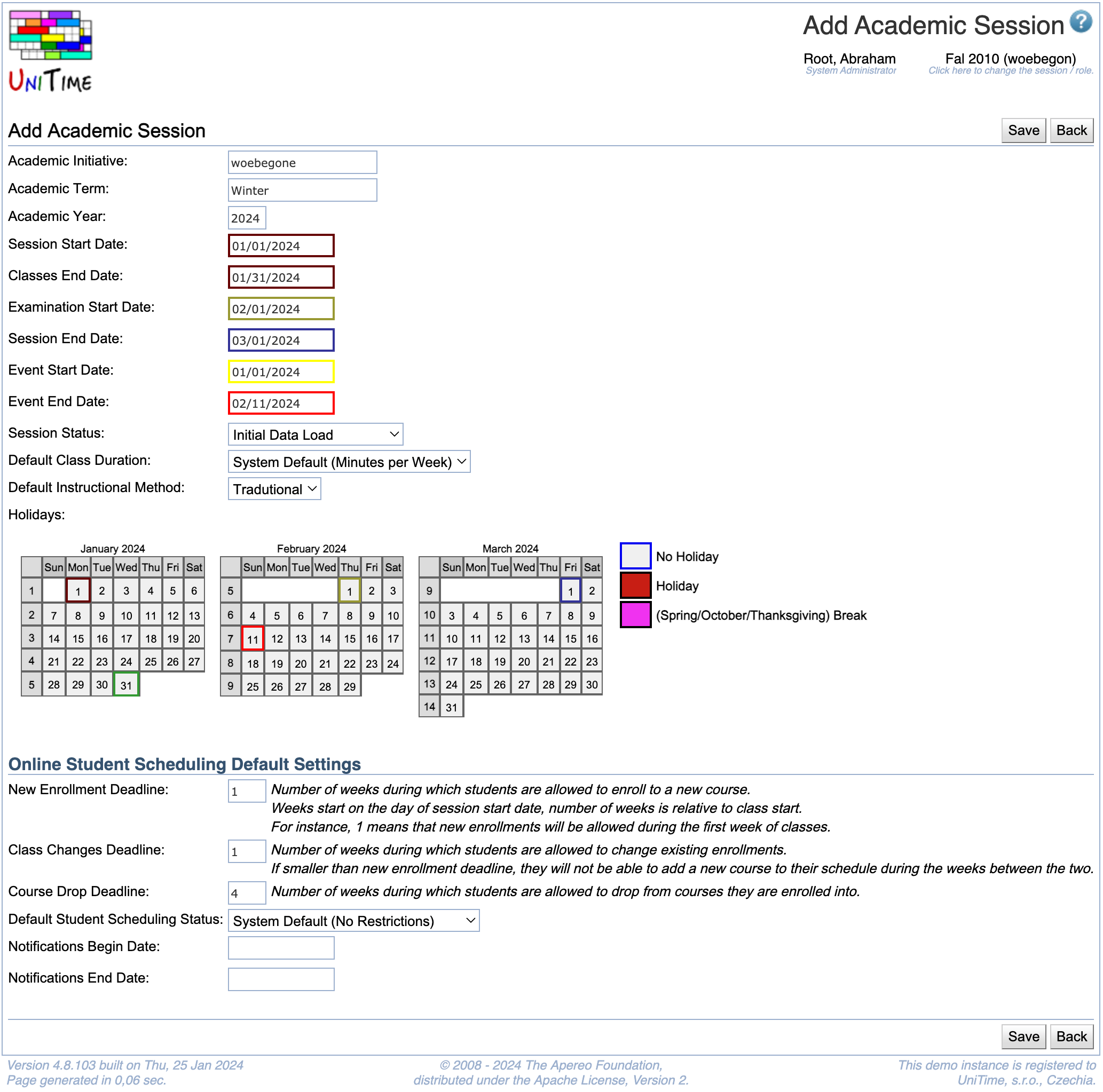
Details
- Academic Initiative
- Name of the academic initiative (for example, a campus within a university)
- Academic Term
- Term (semester) of this academic session
- Academic Year
- Year of this academic session
- Session Start Date
- The date when the session begins
- Classes End Date
- The date when classes end
- Examination Start Date
- The first date of final examinations
- Session End Date
- The date when session ends (for example, a session can end after final exams, a week or two after the classes end)
- Events Start Date
- First date for which events can be entered for this academic session
- Events End Date
- Last date for which events can be entered for this academic session
- Session Status
- The session status indicates what users can do within a session
- The options are set up in the Status Types
- The default academic session statuses are
- Initial Data Load: Used during data import or session roll-forward. Departmental managers do not have access.
- Input Data Entry: Used during input data entry for the courses and examinations. The departmental schedule managers can edit input data and run the solver, but they cannot commit a timetable.
- Timetable: Used during course timetabling. The departmental managers can edit data, create and commit timetables.
- Examination Timetabling: Used during examination timetabling. Examination managers can make changes to the examinations and run the solver.
- Timetable Published: Only admins can make schedule changes. Other users can see the course and examination timetables in the Events.
- Session Finished: Academic session is no longer being used. Most users do not have access.
- Default Class Duration
- Set the default class duration type for this academic session
- Minutes per Week is used by default
- This is the existing behavior, where the minutes per week equals to the number of meetings times the minutes per meeting.
- See Class Duration Types for more detail
- Default Instructional Method
- Default instructional method for this academic session
- Used in the Scheduling Assistant to allow students to put a preference on instructional configurations without an instructional method selected
- Instructional methods are defined in the Instructional Methods screen
- This option is not available when no instructional methods are defined
- Holidays
- This part is displayed after the Academic Year and Start and End dates are filled in
- A calendar appears for a period of time from one month before the start date to one month after the end date of the academic term
- Indicate holidays and breaks within the academic session by clicking on the colored squares in legend and then on dates in the calendar (classes are not held on these days)
Online Student Scheduling Default Settings
- Deadline
- Deadlines are related to online student scheduling
- New Enrollment Deadline
- Deadline for allowing students to enroll in a new course
- Class Changes Deadline
- Deadline for allowing students to make a change in a course they are already enrolled in (e.g. move to a different section)
- Course Drop Deadline
- Deadline for allowing students to drop a course
- Default Student Scheduling Status
- Email Notifications
- Optional start and/or end dates for student schedule change email notifications sent to instructors and students
Operations