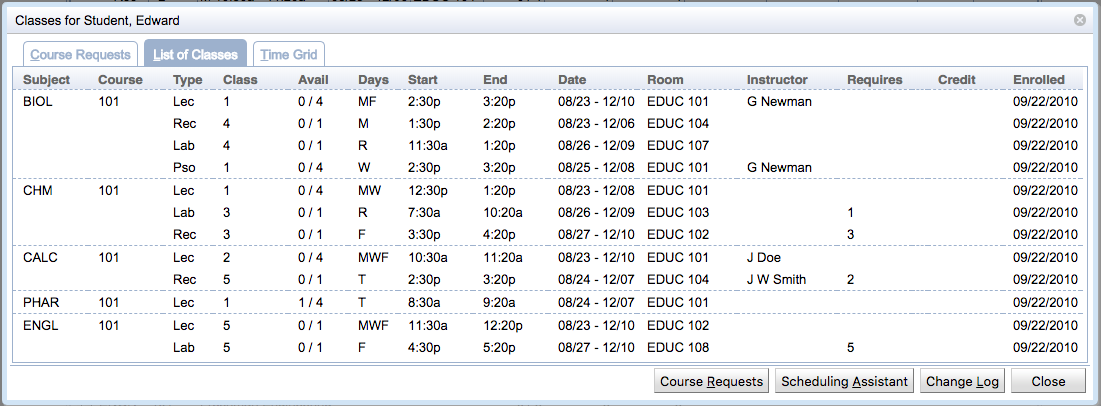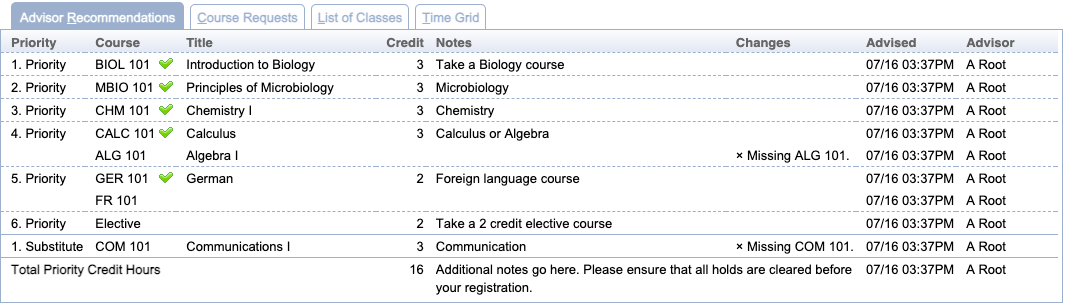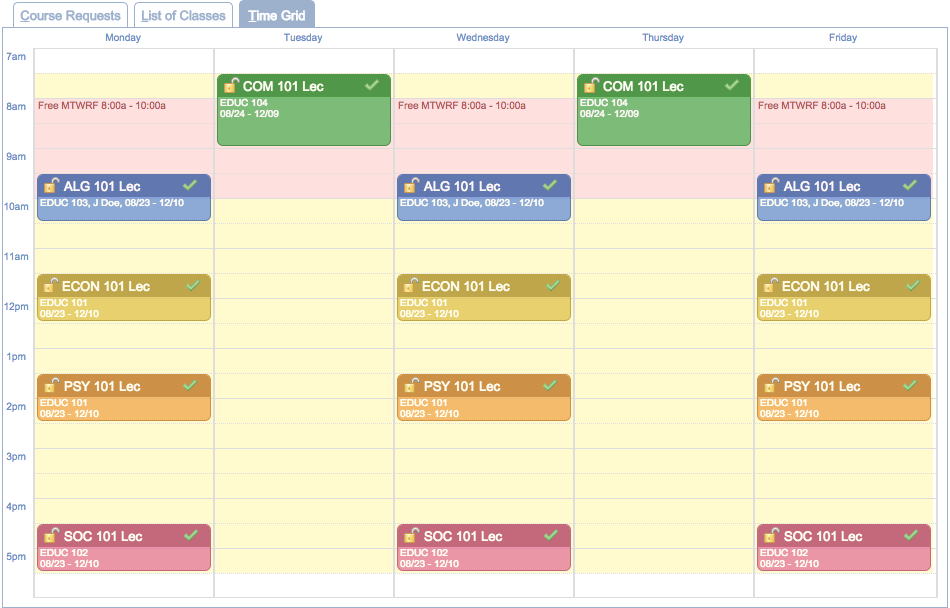Classes for Student
Screen Description
The Classes for … (student’s name) screen provides an overview of classes of a given student. All requested courses are listed, even if the student is not enrolled in some of them.
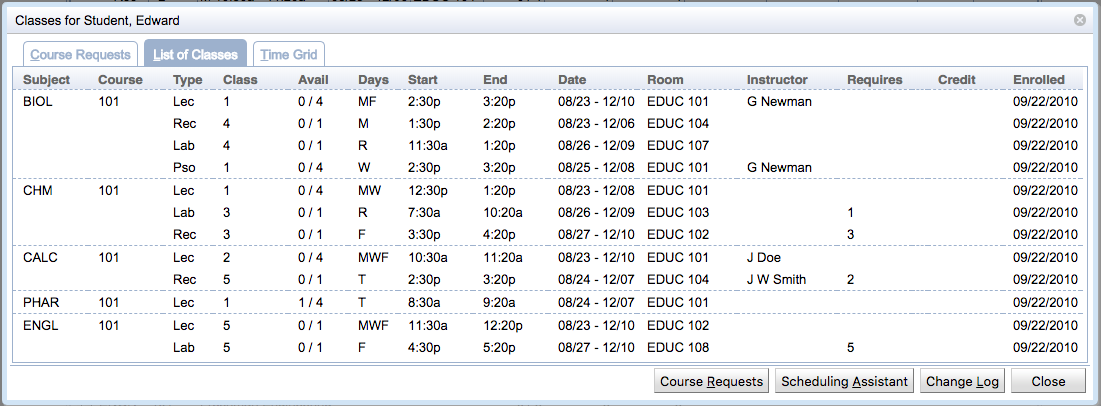
The Classes has multiple tabs and various buttons that may be displayed to a user depending on the permissions granted by their user role and the status of the student.
Advisor Recommendations tab
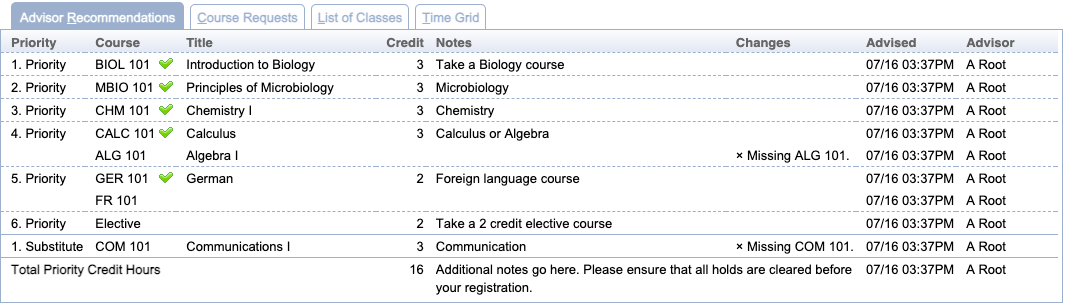
This tab lists the advisor course recommendations when they have been filled in.
- Priority
- Course request priority
- Alternatives are listed as the following lines of the same priority.
- Course
- Requested course or free time
- Title
- Title of the requested course
- Credit
- Credit information of the requested course
- Critical, Important, or Vital
- Display course priority when enabled (courses of elevated priority take precedence before other courses in the solver)
- See the
unitime.acrf.setCriticalCourses configuration setting on the Application Configuration screen
- No-Sub or Wait-List
- No-Sub indicates that a course cannot be replaced by a substitute course
- Wait-List indicates that the course cannot be replaced by a substitute course and will be wait-listed when the student cannot get in during the batch
- See the
unitime.acr.waitlist configuration setting on the Application Configuration screen
- Preferences
- Section and instructional method preferences
- Notes
- Additional notes provided by the advisor
- Changes
- Changes between the recommendations and student course requests
- Advised
- Date and time when advised
- Advisor
- Name of the advisor who filled in the recommendation
Course Requests tab

This tab lists the student’s course requests with alternates in priority order.
- Priority
- Course request priority
- Alternatives are listed as the following lines of the same priority.
- Course
- Requested course or free time
- Title
- Title of the requested course
- Credit
- Credit information of the requested course
- Preferences
- Section and instructional method preferences
- Requested
- Timestamp of the course reques
List of Classes tab
This tab displays the student’s course schedule in text format as the student would see it in the Scheduling Assistant.

- Subject
- Subject area of the course
- Course
- Type
- Instructional type of a class
- External Id
- External Id or section number of the class within the instructional type and the course
- Avail
- Number of available seats in the class
- Days
- Days on which the class will be taught
- Start
- End
- Date
- Dates during which the class will be taught
- Room
- Instructor
- Requires
- Requirements for the class that need to be met
- E.g., “Waiting for consent of instructor”, or indication which lecture needs to be taken with a given recitation, etc
Time Grid tab
This tab displays the student’s course schedule in time grid format as the student would see it in the Scheduling Assistant.
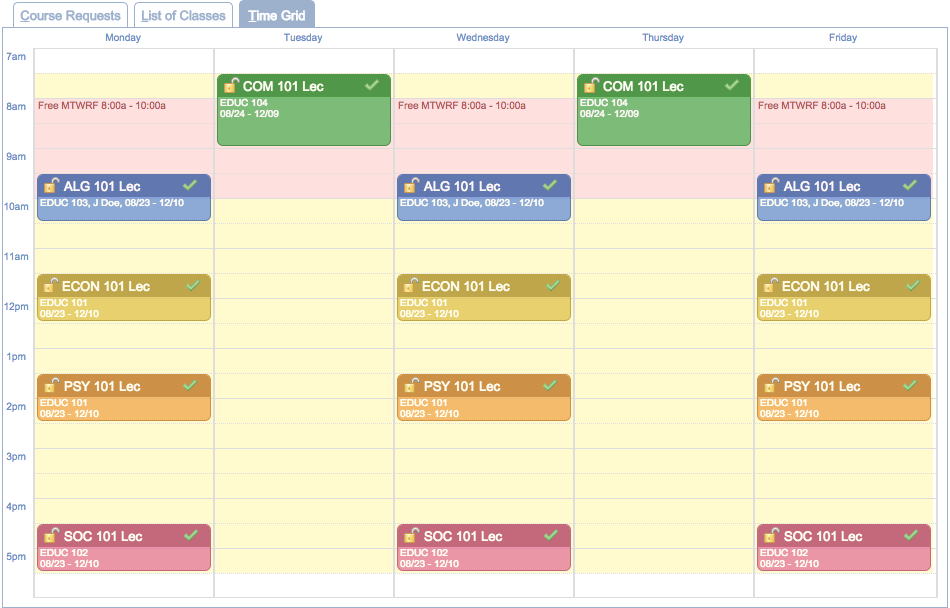
Notes tab
This tab displays history of the notes set on the student (if there are any)

Operations
- Advisor Recommendations
- Course Requests
- Scheduling Assistant
- Send Email (Batch Student Solver Dashboard)
- Send an email to the student using the Send email… dialog
- Change Log
- Close