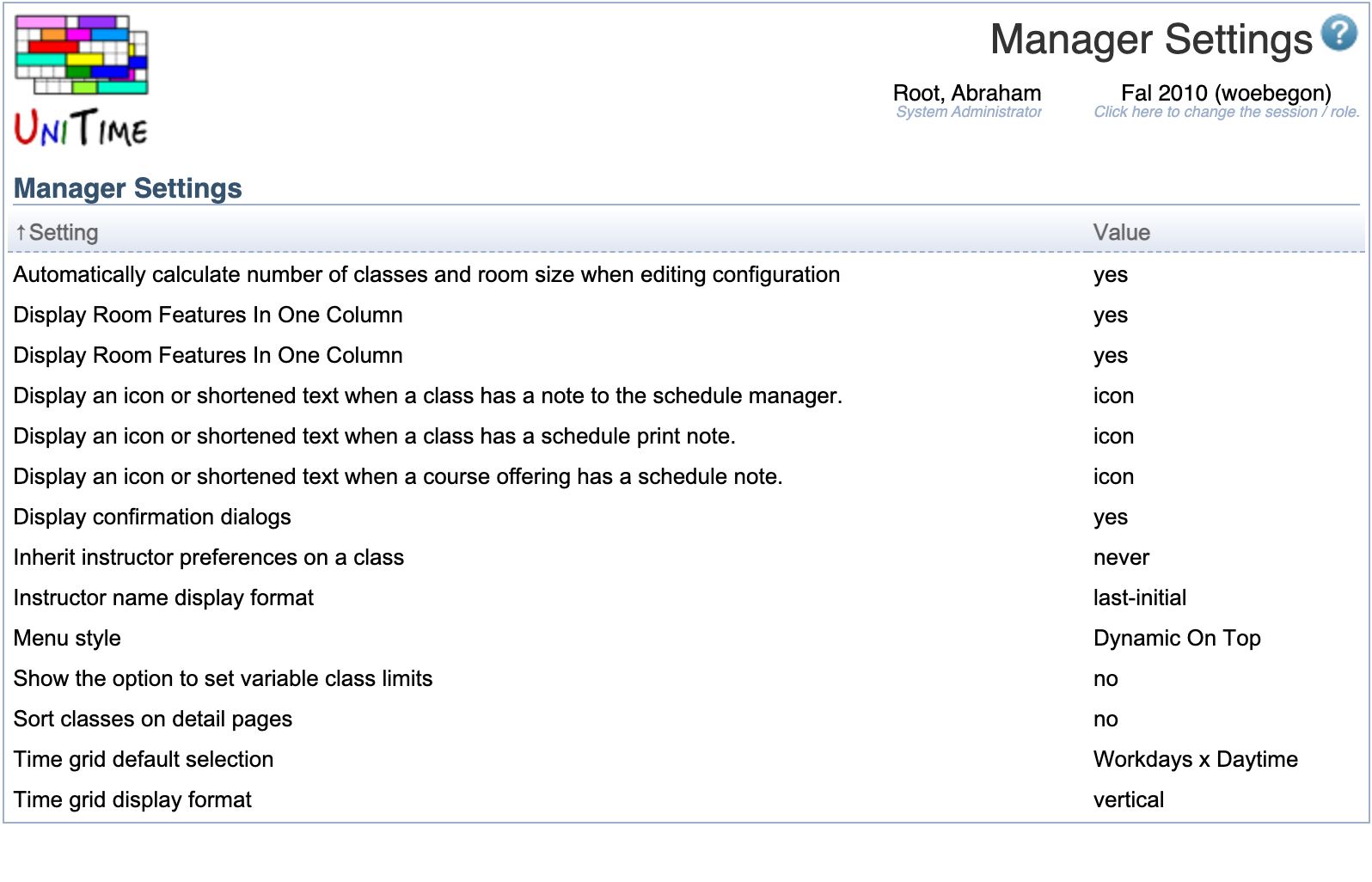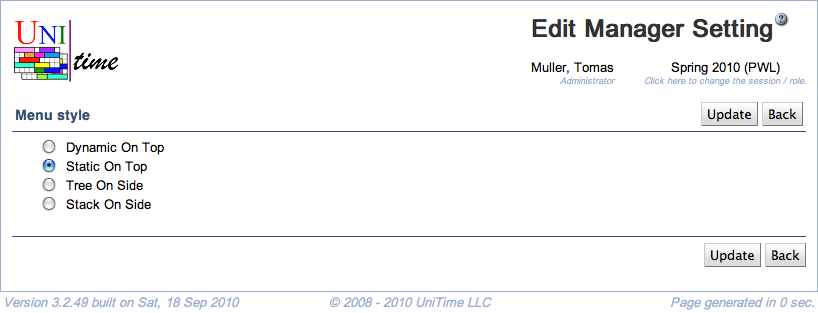Manager Settings
Screen Description
The Manager Settings screen provides a list of manager’s settings, which can easily be changed by clicking on any of them.
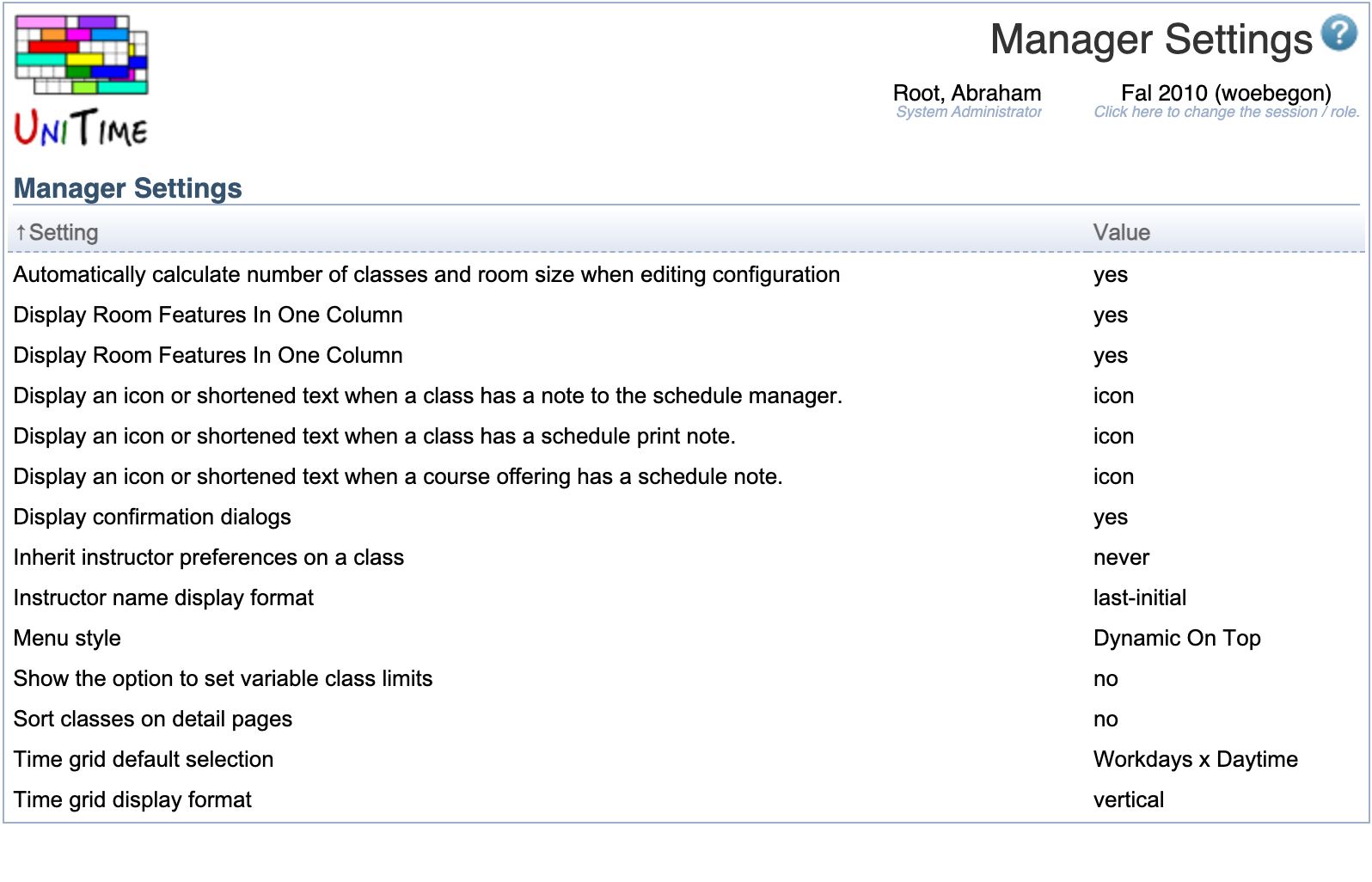
Manager Settings help the users display information and select functionality that is most helpful for them in the input data section of the application.
Details
The following settings are available
- Automatically calculate number of classes and room size when editing configuration
- Yes (default) - Automatically calculate the number of classes in a scheduling subpart after the limit per class is entered in the Instructional Offering Configuration screen
- No - Do not calculate
- Display last changes
- Yes (default) - in each non-editable screen, list who and when made the last change to the information displayed in the screen
- No - do not display this section
- Inherit instructor preferences on a class
- Ask - Ask about inheritance when an instructor is added in the Edit Class screen
- Always - Always apply instructor’s preferences
- Never (default) - Never apply instructor preferences
- Display confirmation dialogs
- Yes (default) - Display pop-up windows with confirmation messages
- No - Do not display these pop-ups
- Sort classes on detail pages
- Instructor name display format
- Last-first (Doe, Joe)
- First-last (Joe Doe)
- Initial-last (J M Doe)
- Last-initial (default; Doe, J M)
- First-middle-last (Joe Mark Doe)
- Short (J M Doe)
- Other options are available when registered on the Default Manager Settings page, see the NameFormat enum for the available options
- Display room features in one column
- Yes (default) - All room features are listed in the Features column in the Rooms screen
- No - Each feature has its column and for each room, a check is present in the appropriate column if the room has the feature
- Show the option to set variable class limits
- Time grid display format
- Horizontal - Days on the left, times on top
- Vertical (default) - Days on top, times on the left
- Text - In the overview screens (Instructional Offerings, Classes,…), the time preferences are spelled out as text
- Time grid default selection
- Workdays x Daytime (default)
- All Week x Daytime
- Workdays x Evening
- All Week x Evening
- All Week x All Times
- Display an icon or shortened text when …
- In the table, show an icon, a shortened text, or the full text of the note
- Menu style
- Dynamic On Top – Horizontal menu on the top of the page that moves with the window as the page is scrolled down.
- Static On Top - Same menu as Dynamic On Top, but it is included in the page (it does not scroll with the page).
- Tree On Side - Tree menu on the left side of the page, the closest to the menu in UniTime 3.1. It is fully collapsable and scrolls down with the page.
- Stack On Side - Similar to the tree menu, but only one top section of the menu (Courses, Students, Examinations, …) can be opened at a time. It is fully collapsable and scrolls down with the page.
Operations
Click the column header to sort the table by that column. The second click on the same header will reverse the order.
Edit Manager Setting
Click on any setting to change its value
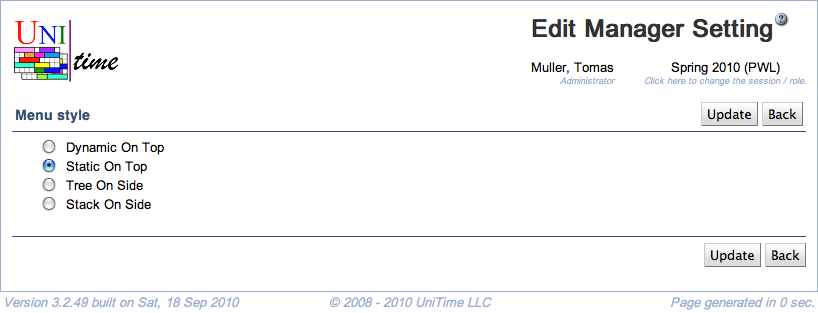
- The name of the setting appears on the first line. Click the radio box in front of the value of your choice and click Update to change the setting value for your profile.
- Click Back to go back to the list of settings without making any changes.
Notes
Settings can be added/removed by administrator in the Default Manager Settings screen which is placed in the Default section of the Administration menu.