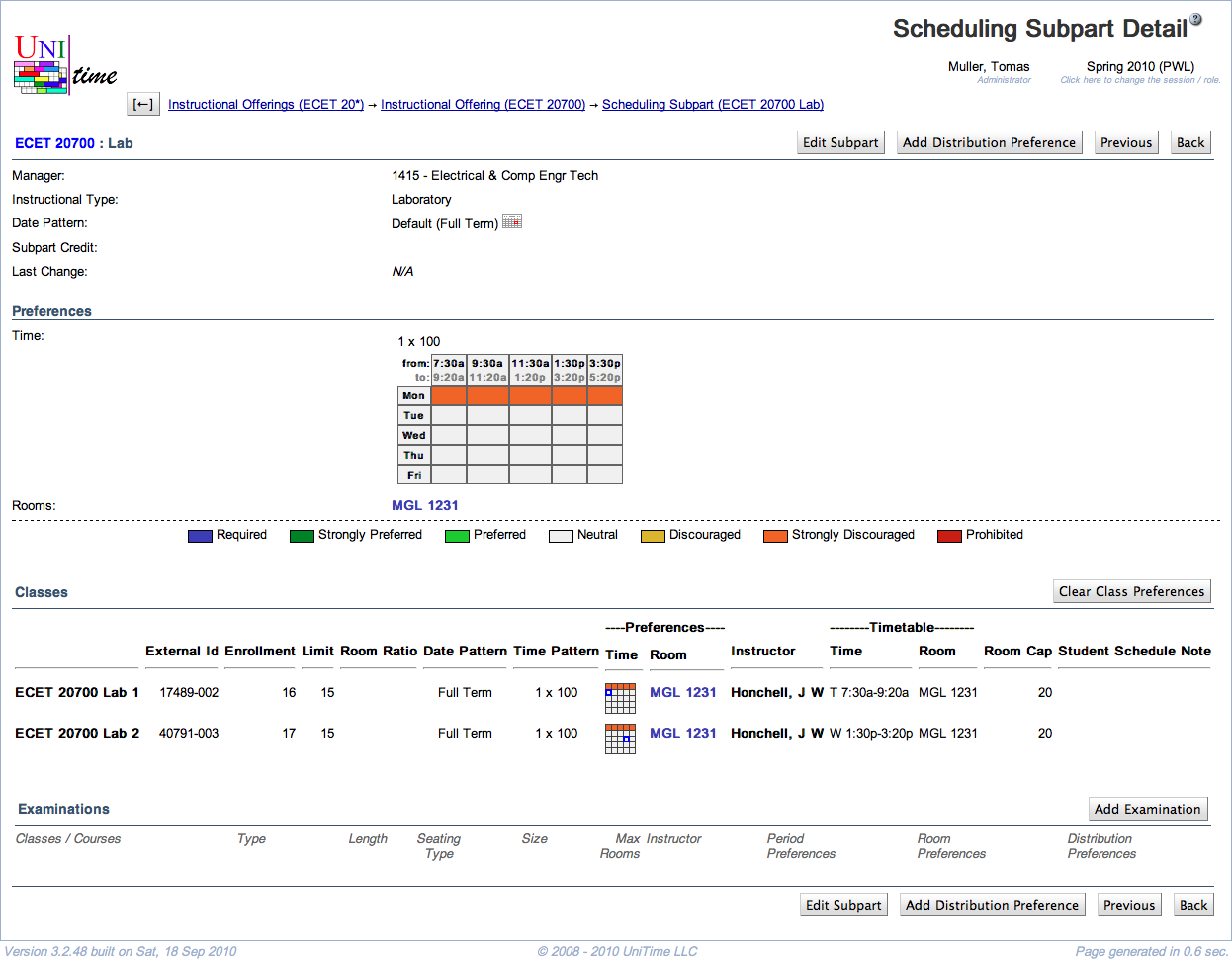Scheduling Subpart Detail
Screen Description
The Scheduling Subpart Detail screen offers an overview of information about a scheduling subpart. Most of the information is editable in the Edit Scheduling Subpart screen.
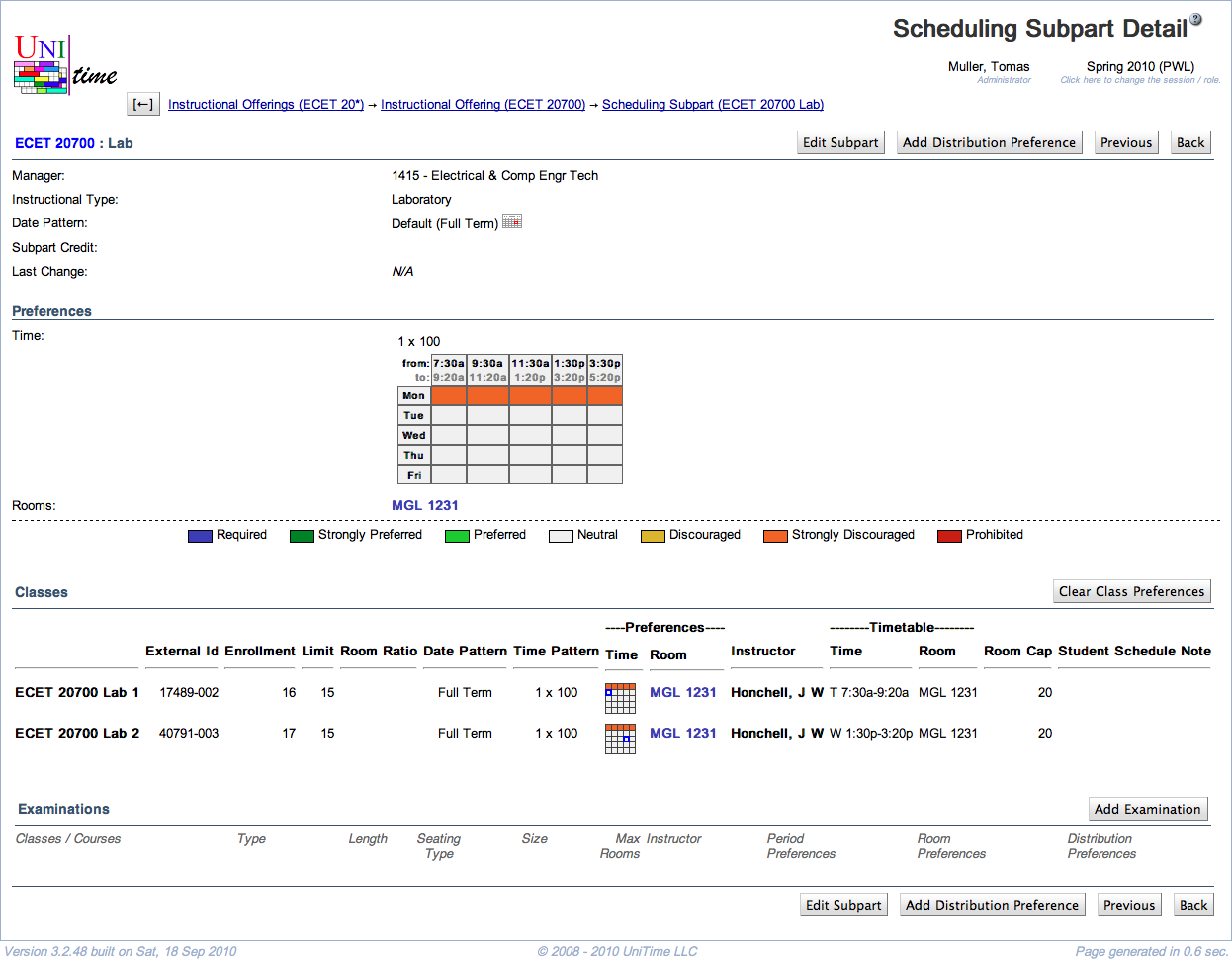
Details
The following fields are displayed in the upper part of the screen (below the name of the scheduling subpart):
- Manager
- Manager responsible for timetabling the classes of this scheduling subpart
- Editable in the Multiple Class Setup screen
- Instructional Type
- The instructional type of the classes of this scheduling subpart (such as lecture, recitation, …)
- Editable in the Edit Scheduling Subpart screen
- Date Pattern
- Weeks throughout the semester during which the classes of this scheduling subpart are taught
- Editable in the Edit Scheduling Subpart screen
- Subpart Credit
- Credit that is attributable to this subpart
- Only editable when the subpart credit is enabled using the
tmtbl.subpart.credit.editable property in the Application Configuration.
- Last Change
- Information about the last change made to the scheduling subpart (recorded automatically when the Edit Scheduling Subpart screen is updated)
Preferences
- Any preferences that have been set up for this scheduling subpart (with color coding for preference levels)
- A more detailed description of the preferences can be found in the help screen for the Edit Scheduling Subpart screen
- To change the preferences, click on the Edit Subpart button to get to the Edit Scheduling Subpart screen
Distribution Preferences
- The list of distribution preferences applicable to this scheduling subpart or some of its classes.
- Click on any line to open the Edit Distribution Preference page for any of the distributions.
- Instructor Detail page is opened when the distribution preference is set on an instructor.
There is one operation in the Distribution Preferences section:
- Add Distribution Preference (Alt+A)
- Go to the Distribution Preferences screen to add a new distribution preference
- The scheduling subpart will be pre-populated in that screen
Classes
- A list of all the classes of the scheduling subpart
- For an explanation of the column headings, please see the description of the filter in the Instructional Offerings screen
- Click on a line with a class to get to the Class Detail screen for that class
There is one operation in the Classes section:
- Clear Class Preferences
- Delete preferences on all classes of this scheduling subpart and apply the preferences of this scheduling subpart (in combination with the instructor’s preferences, if applicable).
Examinations
- A list of examinations associated with this scheduling subpart
- For an explanation of the column headings, please see the description of the column headings in the Examinations screen
- The column Student Conflicts contains numbers of “Direct”, “>2 a day”, and “Back-To-Back” conflicts
- Click on a line with an examination to get to its Examination Detail screen
There is one operation in the Examinations section:
- Add Examination (Alt+X)
- Go to the Add Examination screen to add a new examination with the scheduling subpart filled in already
Operations
- Edit Subpart (Alt+E)
- Previous (Alt+P)
- Go to the Scheduling Subpart Detail screen for the previous scheduling subpart
- Next (Alt+N)
- Go to the Scheduling Subpart Detail screen for the next scheduling subpart
- Back (Alt+B)
- Go to the previous non-editable screen (from which you entered this one)